- 09 May 2024
- 1 Minute to read
- Print
- DarkLight
- PDF
Supported Lanuages
- Updated on 09 May 2024
- 1 Minute to read
- Print
- DarkLight
- PDF
To enhance the user experience an administrator has the option to customize the languages available to the organization. The chosen language will be displayed in a drop-down list for end users to select from. This customization feature enables organizations to provide language options that are relevant to their users, which can help to improve user engagement and satisfaction.
Click Advanced > Supported Language.
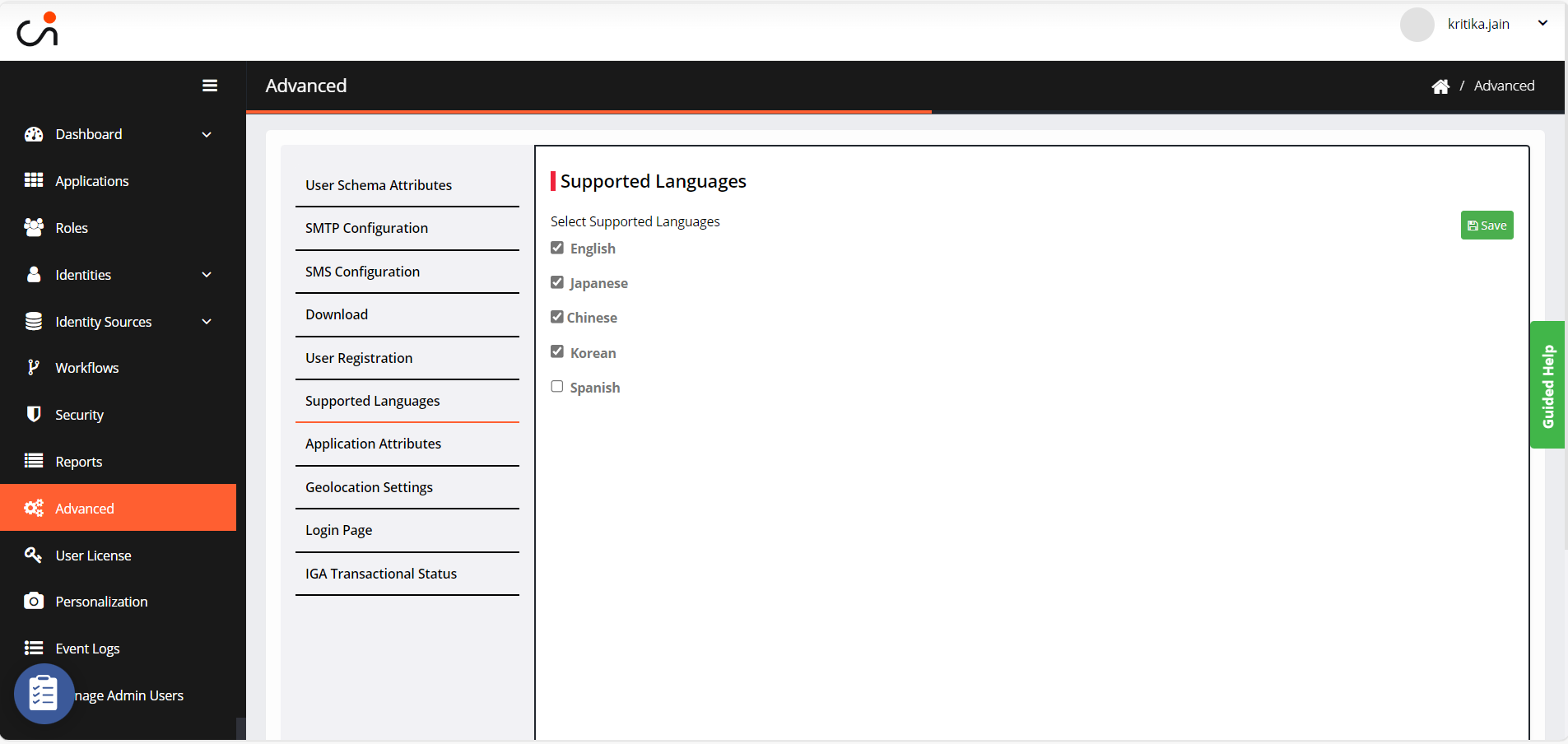
By default, all the language boxes are checked, which means Cross Identity supports all the listed languages.
To modify:
If you do not want Cross Identity to support a language, uncheck the box against the language. The following warning pop-up message will be displayed whenever you modify the selection.

Click Close to accept the change. A 2nd warning pop-up message will be displayed if you uncheck all the languages.
If you click Close, at least one language will be checked again.
Click Save.
.png)

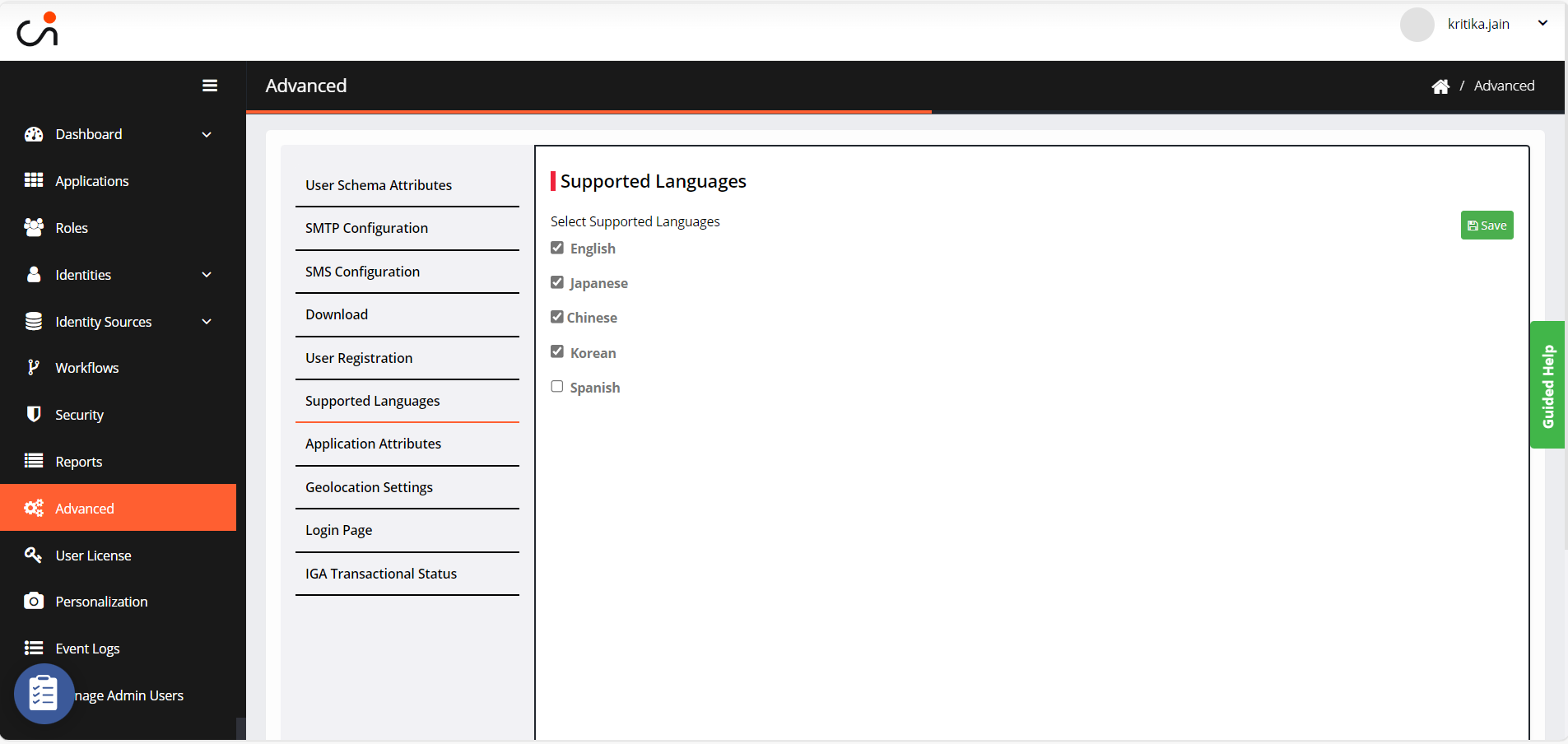

.png)