- 19 Dec 2024
- 1 Minute to read
- Print
- DarkLight
- PDF
Steps to Enable Geolocation Context-Based MFA
- Updated on 19 Dec 2024
- 1 Minute to read
- Print
- DarkLight
- PDF
Login to Admin Portal
Navigate to Geolocation Settings:
Go to the Advanced Settings section within the portal.
Locate the Geolocation Settings tab.
Enable Static Approach: Under the Geolocation Settings, ensure that the Static Approach option is enabled. This approach will allow the use of static geolocation information for MFA enforcement.
Navigate to Advanced Access Management under the Security Menu of CI’s Admin Portal.
Create New AAM Policy:
Click Add Policy.
Provide a Policy Name (e.g., "Geolocation MFA Policy").
Enter a Description for the policy to explain its purpose (e.g., "Policy for enforcing MFA based on geolocation context").
Set Priority: Assign a priority to the policy and Save.
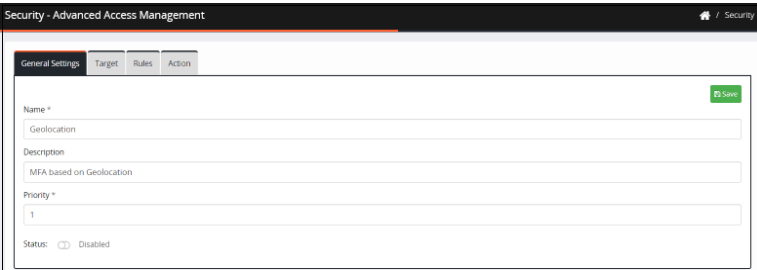
Select the appropriate targets based on the context in which you want the MFA policy to apply.
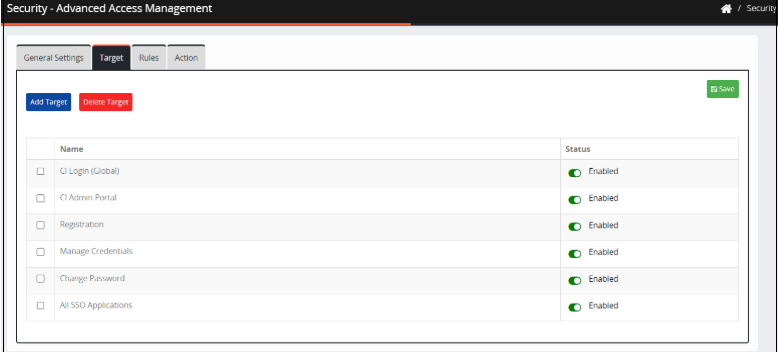
Configure the Rules for Geolocation.
Enable Geolocation. This rule will allow you to define which locations are considered valid for authentication.
Define the geolocation condition with Text (or) Expression.
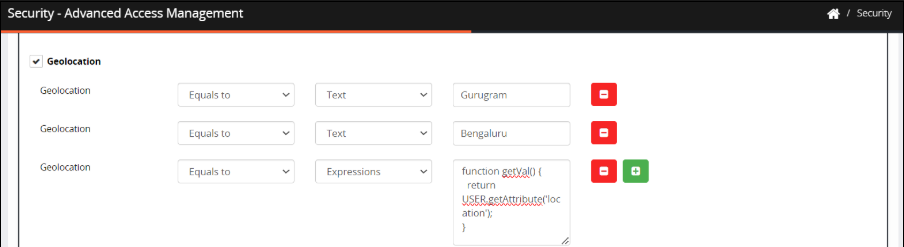
Expression:
function getVal() {
return USER.getAttribute('location');
}
Enable the required MFA under the Action tab.
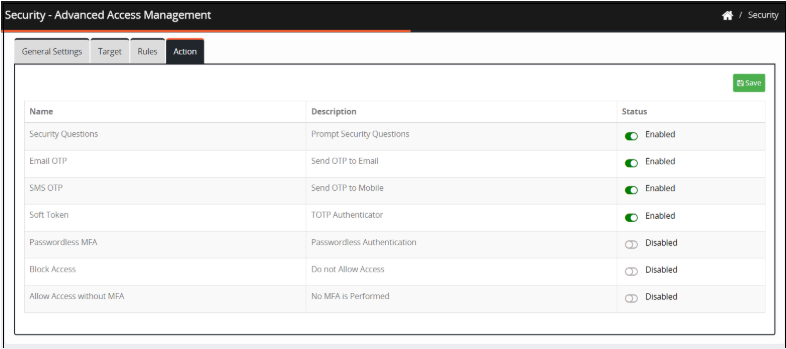
Once the policy is enabled, it will now enforce MFA based on the defined geolocation conditions.
.png)

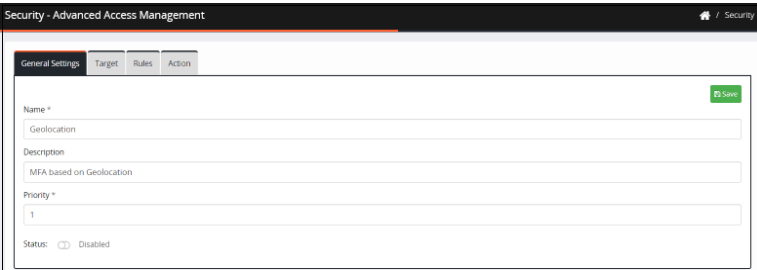
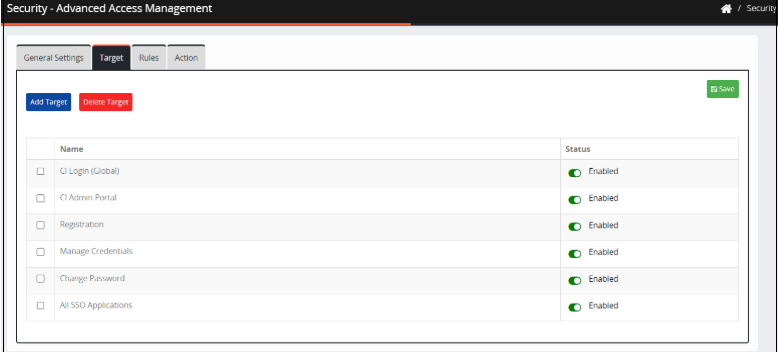
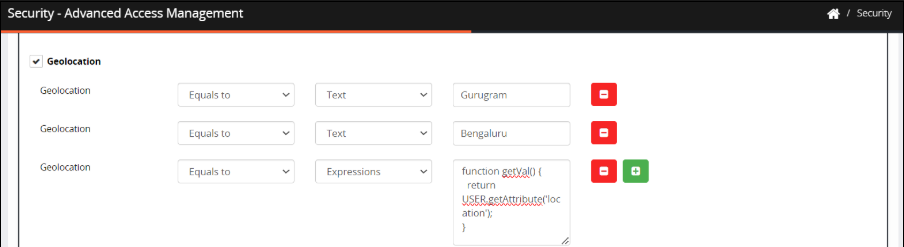
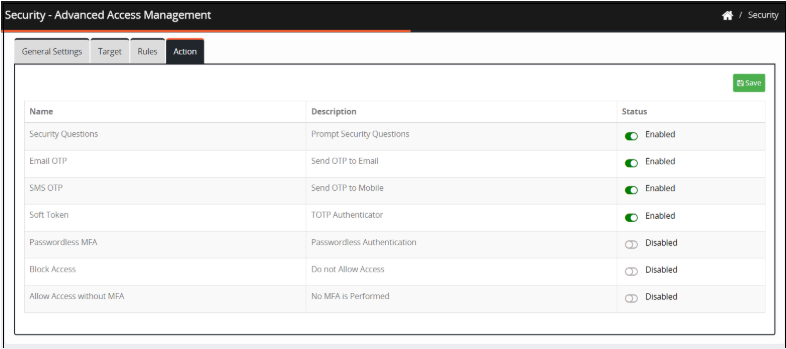
.png)