- 18 Feb 2025
- 2 Minutes to read
- Print
- DarkLight
- PDF
SMS Configuration
- Updated on 18 Feb 2025
- 2 Minutes to read
- Print
- DarkLight
- PDF
Note:
If a customer plans to utilize Cross Identity integrated SMS gateway services, please get in touch with Cross Identity Administrator.
SMS service can be configured in two ways:
CID SMS Gateway: You can edit the default templates, usernames, and passwords like emails.
Custom SMS Gateway: Custom SMS Gateways can be integrated with Cross Identity for sending various notifications from Cross Identity over SMS. Customers can configure the SMS gateway they are already using in their organization in Cross Identity instead of the predefined SMS Gateway provided by Cross Identity.
Configure CID SMS Gateway
Go to Advanced > SMS Configurations.
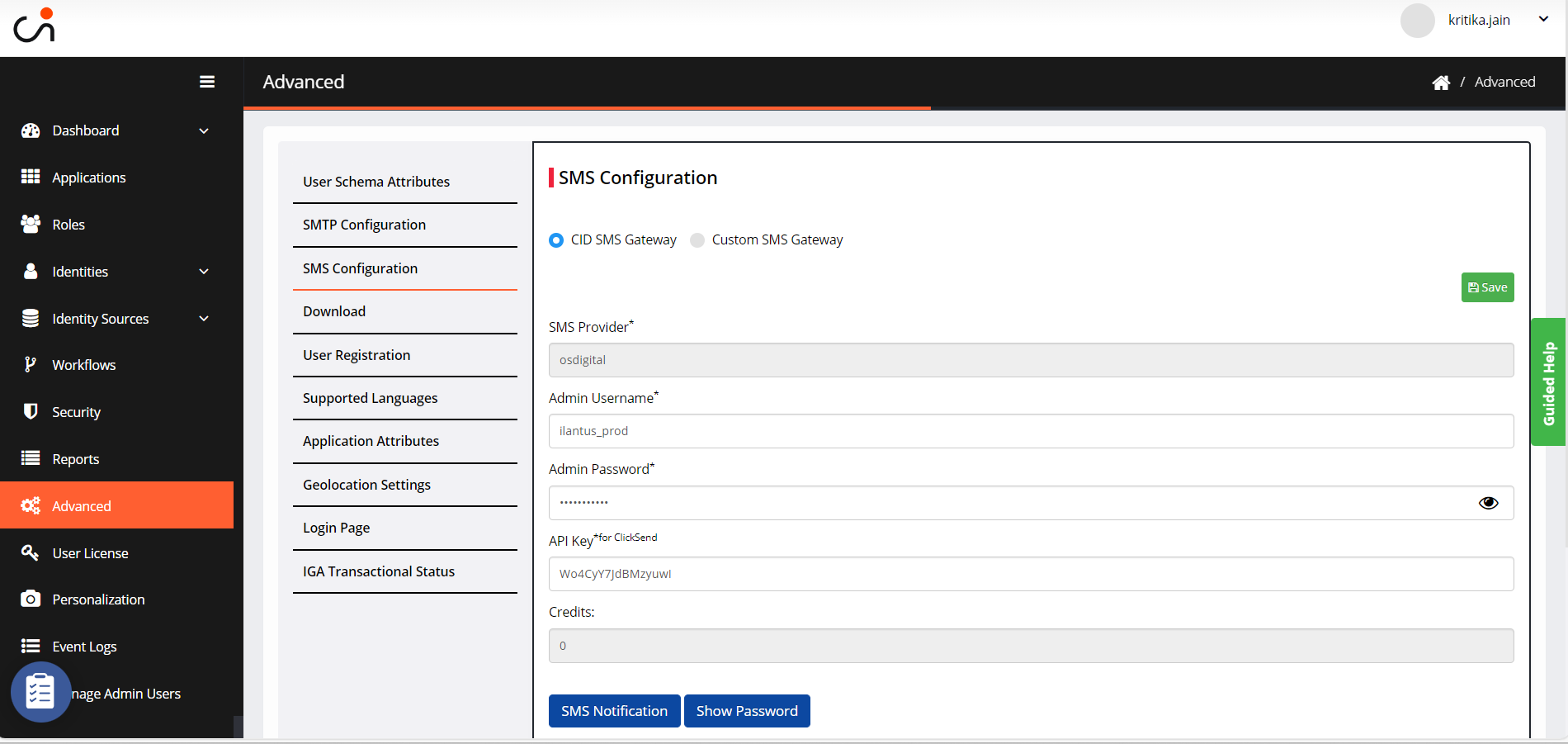
Enter the type of SMS Provider in the SMS Provider field. Following are the different types of providers for SMS gateway:
Bulk SMS: Accepts two parameters which are Admin username and Password.
ClickSend: Accepts three parameters: Admin username, Password, and API Key.
Information:
1. It is a default SMS gateway for the cloud version.
2. SMS Provider and Credits are non-editable fields for an admin user.
After account creation, they will receive information such as the Admin username, password, and API key.
2. Click Save.
Configure Custom SMS Gateway
Select Custom SMS Gateway.
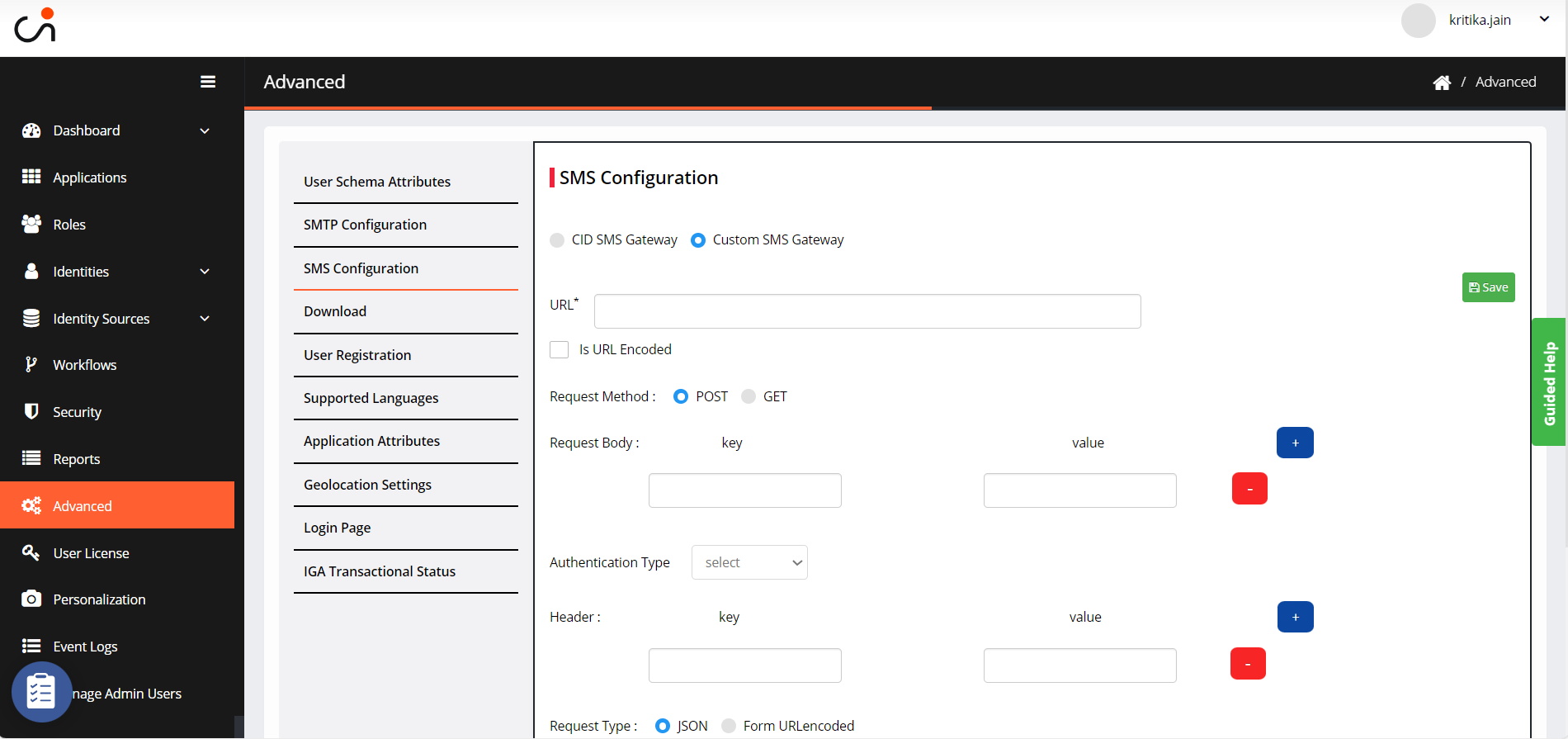
URL: Provide the URL of the API with context.
Is URL Encoded: Check this box if the client shares an encoded URL.
If this is checked, it will be decoded to perform the actions in the backend.
Request method: CI supports POST & GET request methods.
Request Body: Additional context can be sent to the server as a Key and Value pair. This must be provided, which will be appended in the URL for the Custom SMS Gateway validation.
Authentication Type: CI supports three types of authentications. One of them can be selected based on the requirement.
NoAuth – No authentication required.
Basic Auth – A Username and password should be provided.
Bearer Auth – Provide the username, password and token URL.
Header: The key and Value pair should be provided in the Header section to provide information about the request context. The customer should provide it, and we will configure it in CI.
Request Type: Data sent can be either JSON format or Form URL encoded.
SMS Notification
Users will receive an SMS Notification on their registered mobile number in various scenarios such as user creation, SMS OTP, reset and change password etc. Administrators can choose to send or not send these notifications.
To view/edit these templates:
Click SMS Notification. The following screen appears to modify the existing notification templates for User creation, SMS OTP, Password Reset, Password Change, and Account Unlock.
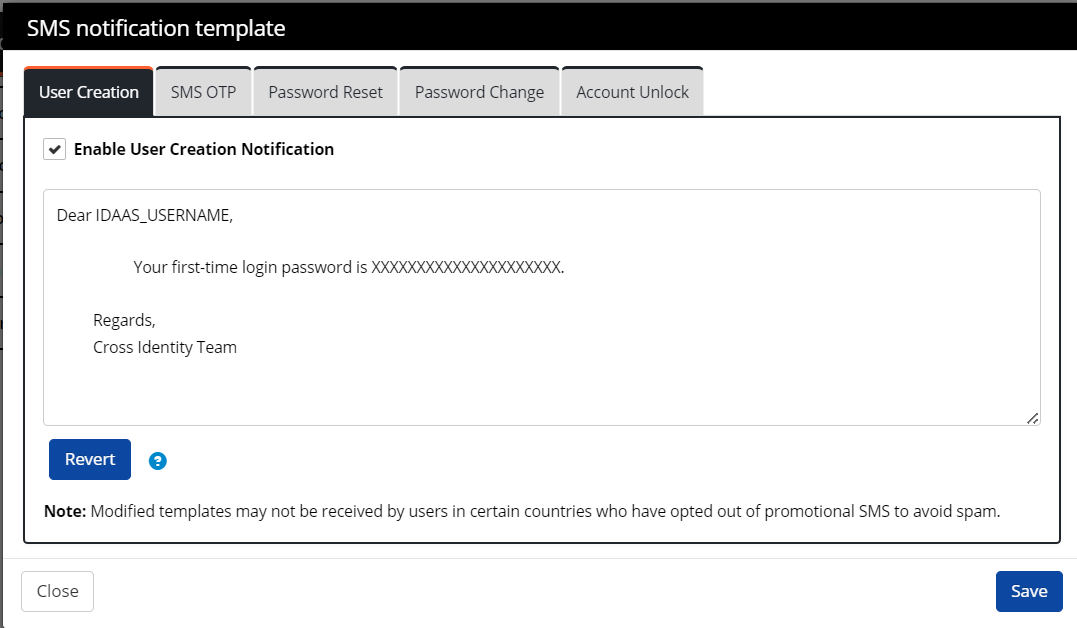
Click Save.
The content in the seeded templates is approved by the regulatory authorities. The administrator can choose to modify the content. However, if the regulatory authorities do not approve the modified content, click Revert to return to the seeded templates.
Every option also has an 'Enable….' check box. The administrator can check these boxes to enable the notifications to be sent to the user's registered mobile number.
.png)

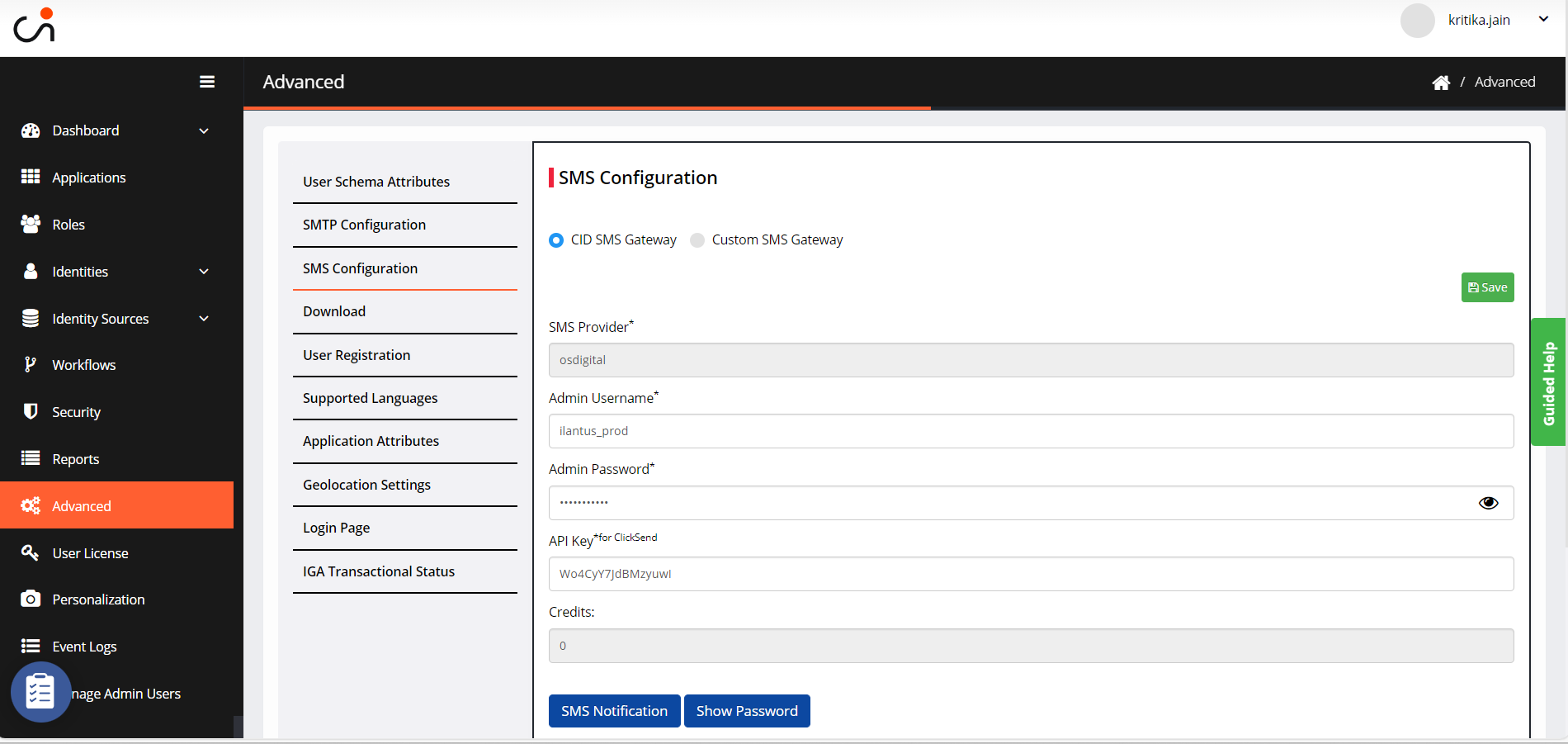
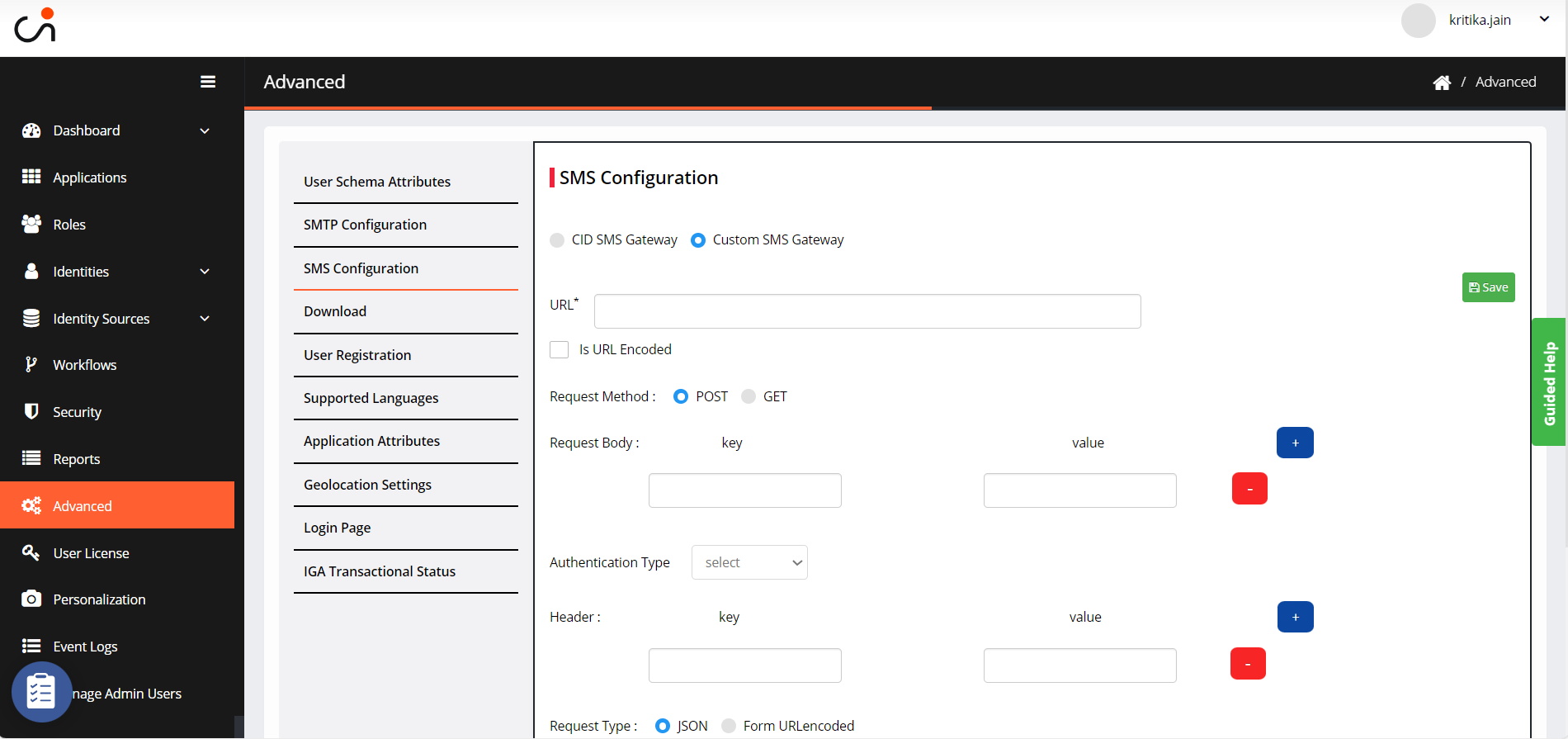
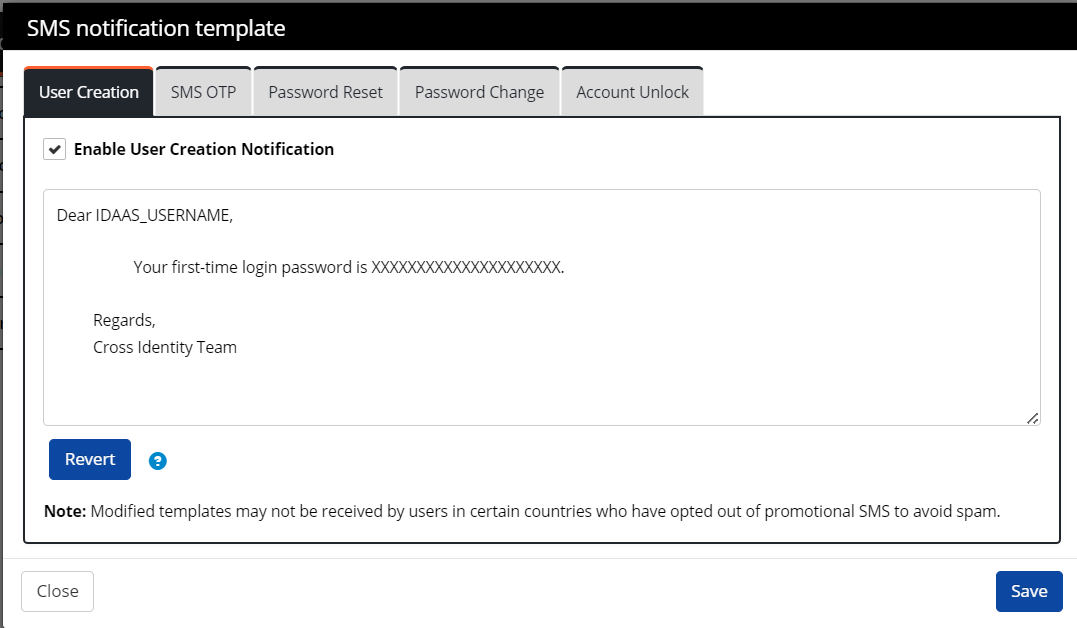
.png)