- 23 May 2024
- 2 Minutes to read
- Print
- DarkLight
- PDF
PIAM User Guide
- Updated on 23 May 2024
- 2 Minutes to read
- Print
- DarkLight
- PDF
Overview
The CPIAM User Guide is a comprehensive document designed to assist users in understanding and effectively utilizing the Cross Identity Privileged Access Management (CPIAM) system. PIAM is a crucial security solution that helps organizations control and monitor privileged access to critical systems, ensuring that only authorized individuals can access sensitive information and perform high-privileged actions.
CPIAM Home screen
Below is the login screen of the CPIAM solution.
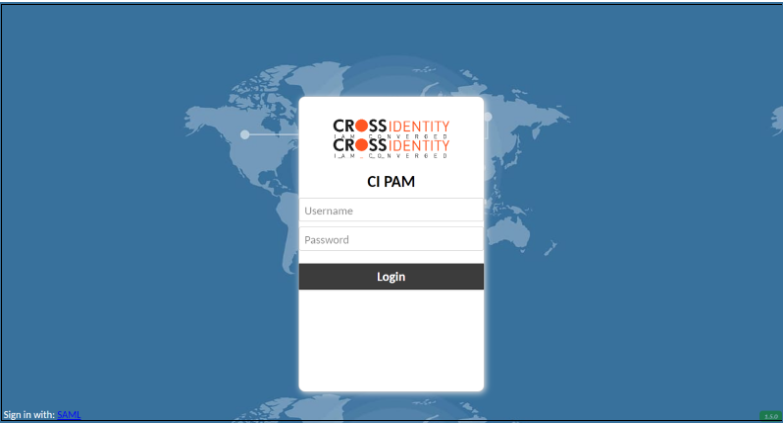
Once you successfully log in, you will be taken to either the CPIAM home screen, where all available connections are listed, or directly to a connection, if you only have access to one connection. The home screen will contain a list of all connections you have access to, along with thumbnails of any recently used or active connection.
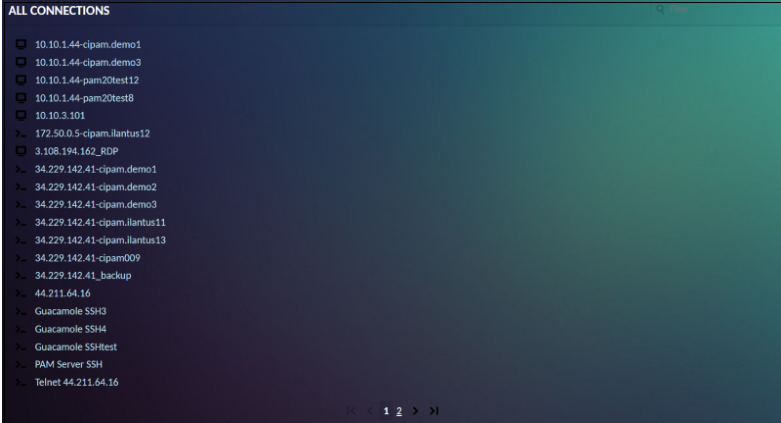
Clicking on any connection will open the connection within the current window or tab. Multiple connections can also be used simultaneously. You can easily navigate back to the Home screen without disconnecting by using your browser’s back button or the Home button in the CPIAM menu. Each connection you use will remain active until explicitly disconnected, or until you navigate away from CPIAM entirely.
Recent/ Active connections can be seen as thumbnails updating in real-time on the home screen.
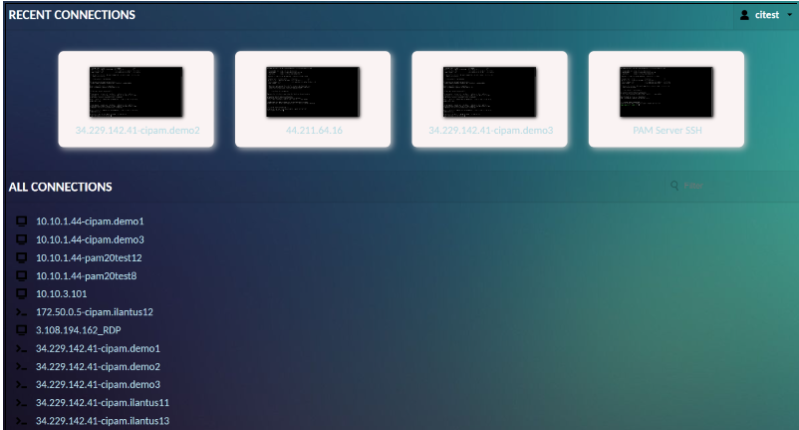
Connecting to Linux server - Click on the connection to which you want to connect. If the user has access, he/she will be directly logged in to the respective system.
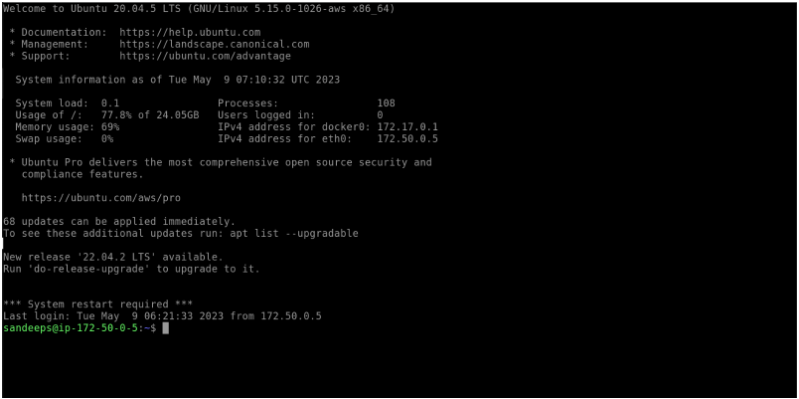
Logging out of the Linux server:
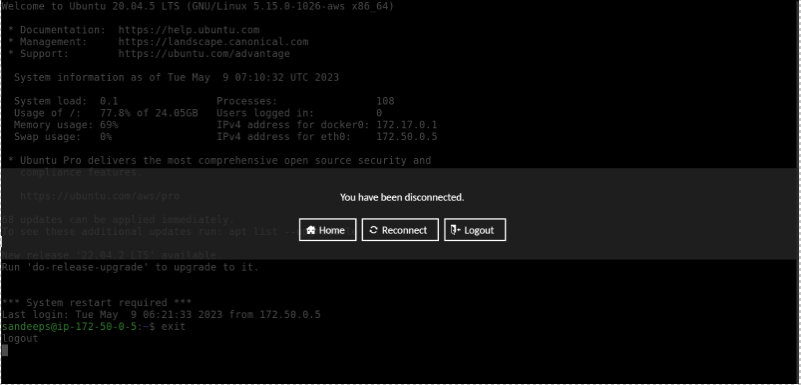
Connecting to Windows server:
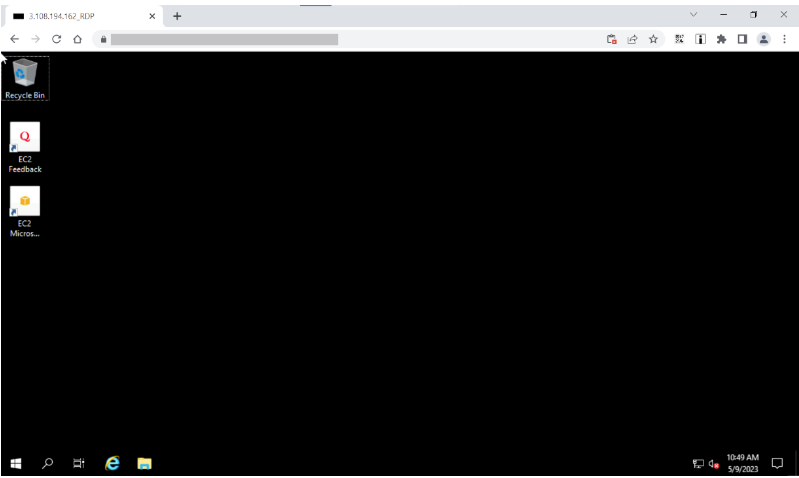
User Menu
The menu option in the upper-right corner displays your username and contains several options which depend on your user’s level of access:
Home: Navigate back to the home screen if you are not already there.
Settings: Navigate to the settings interface, which provides access to user preferences such as display language. If you have access to administrative functions, those are found within the settings interface, as well, and are discussed in more detail in Administration.
Logout: Logs out of CPIAM completely, closing all current connections and ending the CPIAM session.
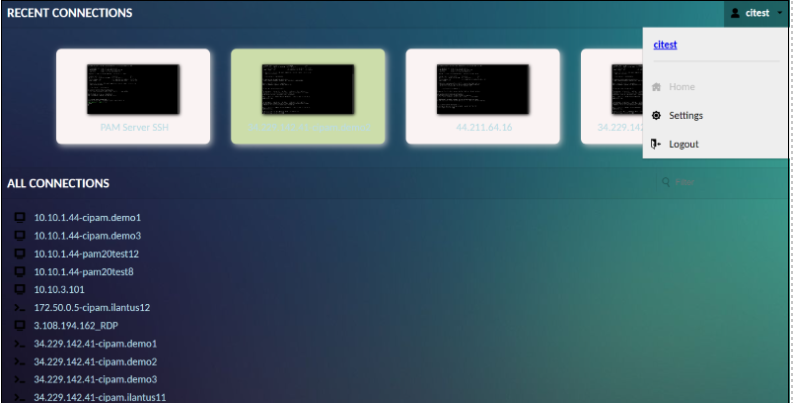
Disconnecting and navigation
When you are done using the current connection, or you wish to navigate elsewhere temporarily, options to do so are within the user menu inside the CPIAM menu:
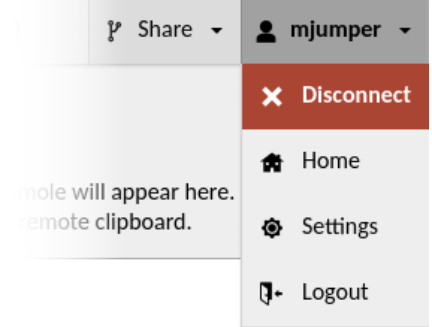
The user menu within the CPIAM menu provides an additional “Disconnect” option that allows you to close the current connection only explicitly. Clicking “Logout” will also implicitly disconnect all active connections, including the current connection.
Navigating back to the home screen or the settings screen will not disconnect you: your connection will continue running in the background while you change settings or initiate another connection, and you can resume any active connection by clicking on it within the home screen.
.png)

.png)