- 18 Feb 2025
- 2 Minutes to read
- Print
- DarkLight
- PDF
Other Reports
- Updated on 18 Feb 2025
- 2 Minutes to read
- Print
- DarkLight
- PDF
You can see reports based on miscellaneous activities performed in Cross Identity.
Follow the steps:
Click the Other Reports tab.
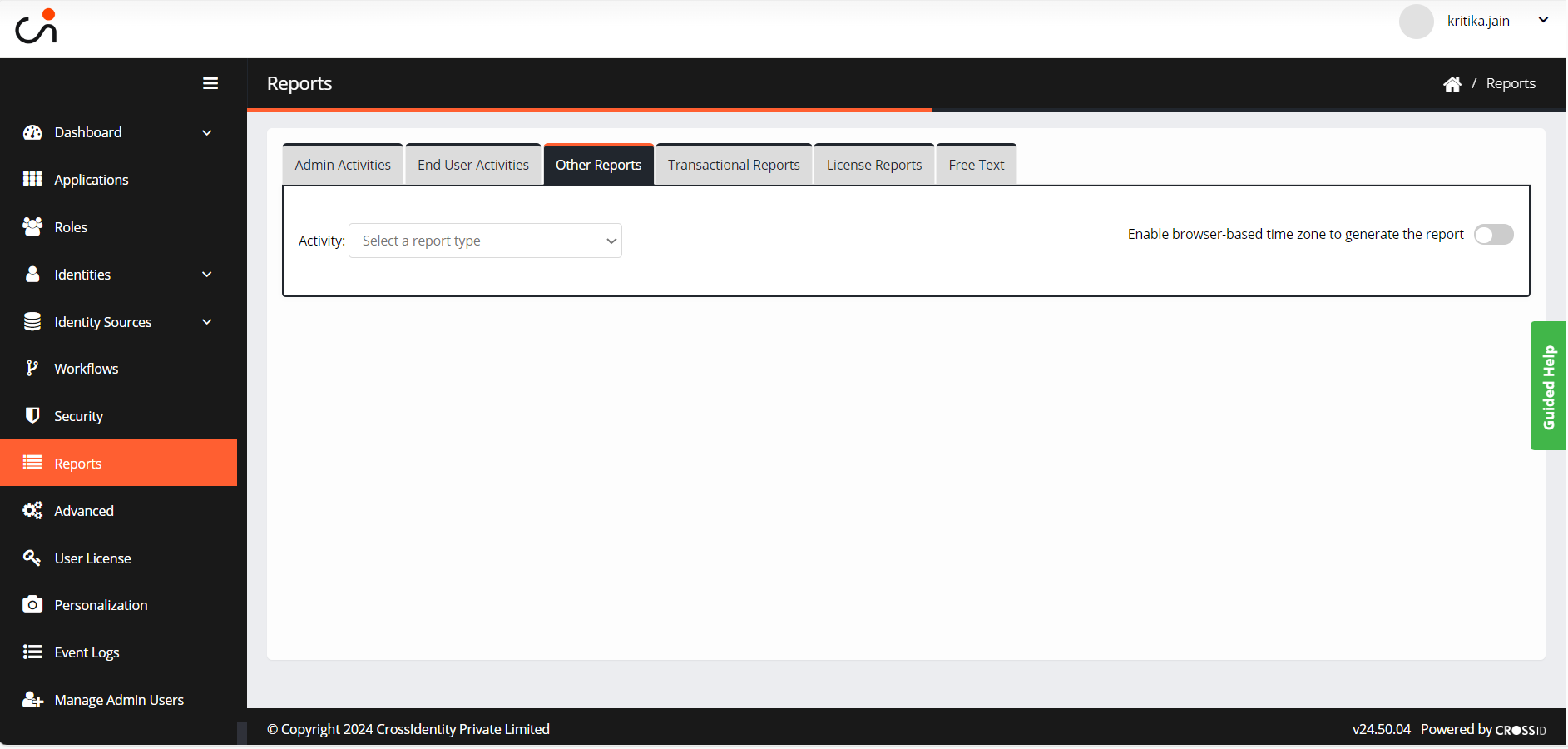
You can Enable browser-based time zones to generate the report.
For instance, if you relocate to the UK and have this setting enabled, your reports will be displayed in the time zone of that region.
Pre-requisite:
Set your browser's time to the specific time zone you need.
Choose the activity from the drop-down.
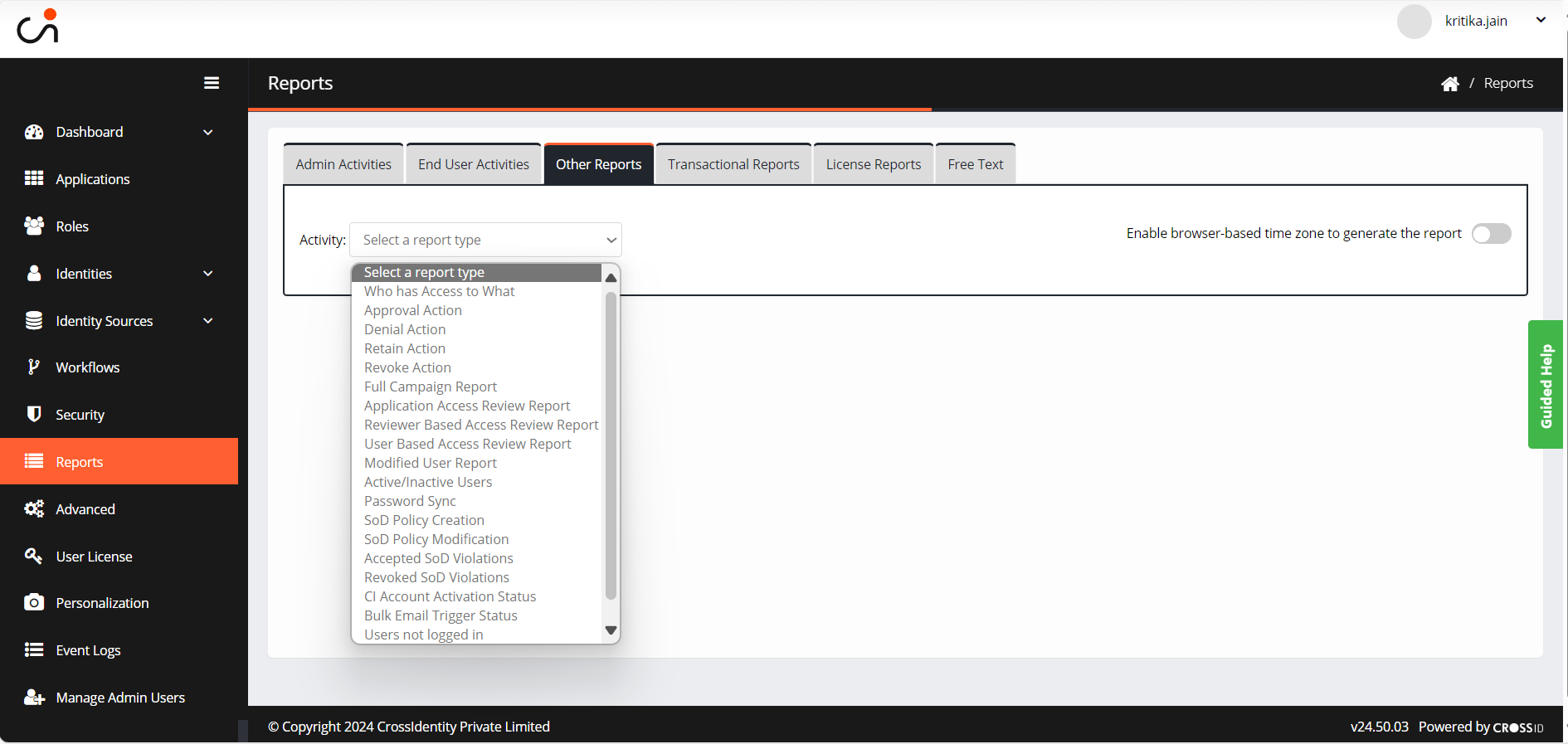
A report is generated in the same window.
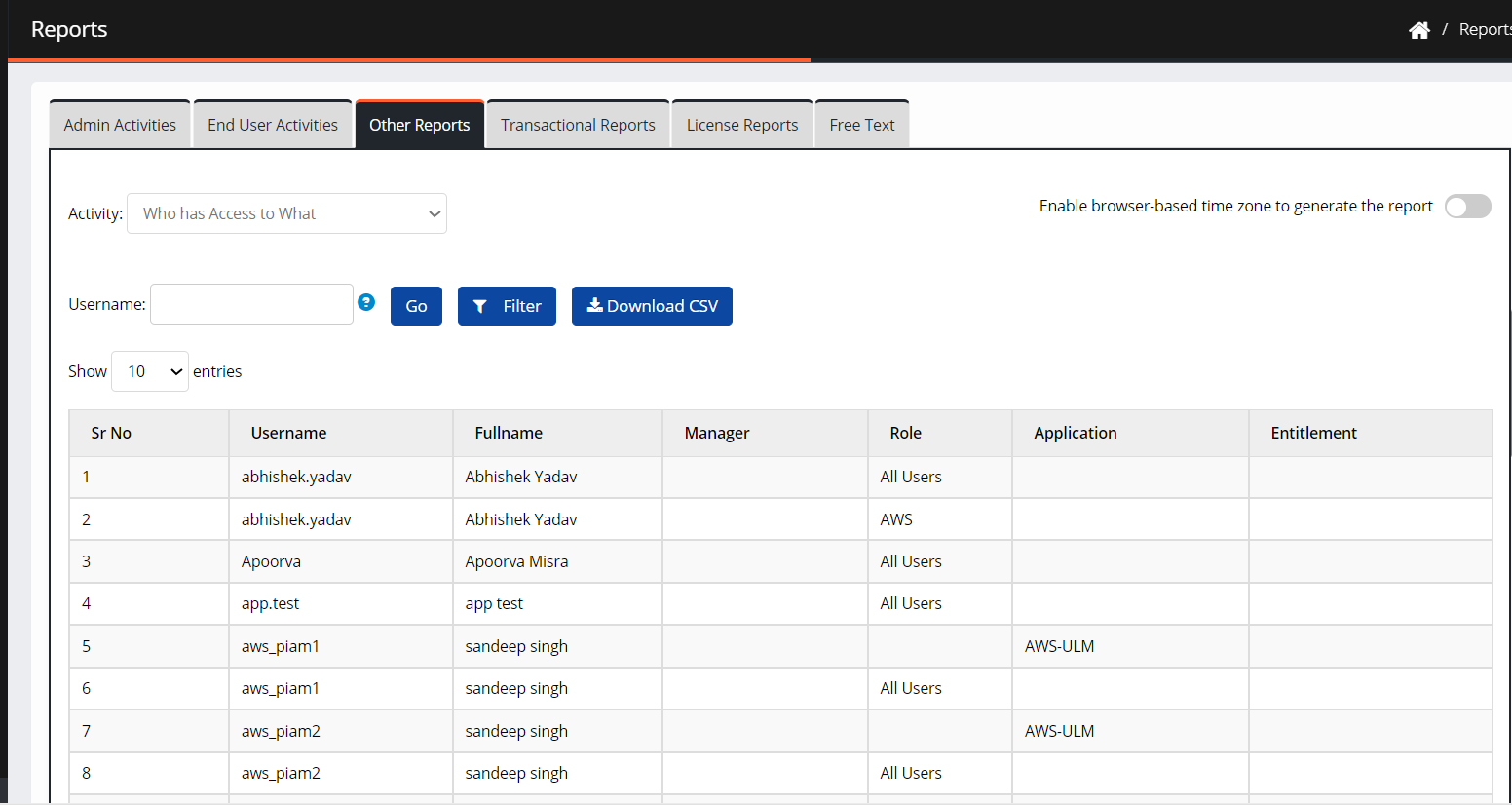
Each activity has various sets of options to narrow the results, enter the information and click Go.
You can filter the CI Account Activation Status report by various attributes. Click on the green settings button.
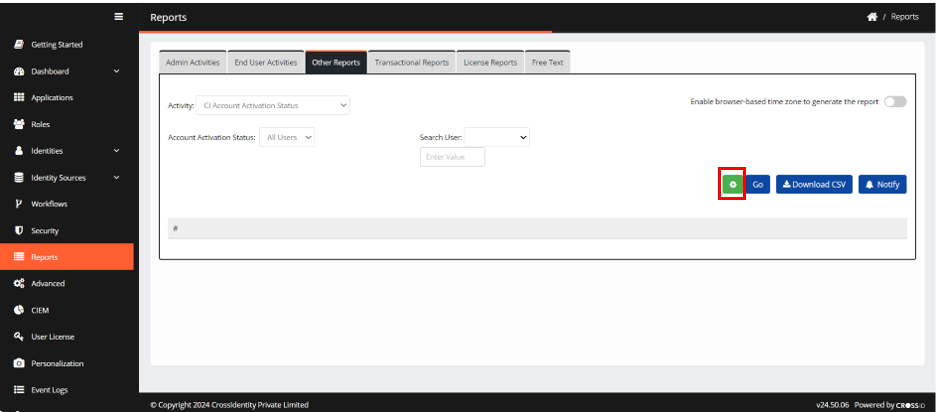
Add the attributes to be displayed in the report and click Save.
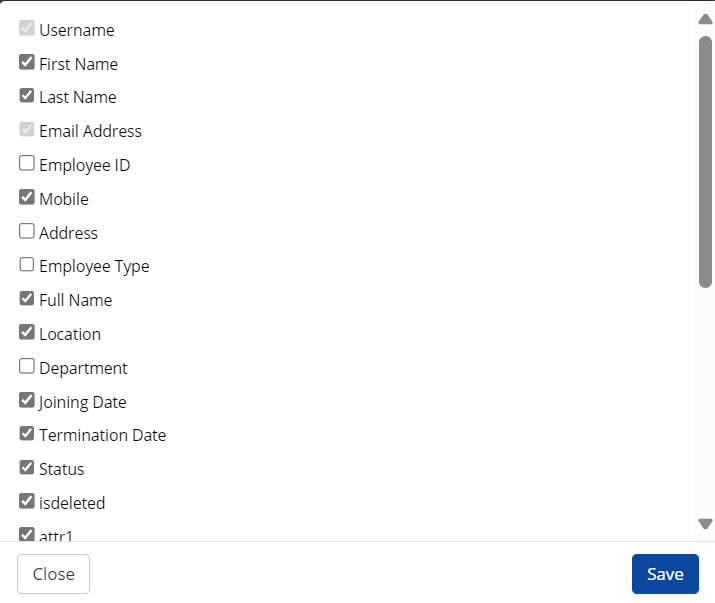
A custom report is generated based on the selection.
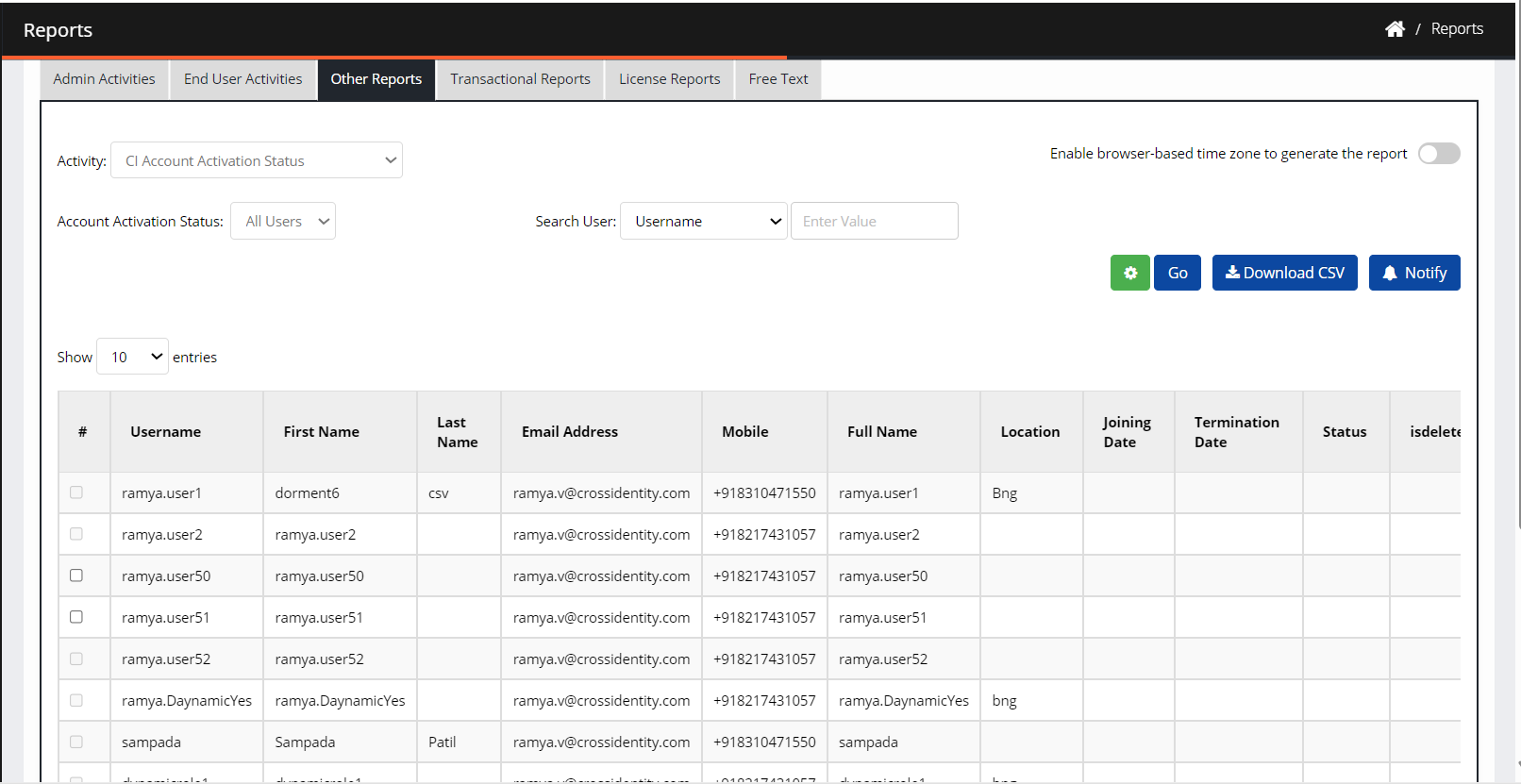
However, for the following reports, set the filters to search based on From and To dates of review campaign launch dates, Campaign Name, Revoke/Retain Status, Application Name and CI Username. You can also download the output in PDF or CSV format.
Who has access to What
Retain action
Revoke action
Full Campaign Reports
Application Access Review Report
Reviewer-Based Access Review Report
User-Based Access Review Report
Modified User Report
Password Sync
Report Name | Description |
|---|---|
Who has access to What | Provides the list of users with access to role, application and entitlement. |
Approval Action | List the details of a request like a requestor, requested by, access name and type, approver name and action taken by the approver. |
Denial Action | List the details of a request like a requestor, requested by, access name and type, the user who has rejected the request |
Retain Action | Provide the specifics of a retained request. |
Revoke Action | Provide the specifics of a revoked request. |
Full Campaign Reports | Details the campaign reports that have been run in a specific time range. |
Application Access Review Report | Provides a complete report of application access review including application name, username, review completion date and status. |
Reviewer-Based Access Review Report | Provides a complete report including reviewer name, access name, review completion date and status. |
User-Based Access Review Report | Provides a complete report of user-based access including username, access name, review completion date and status. |
Modified User Report | |
Active/Inactive Users | Produce the list of active/inactive users. |
Password Sync | Produce the list of password syncs. |
SoD policy creation | Furnish the details of the SoD policy created. It includes the SoD policy name, created by, time, policy type and status of the policy. |
SoD policy modification | Furnish the details of the SoD policy modified. |
Accepted SoD violations | It creates the report of violations acknowledged in the SoD policy. |
Revoked SoD violations | It provides the report of revoked SoD violations. |
CI Account Activation Status | It generates the report of users who have registered with CI. |
Bulk Email Trigger Status | It generates the report with the status of the bulk email trigger notification. |
Users not logged in | Produce the list of users who have not logged in. |
MFA Activation Status | Produce the list of users who have registered with MFA. |
.png)

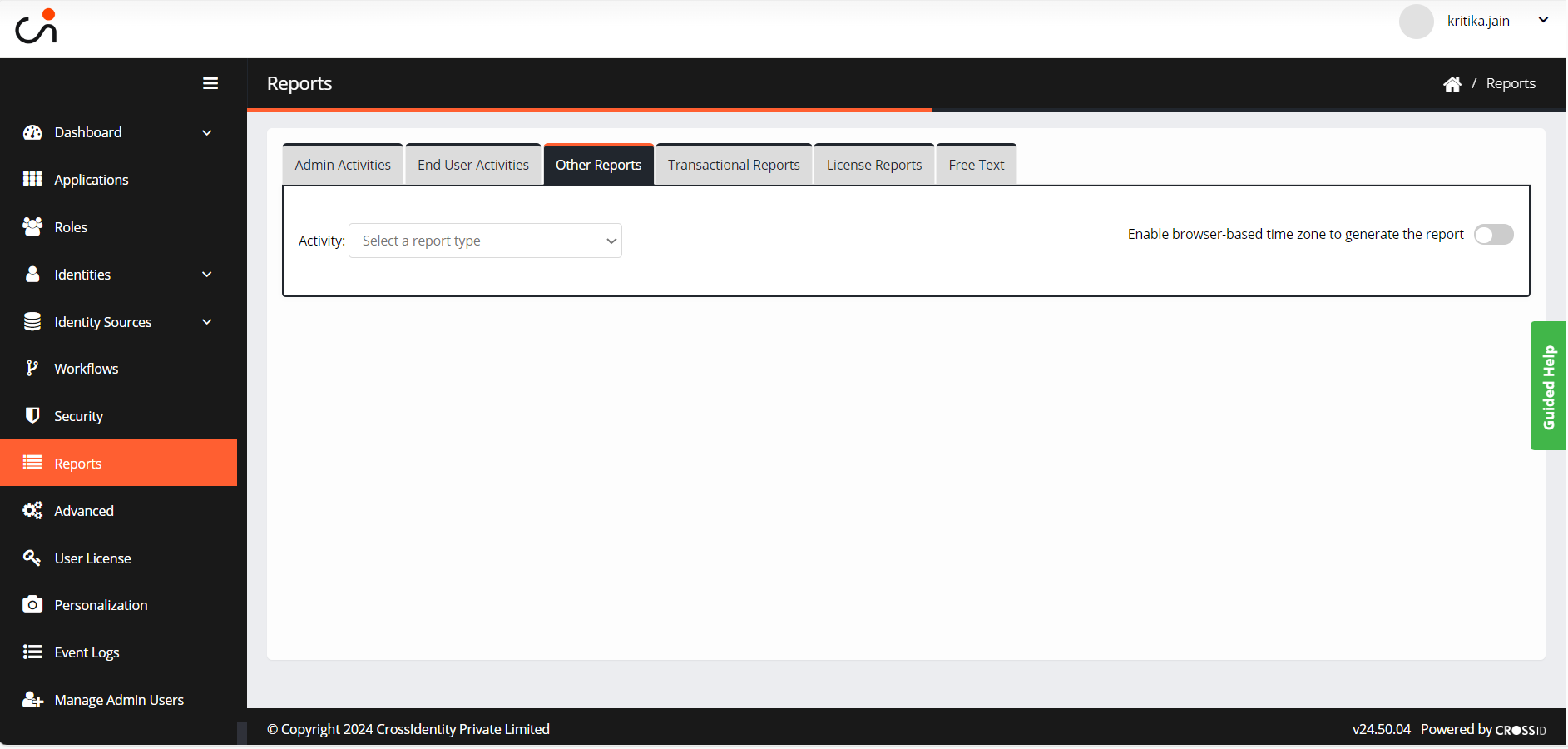
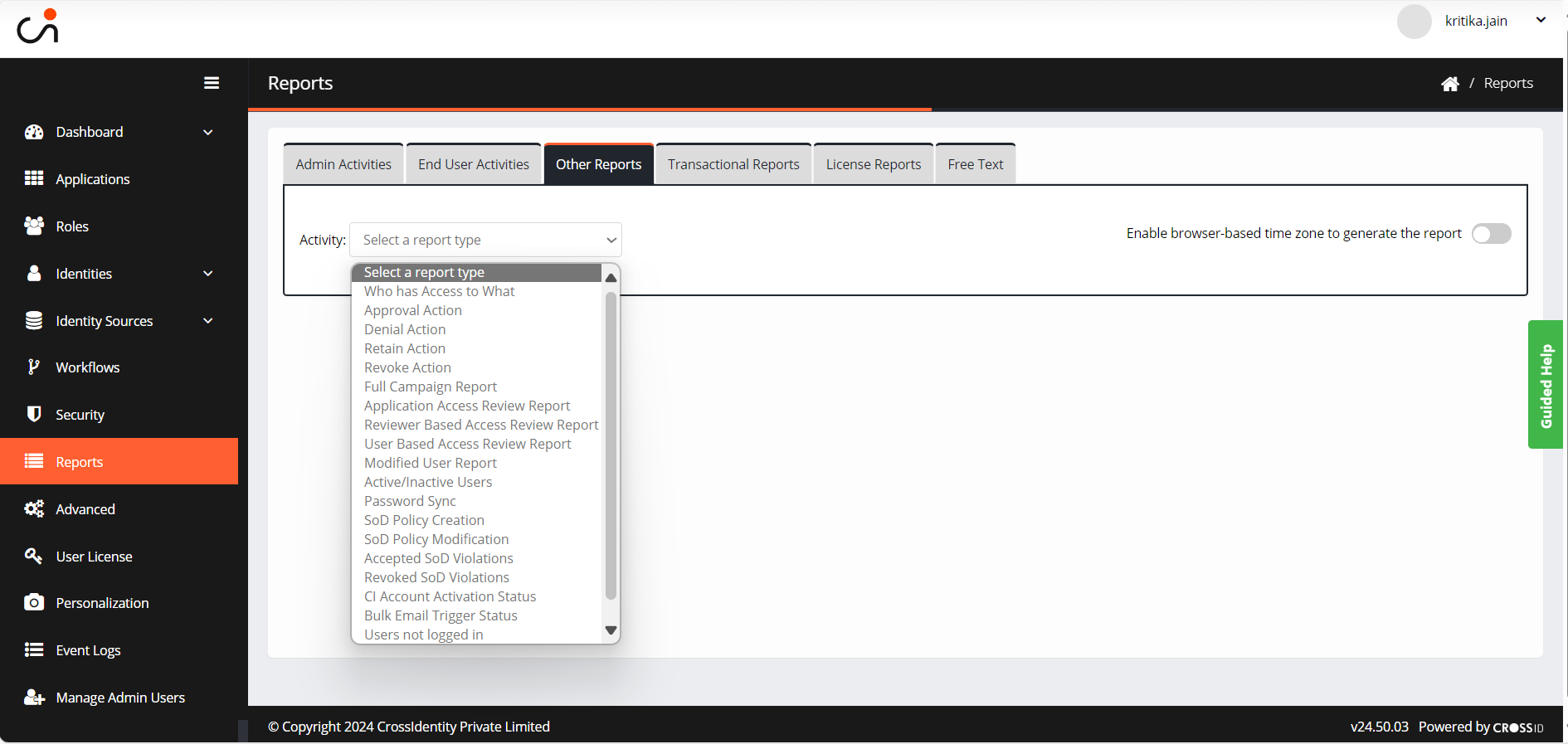
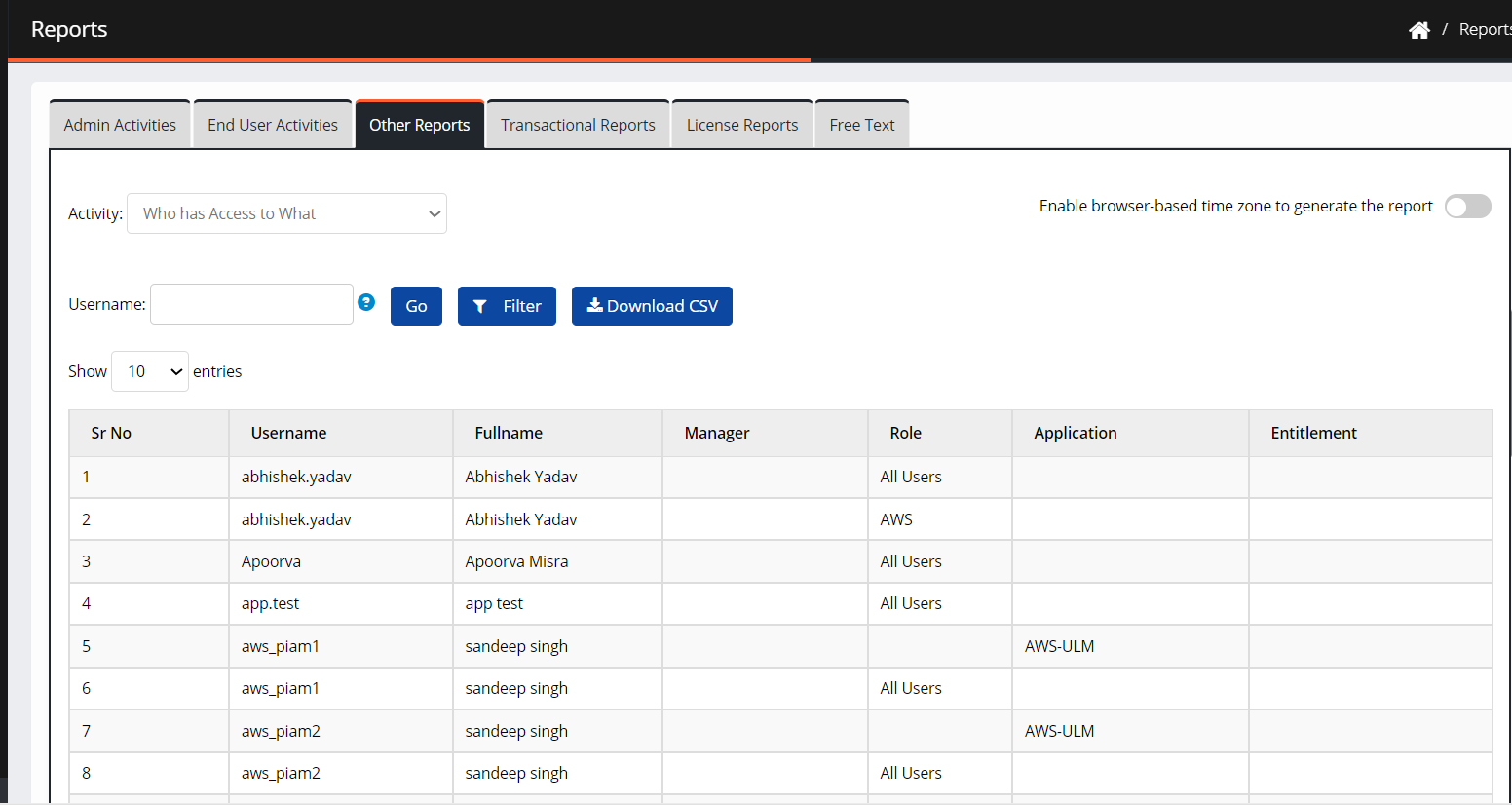
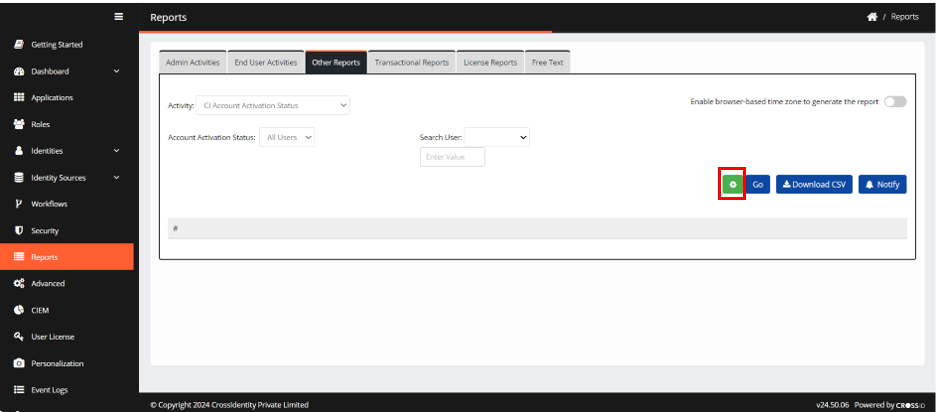
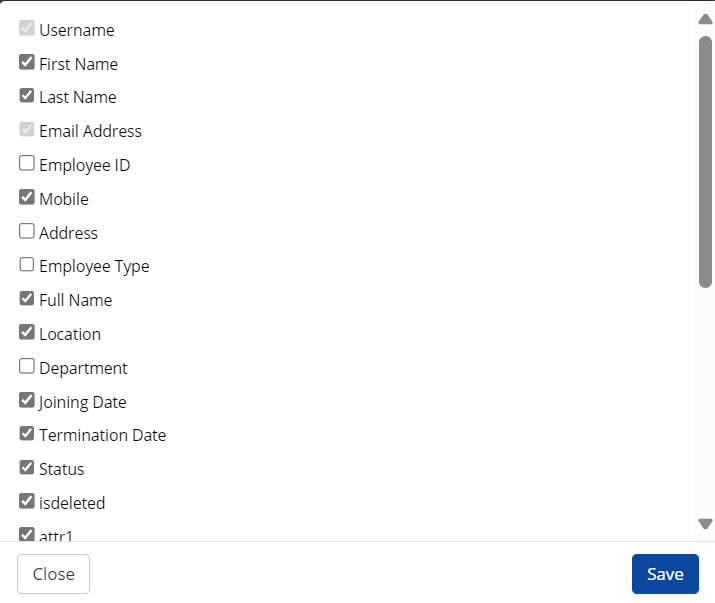
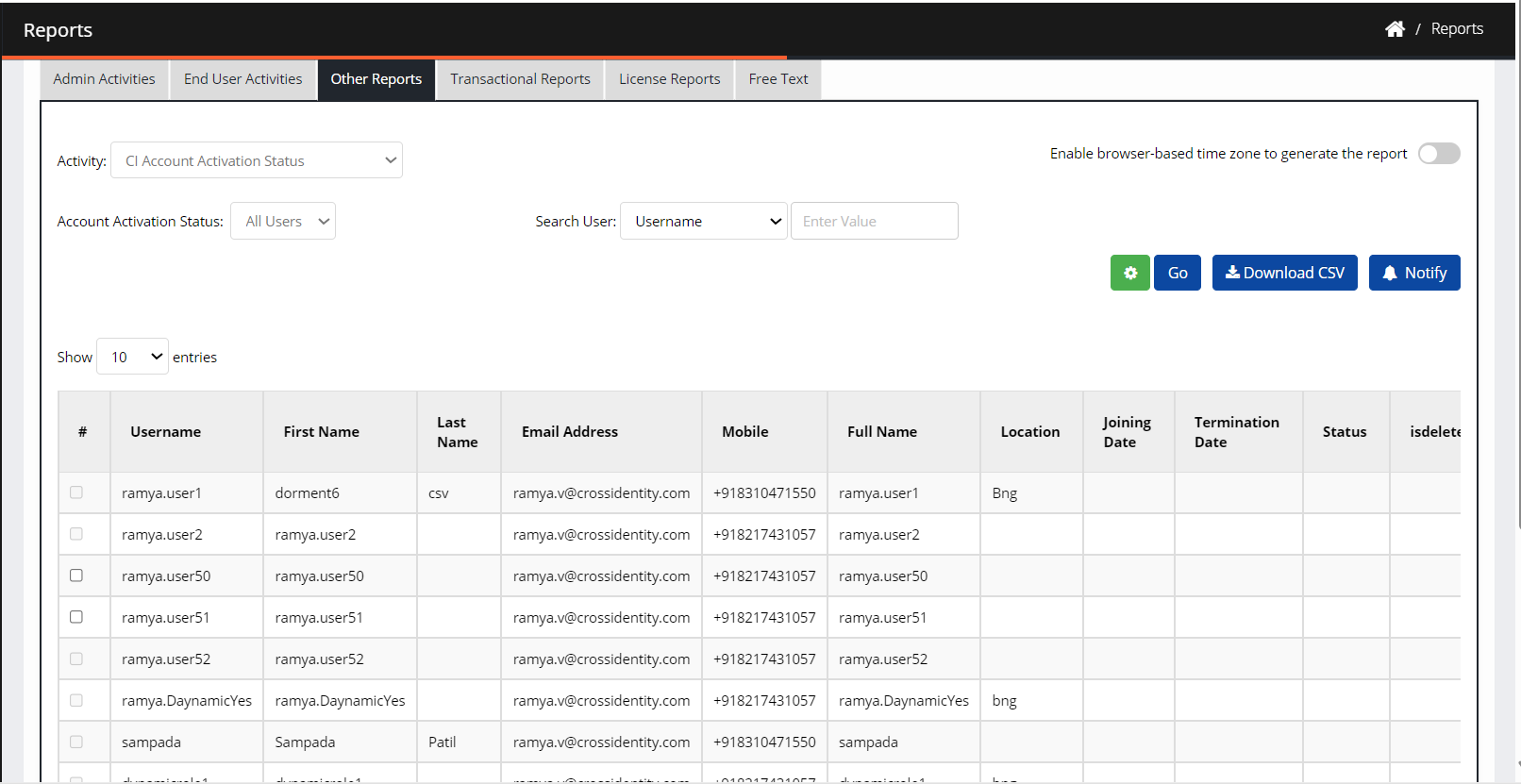
.png)