- 18 Feb 2025
- 1 Minute to read
- Print
- DarkLight
- PDF
Network Settings
- Updated on 18 Feb 2025
- 1 Minute to read
- Print
- DarkLight
- PDF
To define the network range for authentication:
Navigate to Security > Network Settings.
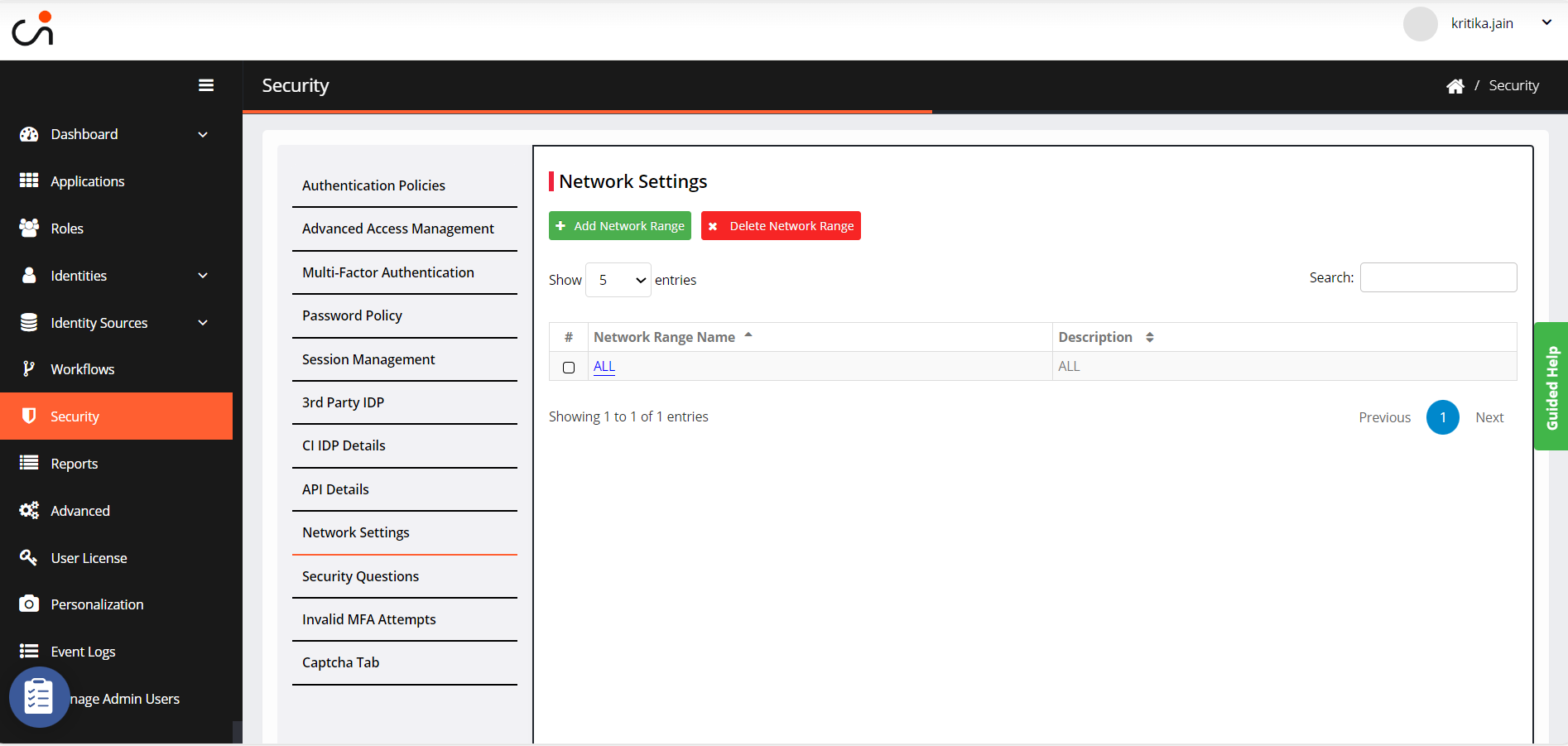
Click Add Network Range. The Add Network Range dialog box appears.
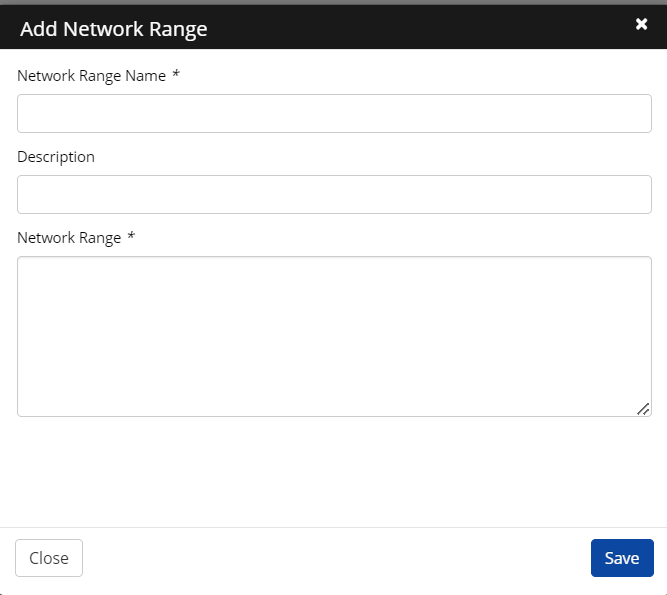
Enter the Network Range Name, Description and Network Range. The Network Range can consist of a range of IP addresses. Examples:
To enter multiple IPs, separate them by a comma: 192.168.2.2,10.10.1.2,50.45.45.38
To enter a range of IPs, insert a hyphen in between the 2 ranges of IPs: 192.168.20.1-192.168.20.95. This will represent all IPs between 1 to 95.
To enter a dynamic range of IPs where the number is replaced by X: 192.168.0.X or 10.18.X.X. Here X can be anything between 0 to 255.
A combination of the above 3 types can be used in the same range: 192.168.2.2,10.10.1.2,192.168.20.1-192.168.20.95,10.18.X.X
The Value of X.X.X.X will represent all IP addresses.
Click Save.
.png)

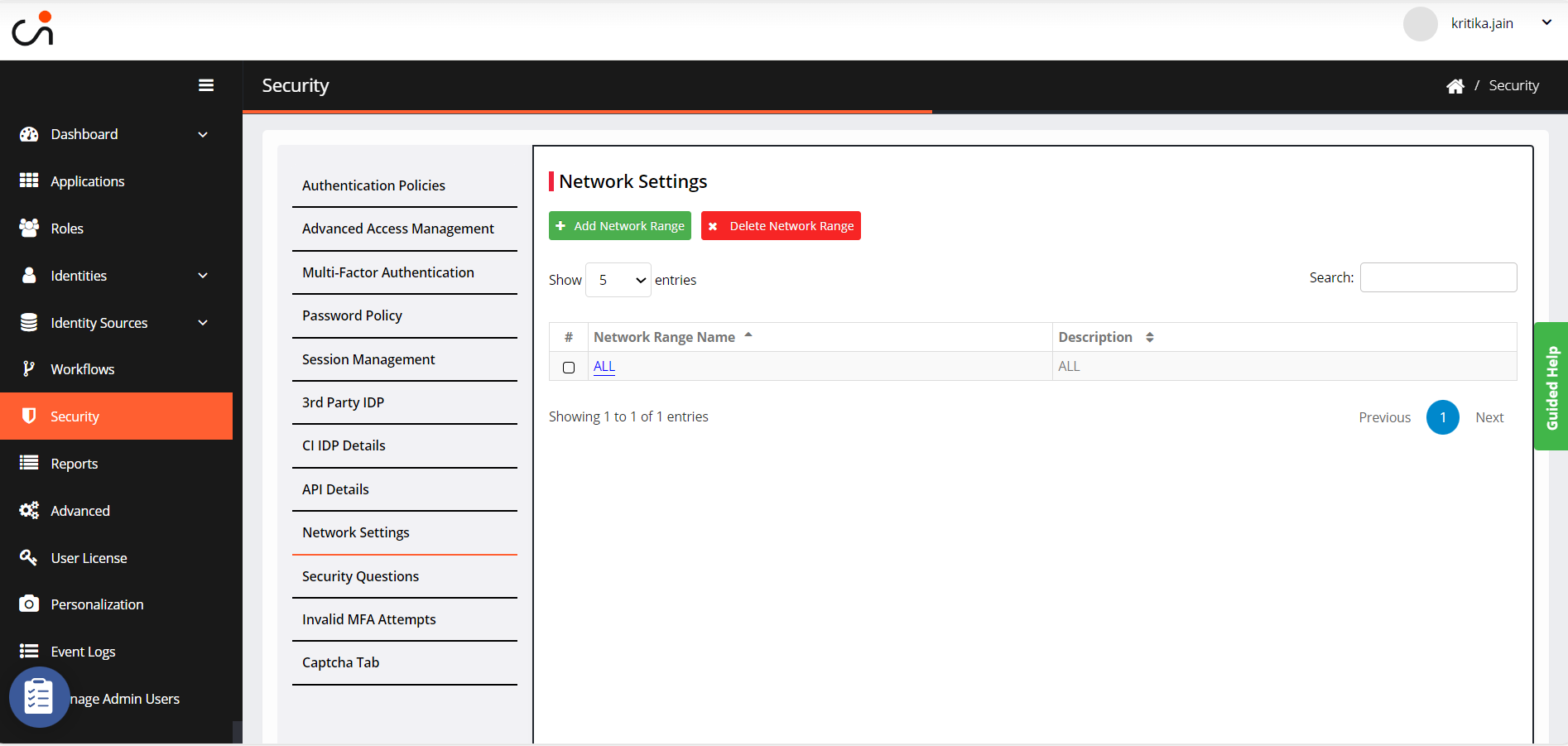
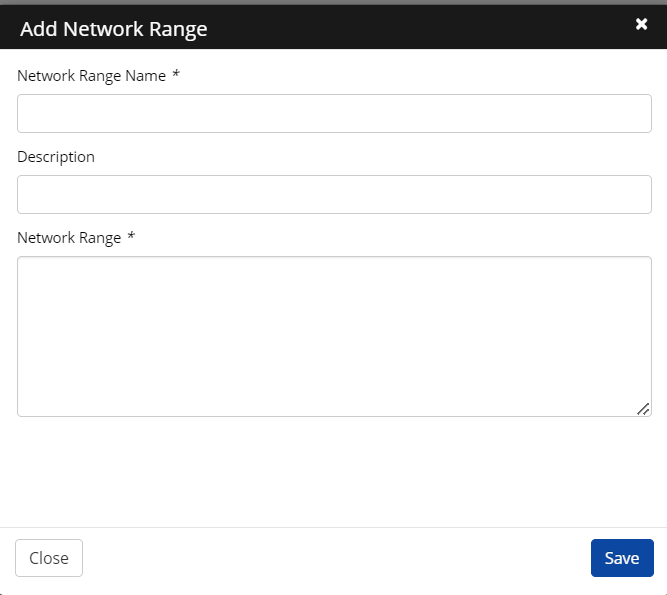
.png)