- 18 Feb 2025
- 1 Minute to read
- Print
- DarkLight
- PDF
MFA Setup
- Updated on 18 Feb 2025
- 1 Minute to read
- Print
- DarkLight
- PDF
According to the following flow chart, an end-user will be prompted for MFA (either due to AAM policy or Default global MFA) and asked to register for MFA factors.

Setup multi-factor authentication:
Go to Security > Multi-Factor Authentication.
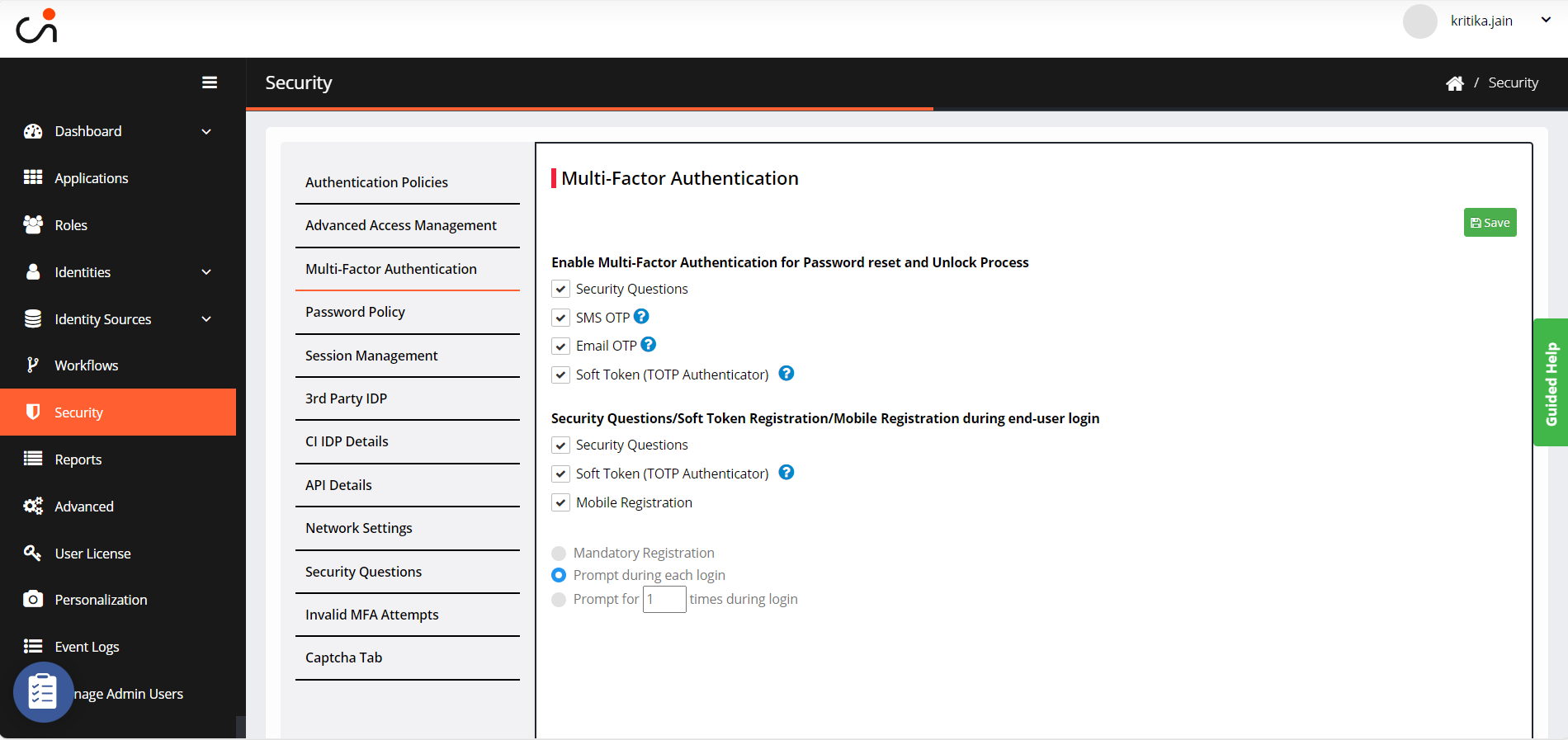
Enable Multi-Factor Authentication for Password reset and Unlock Process: Select the appropriate option. You can prompt the user to register for:
Security Questions: Set up a set of security questions and answers.
SMS OTP: Users will receive One Time Password on the registered mobile number.
Email OTP: Users will receive One Time Password on the registered email.
Soft Token: Validates your account with a TOTP sent through the Authenticator app downloaded to your mobile phone.
Security Questions/Soft Token/Mobile registration during end-user login: Choose the appropriate option to prompt the user to register for Security Questions, Soft Token or Mobile registration.
Prompt Frequency for Step-up Authentication: It can be done once or every time. Check the appropriate boxes, as required.
Click Save.
.png)

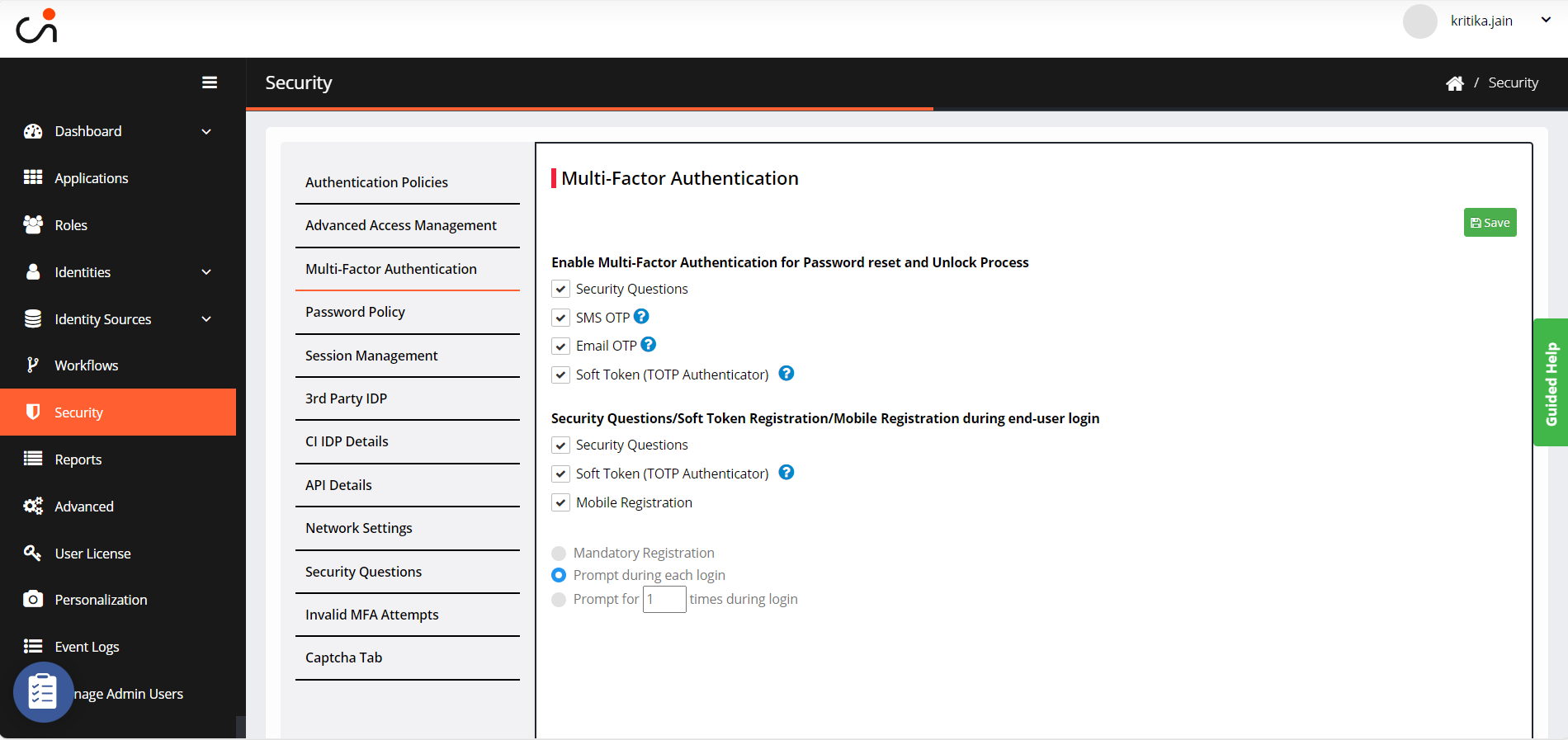
.png)