Login Page
- 09 May 2024
- 1 Minute to read
- Print
- DarkLight
- PDF
Login Page
- Updated on 09 May 2024
- 1 Minute to read
- Print
- DarkLight
- PDF
Article summary
Did you find this summary helpful?
Thank you for your feedback
The administrator can customize the display note and add the link in the label of an end-user login page. It is configured to fit the needs of an organization. Example: Link to the ticketing portal, company's website, helpdesk contact number etc.
Note:
By default, the message is 'Contact Us' and a link to the Cross Identity Products website appears in the footer of your Cross Identity-hosted sign-in page.
Configure the login page:
Go to Advanced > Login Page.
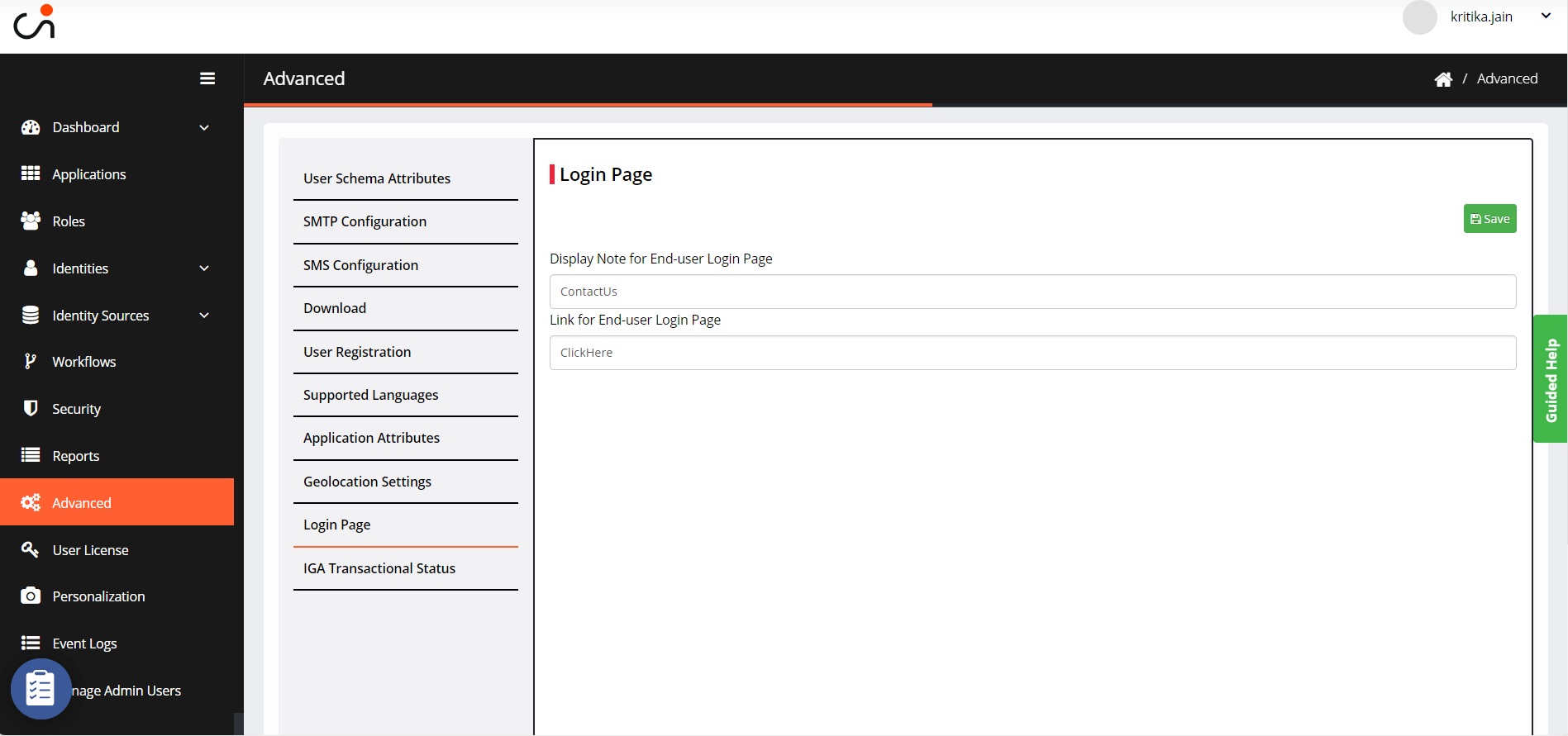
Enter the message in Display Note for End-user Login Page. It is a plain text field.
Enter the link on the Link for End-user Login Page. It can be any URL.
Click Save.
Was this article helpful?
.png)

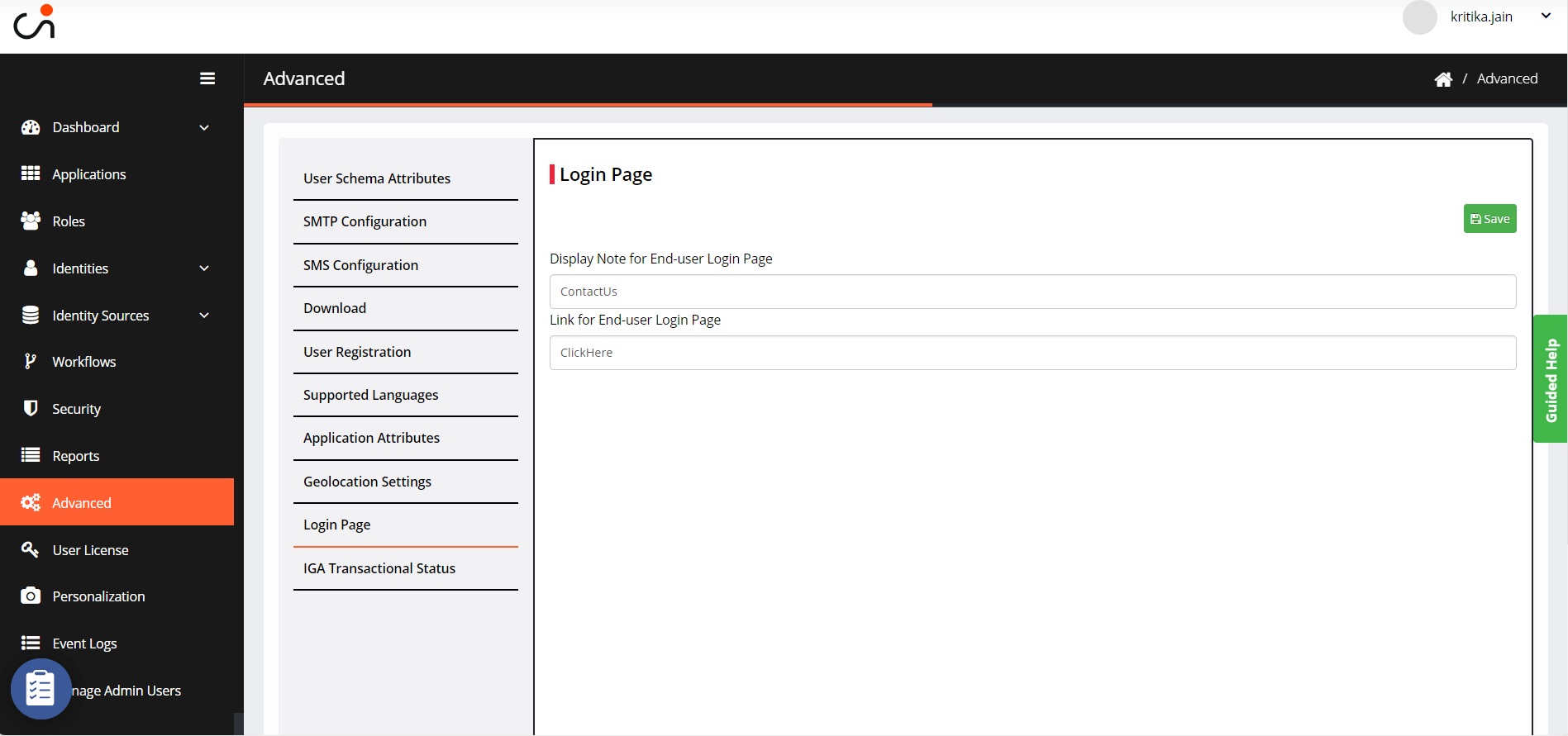
.png)