- 18 Feb 2025
- 1 Minute to read
- Print
- DarkLight
- PDF
Event Logs
- Updated on 18 Feb 2025
- 1 Minute to read
- Print
- DarkLight
- PDF
As an administrator, you can view all the auditing events of Cross Identity in a single view. Relevant filters for event data are also available.
Go to Event Logs from the main menu. The Event Logs screen appears.
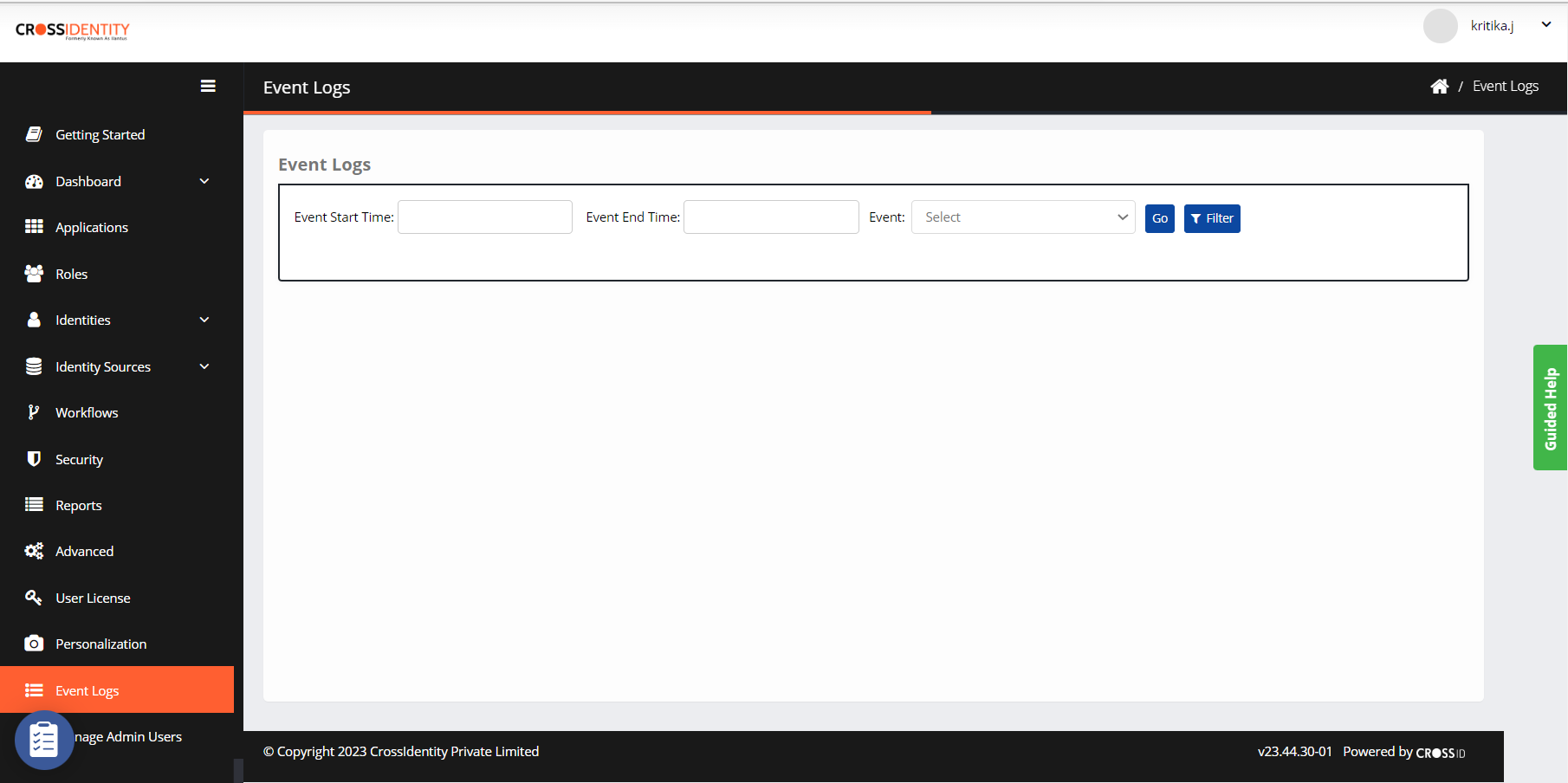
Event Logs Description:
Field Name | Description |
Event ID | It is a unique ID to identify the event. |
Event | It is the name of the audited event. |
Entity | The object to which the event relates is referred to as an Entity. These objects could be End User, Admin User, Role, Identity Sources (Other), Identity Sources (Directory), Application, Account, Entitlement, Workflow, Password Policy, User Attribute, etc. |
Entity ID | It is the name of the entity. |
Actor | It is the username or the system that initiated this event. |
Status | It is the event's status - Success, Failed or In progress. |
Mode of Access | If an event is initiated by a user (admin/end-user), it should display how it was accessed through a browser or CPGINA. The CID system should be shown if any user does not initiate the event. |
IP address | It is the IP address of the user who triggered this event. The value should be blank if the CID system has started the event. |
Event Start Time | It is the Start time of the event. |
Event End time | It is the time at which the event ends. |
Parent event | It is the event that initiated this current event, if applicable. Example: When a new user gets created during an SoT import event, the SoT import event becomes the parent event for the Add Identity event. |
Parent Event ID | It is the ID of the Parent Event. |
You can choose to display event logs based on Event Start Time, Event End Time, and Event.
You can also filter the Event Logs displayed by entering or selecting values for selected column names as given in the following Filter screen:

Click Filter after entering or selecting the required values.
.png)

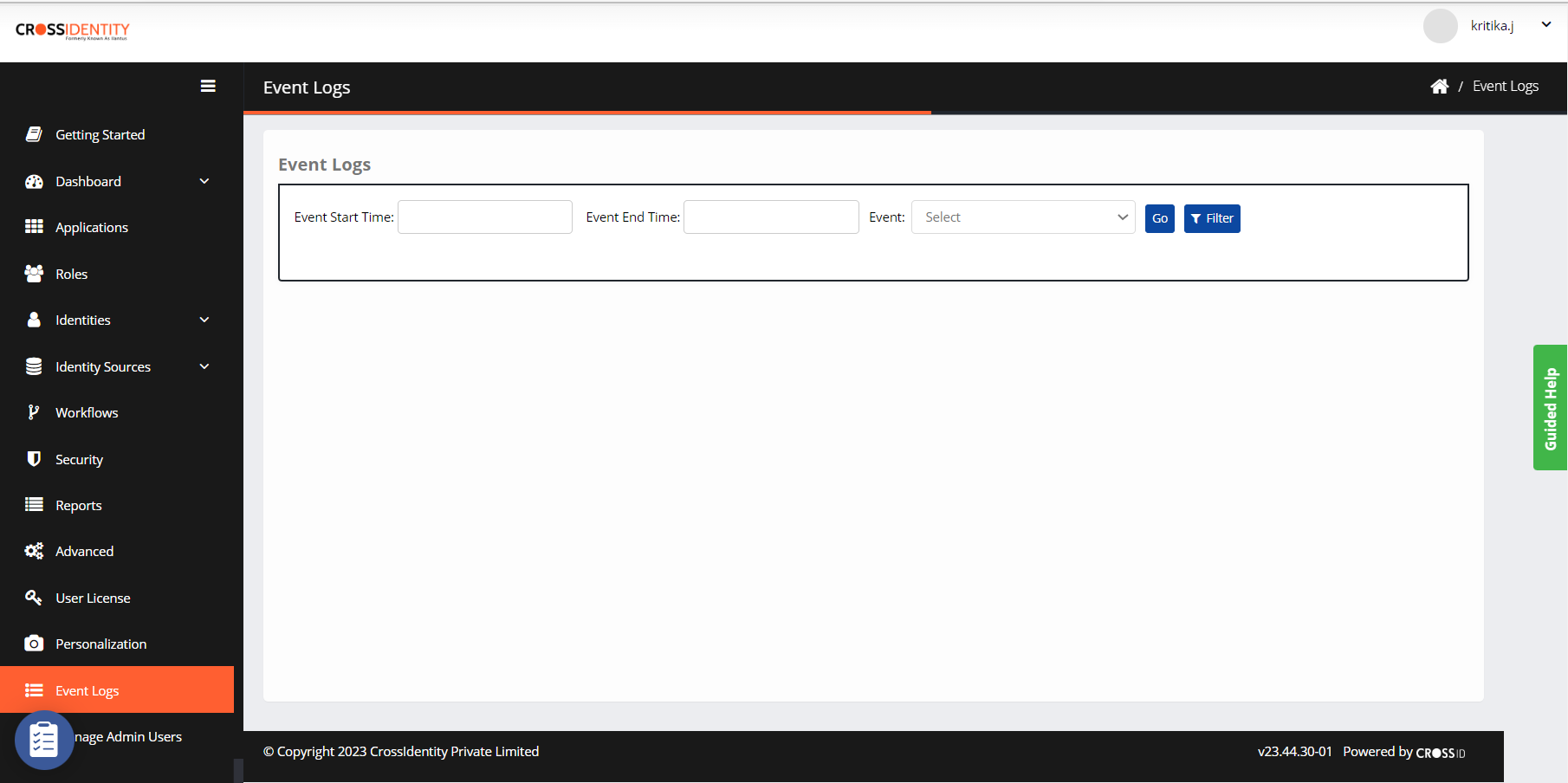
.png)