- 06 May 2024
- 1 Minute to read
- Print
- DarkLight
- PDF
Application Installation
- Updated on 06 May 2024
- 1 Minute to read
- Print
- DarkLight
- PDF
Double click IWinLogin.exe installer.

Confirm if you want to go ahead with the Standalone system or not and click Next.
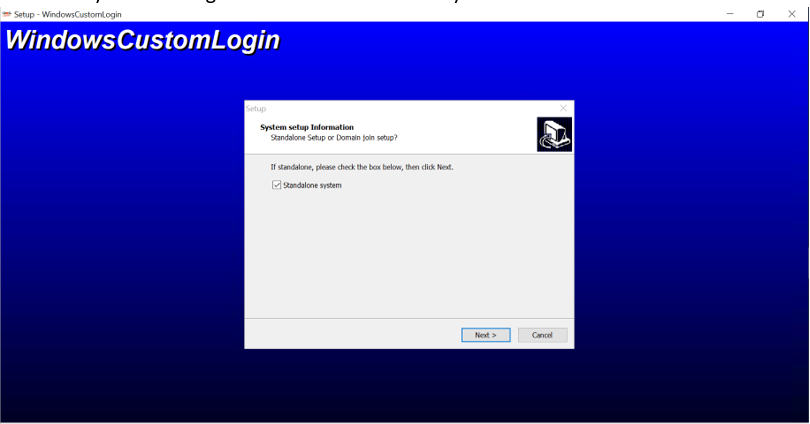
Provide the Tenant Base URL in the below screen.
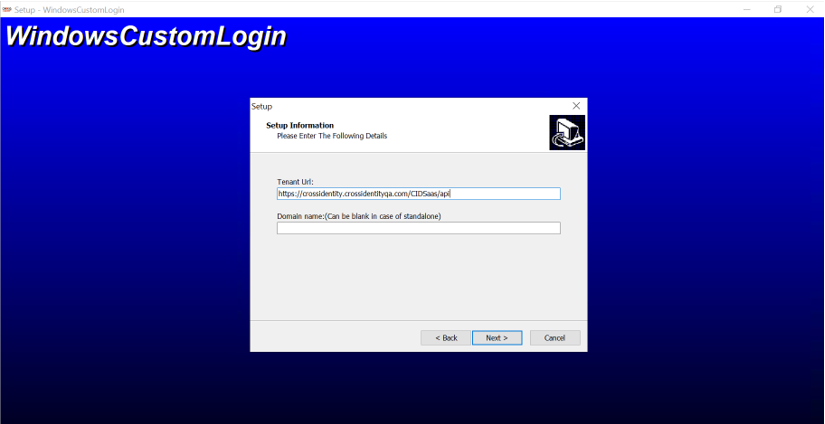
Provide the location where you want the application to be installed. By default, the location would be C:\Program Files\ WindowsCustomLogin.
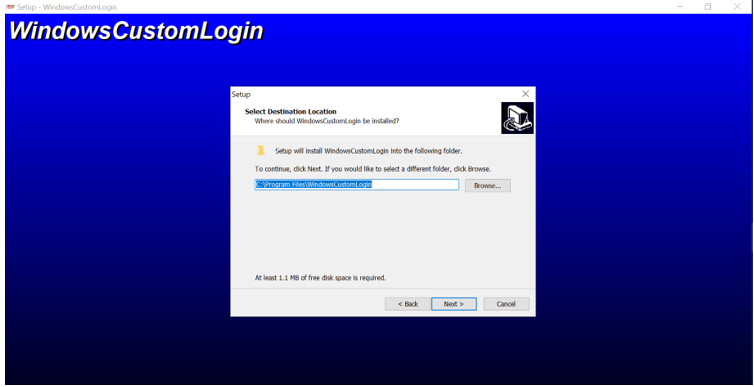
Set the program’s shortcuts in the below screen.
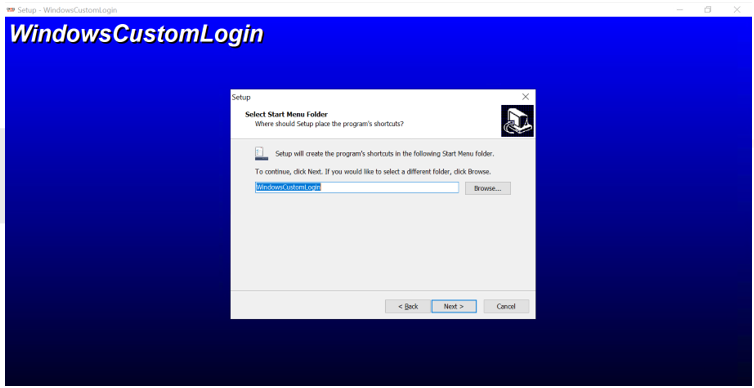
Proceed with the installation by clicking “Install”.
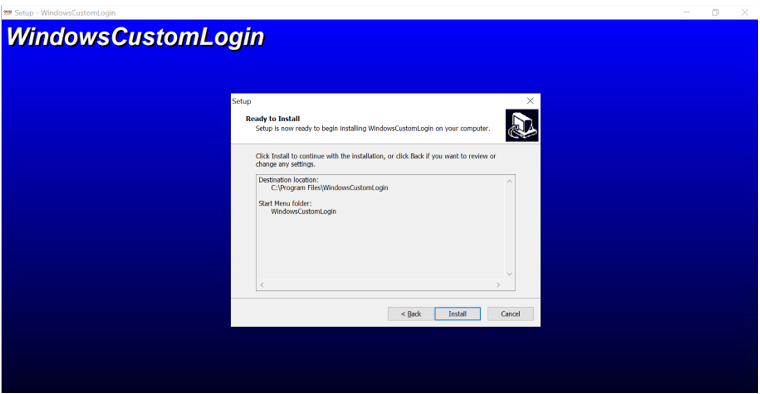
The installation is now complete.
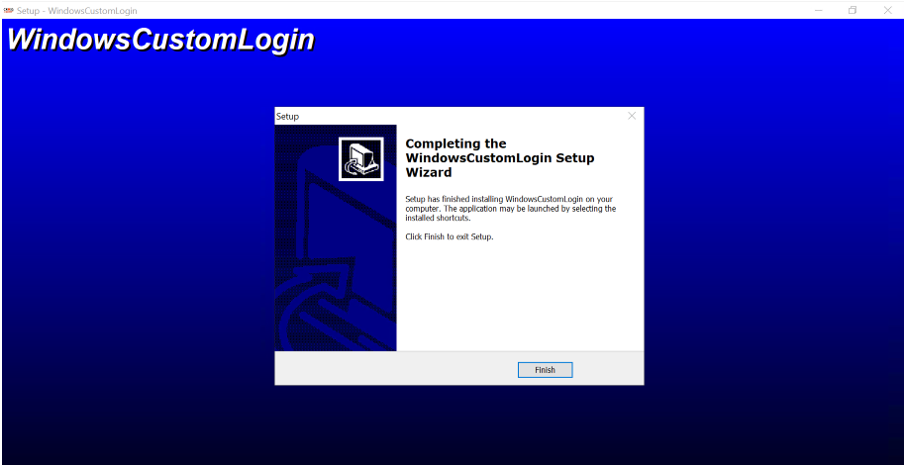
Note:
The log file for this application will be present under this location C:\Windows\ADBiometric\iCP.log.
Tenant URL Configuration
Ensure to update the tenant URL in the below file:
File name: iCr.ini
Location: C:\Windows\ADBiometric
TenantURL= "https://cwl.example.com"
Domain= provide the domain name.
LocalStandalone= "Y" for a non-domain system; “n” if it is a domain joined setup.
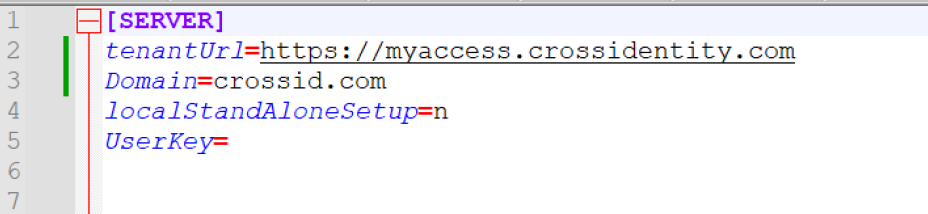
Note:
Ensure that the tenant certificate (domain certificate) should be present in the given location: C:\Windows\ADBiometric is the log where it captures all the logs.
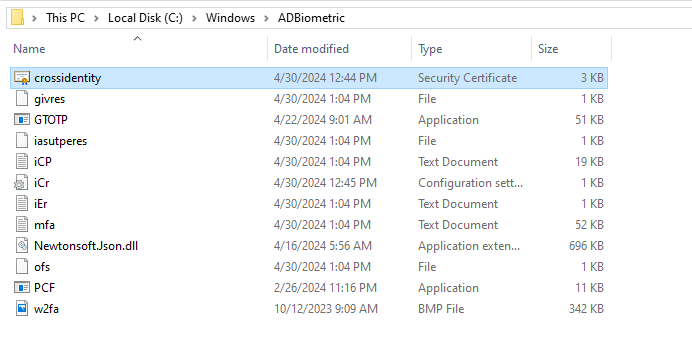
.png)


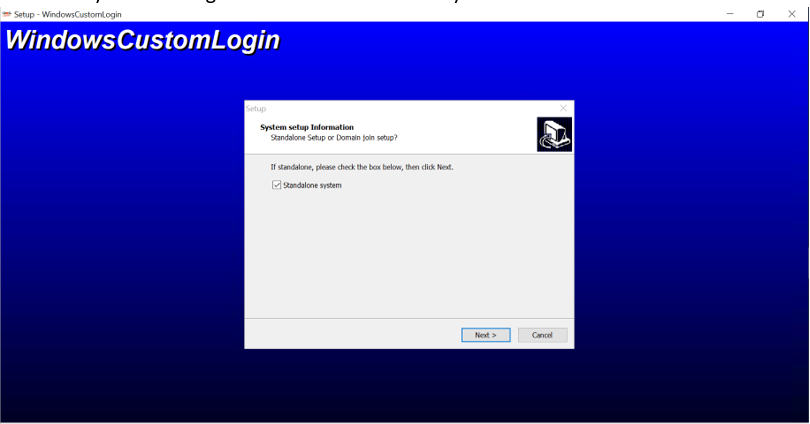
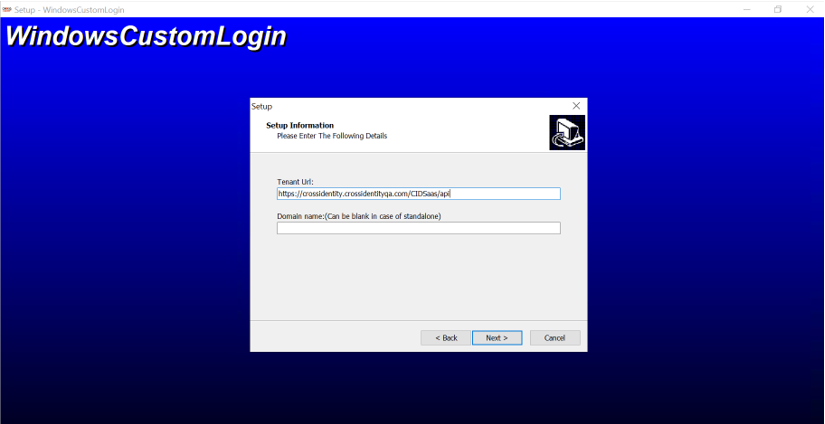
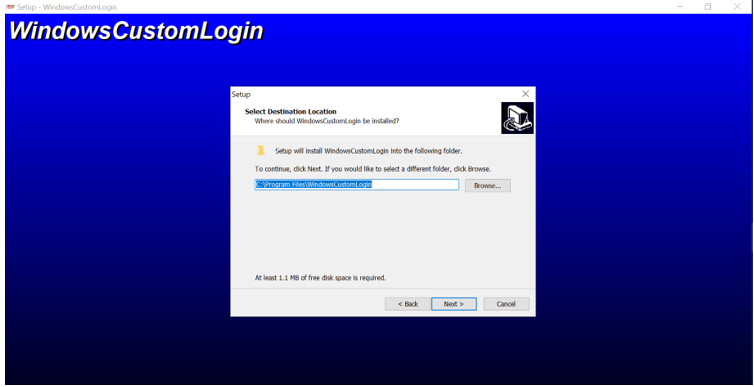
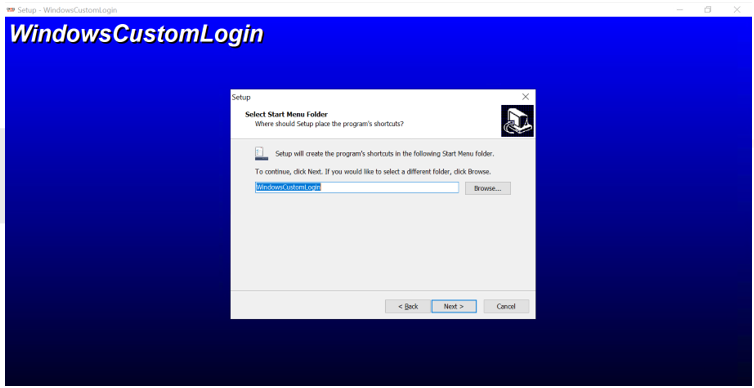
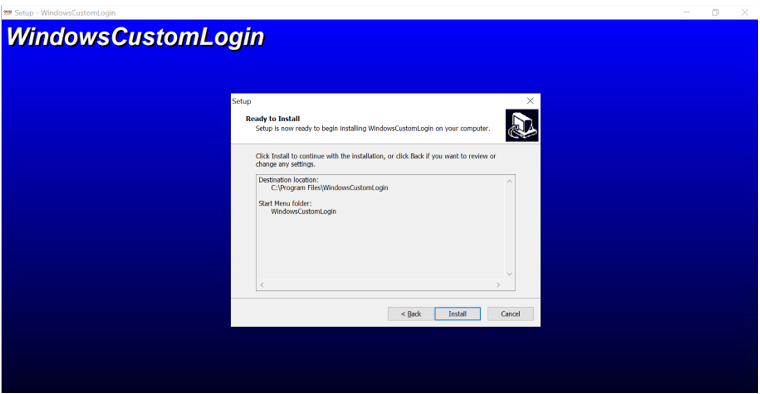
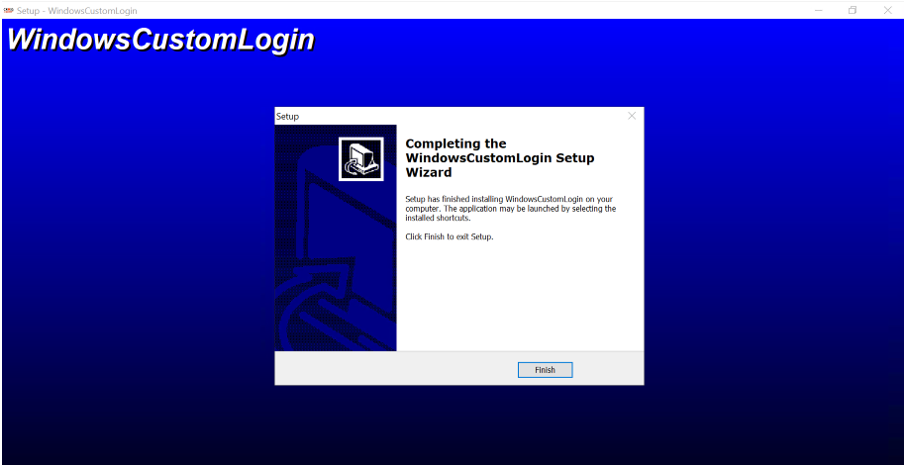
.png)