- 22 Sep 2024
- 1 Minute to read
- Print
- DarkLight
- PDF
Unlock Account
- Updated on 22 Sep 2024
- 1 Minute to read
- Print
- DarkLight
- PDF
Note:
If a user locks their account and forgets their password simultaneously, you don't need to perform separate operations. Simply resetting the password will automatically unlock the account.
Follow the steps to unlock an account:
Enter the username and click Sign In.
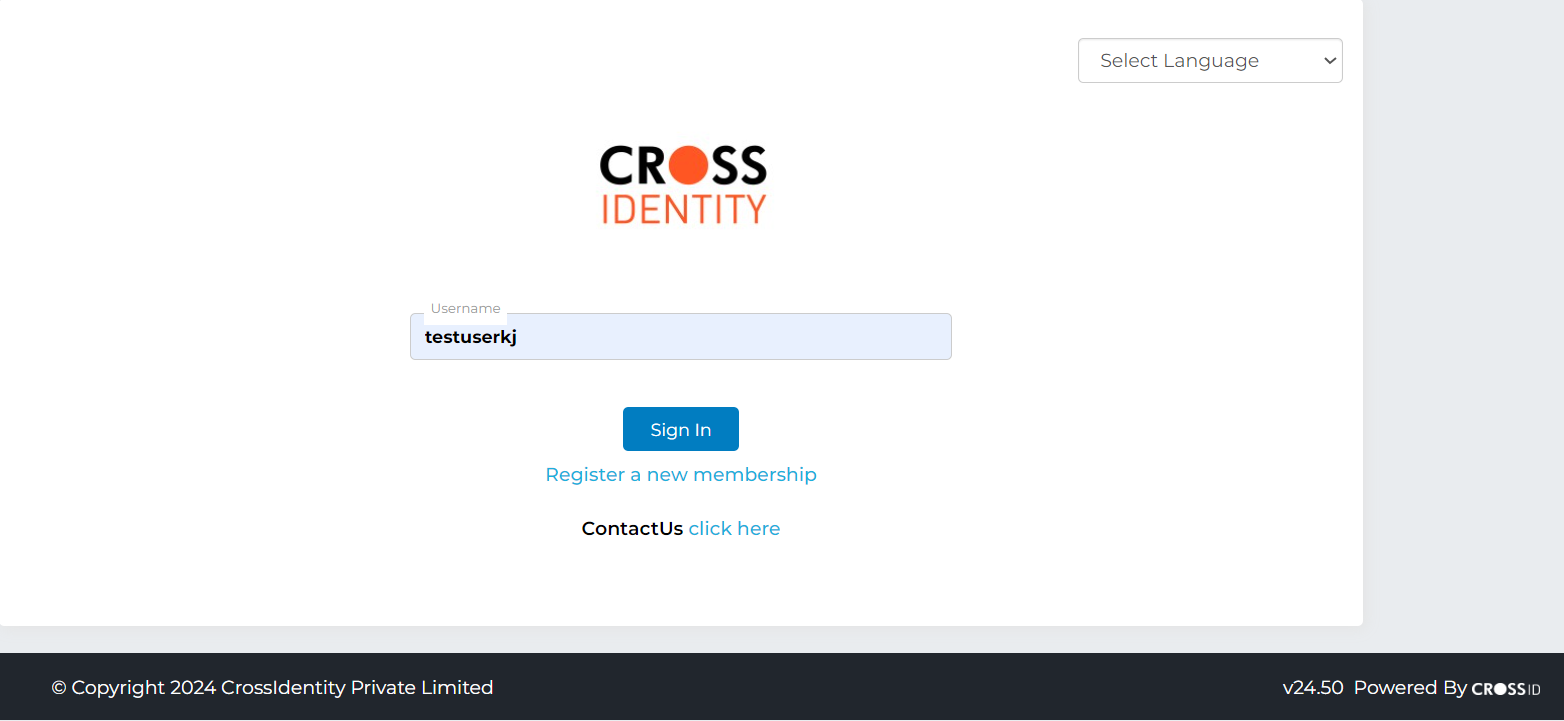
On this page, click Locked Account; need help? on the sign-in screen.
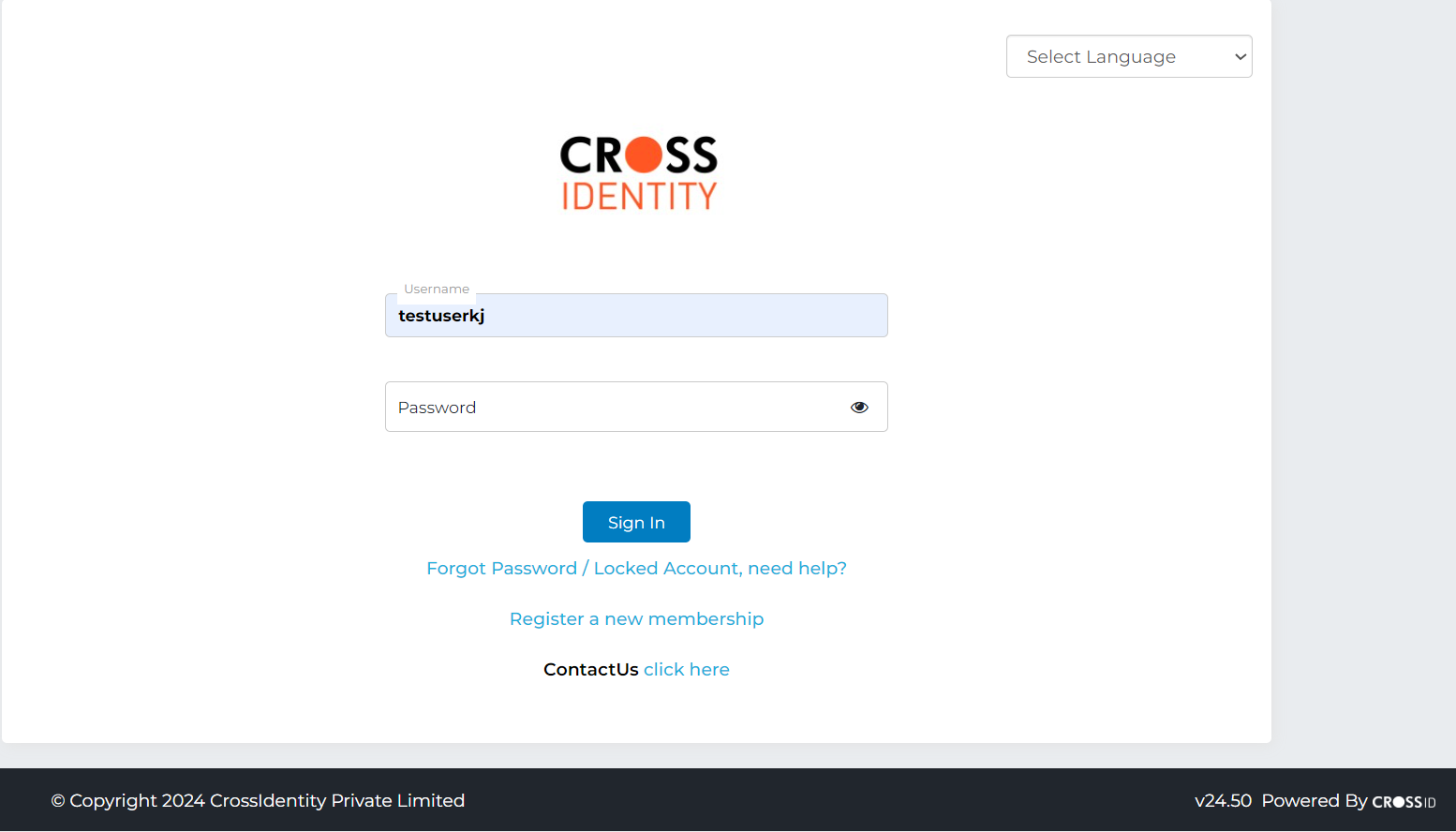
Select I want to unlock my account.
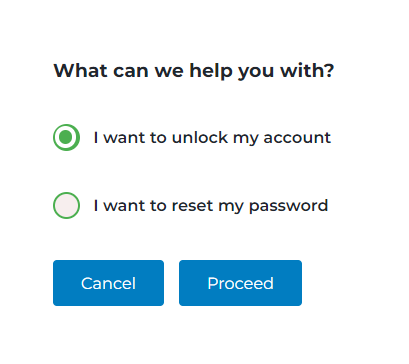
The username field will be pre-populated and click Proceed.
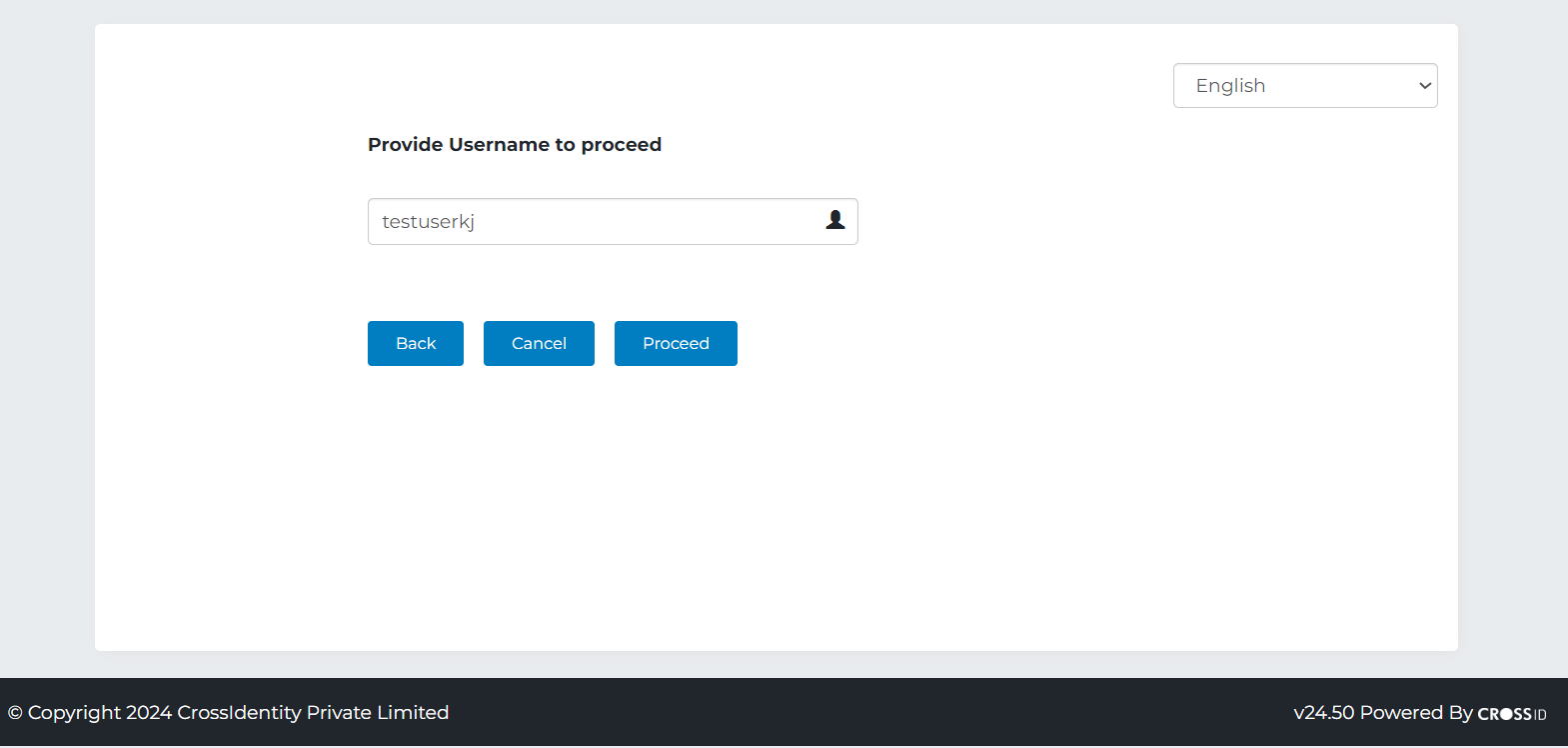
On the MFAscreen, choose a validation option from:
SMS OTP: You will receive an OTP on your registered phone number and then you are required to enter the OTP on the next screen to authenticate.
Email OTP: You will receive an OTP on your registered email ID. To authenticate, you must access your email to copy the OTP and paste it on the next screen.
Security Questions: You'll be asked to respond to the security questions you've previously set up.
Passwordless Authentication: You will receive a notification on your registered mobile device to approve.
Soft Token: It validates your account with an OTP from the Authenticator app downloaded to your mobile phone. For more details, click Soft Token.
Click Proceed.
Enter your response based on the option chosen.
Click Proceed. A "Unlock operation of account is successful." confirmation message is displayed.
Click Close to complete the process. If your account is not locked, you will get the following message when you click Locked Account, need help? on your login screen.
Click Proceed to go back to the Sign-In screen.
.png)

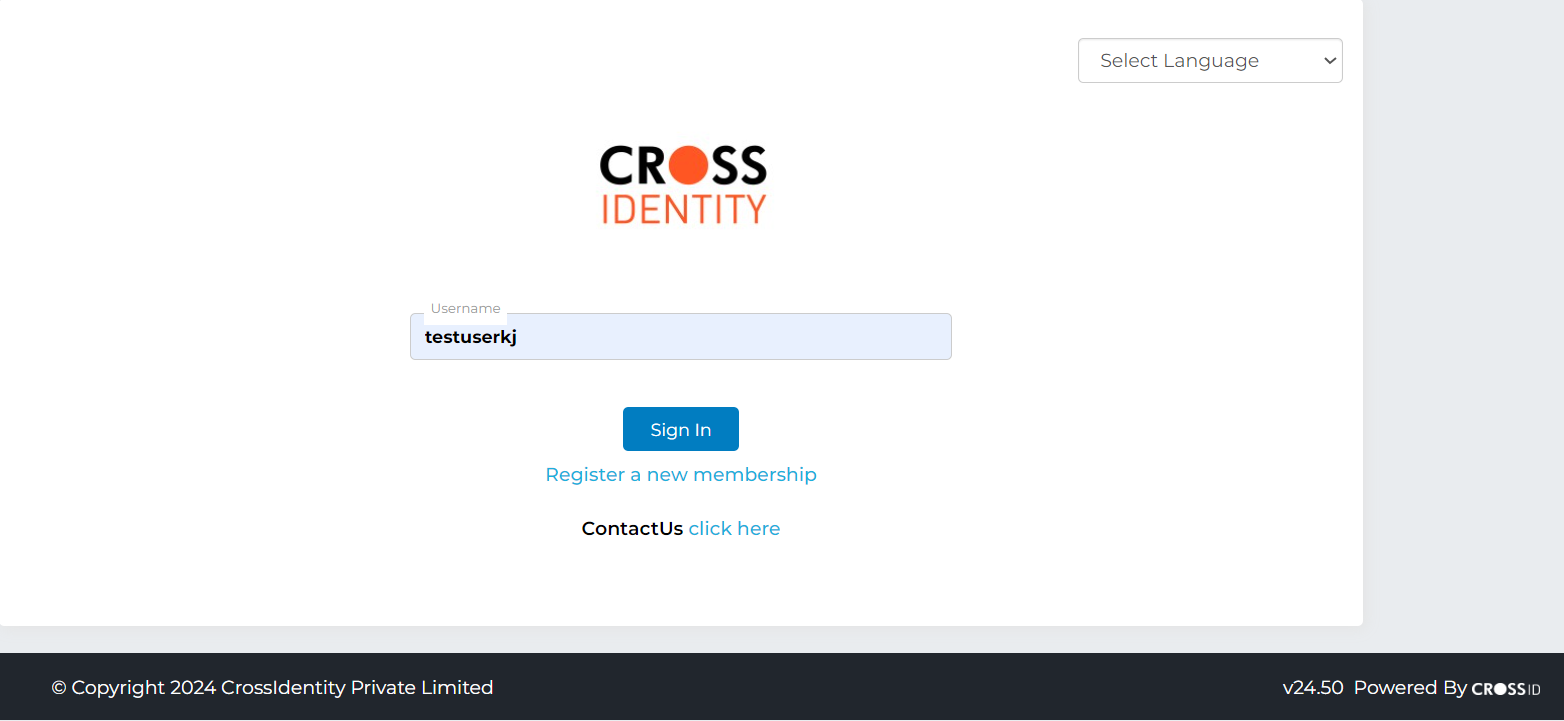
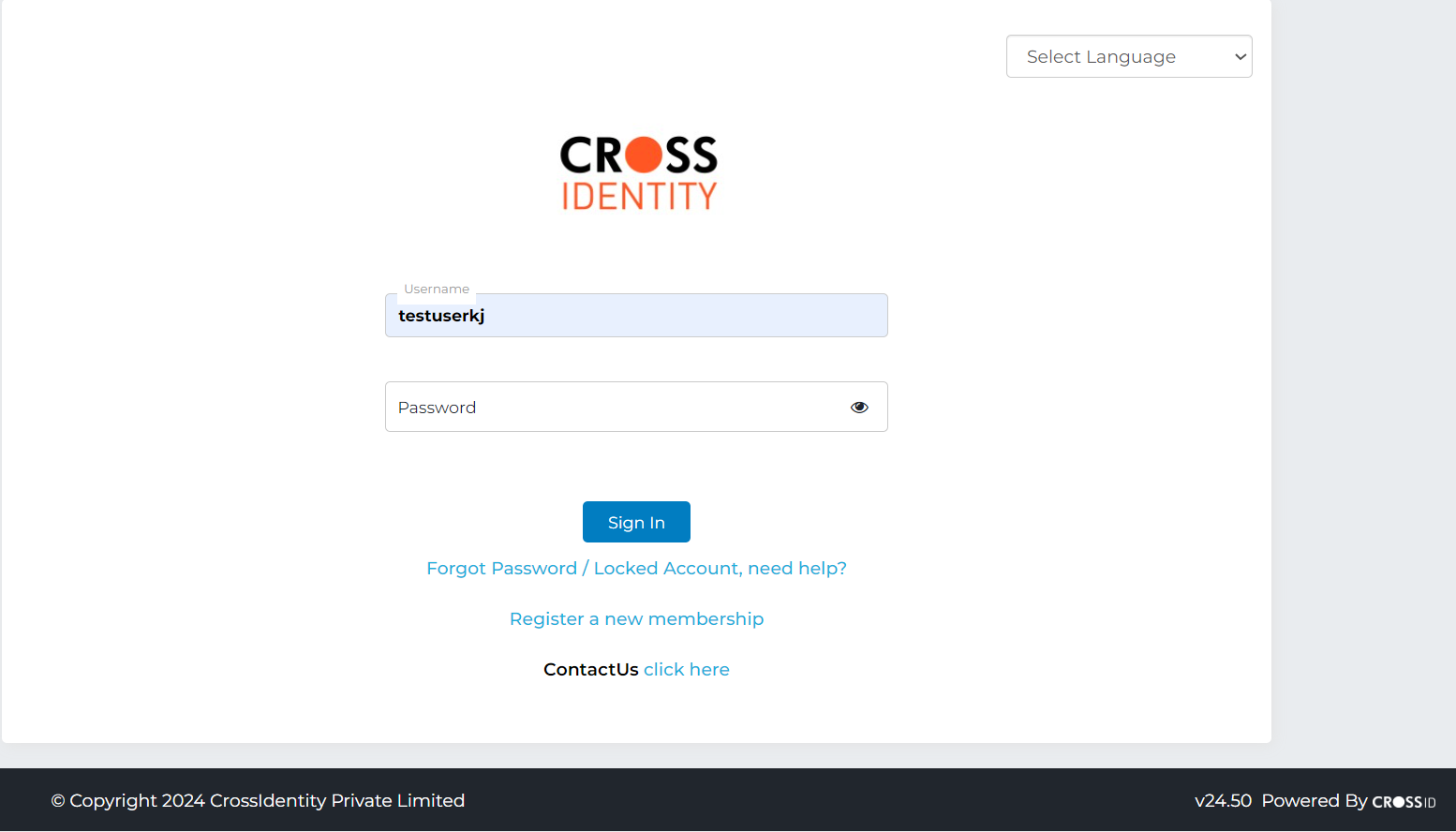
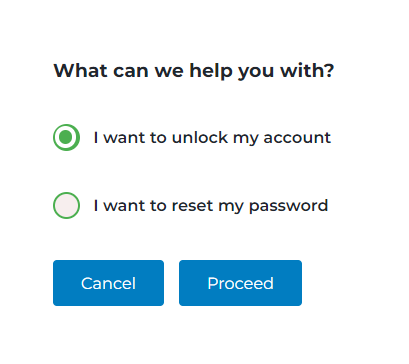
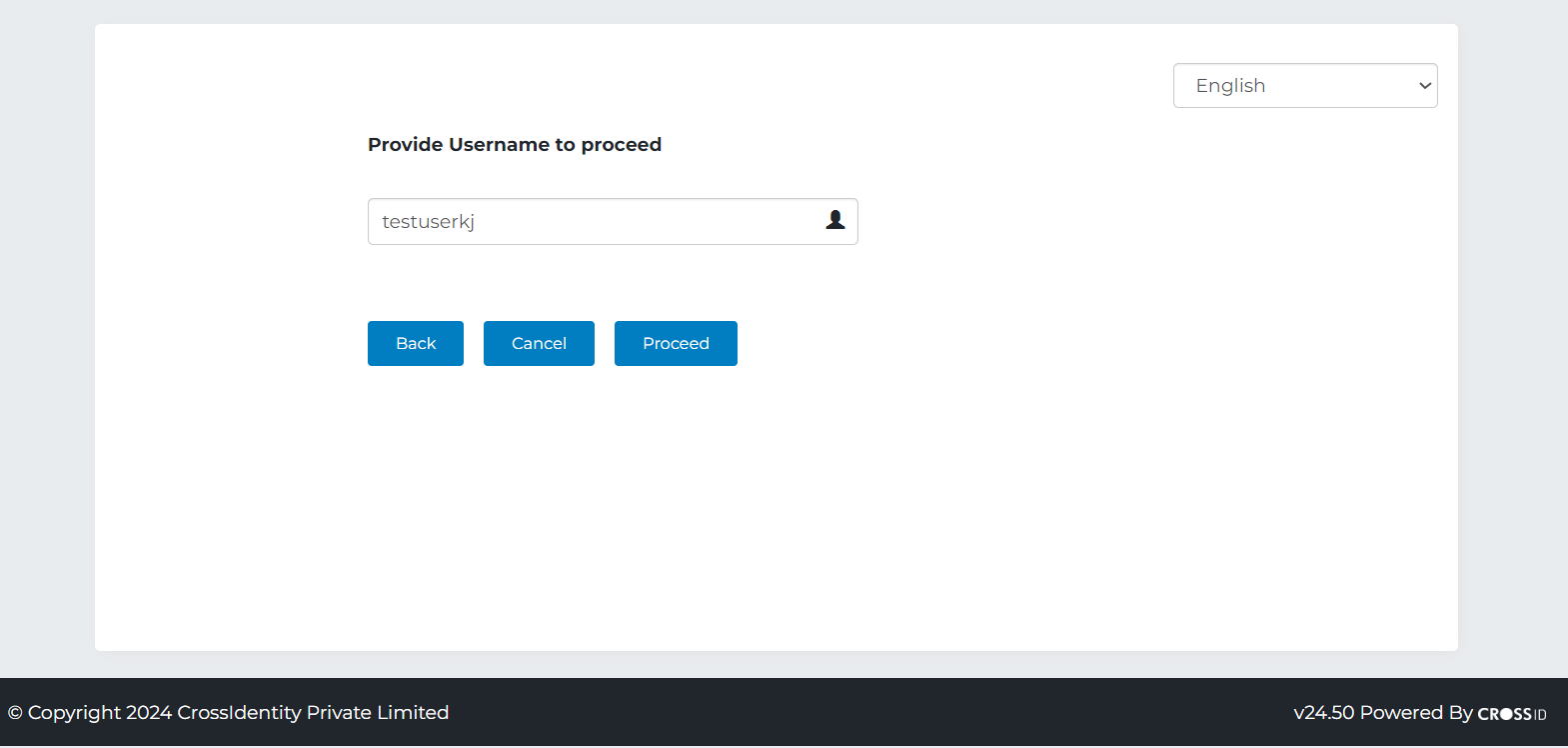
.png)