- 15 Apr 2024
- 1 Minute to read
- Print
- DarkLight
- PDF
Manage Credentials
- Updated on 15 Apr 2024
- 1 Minute to read
- Print
- DarkLight
- PDF
Cross Identity stores credentials in a secure vault for applications not using federated protocols, enabling the Single Sign-On (SSO) function of Cross Identity. When signing in, Cross Identity uses Launchpad credentials to allow access to all applications from different devices in one environment without the need to enter sign-in credentials for each application.
Cross Identity's credential management enables you to:
View Credentials
Update credentials
Delete credentials
View Credentials
To view the credentials of an application:
Navigate to Manage Credentials from the menu.

Enter Cross Identity's login credentials and click Login.
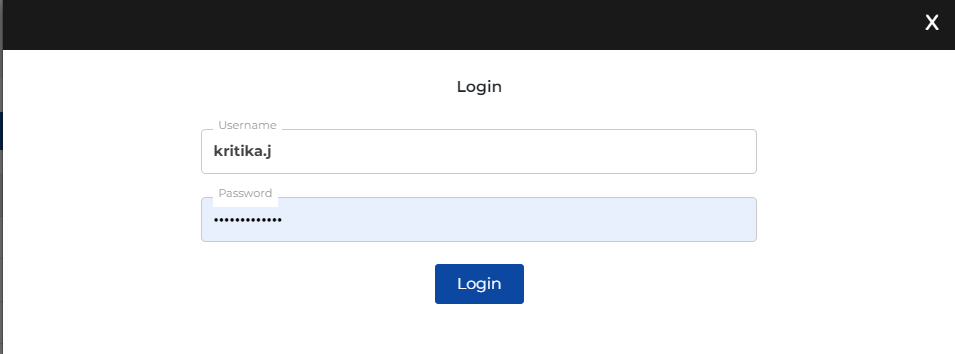
It re-directs you to the Manage Credentials page.
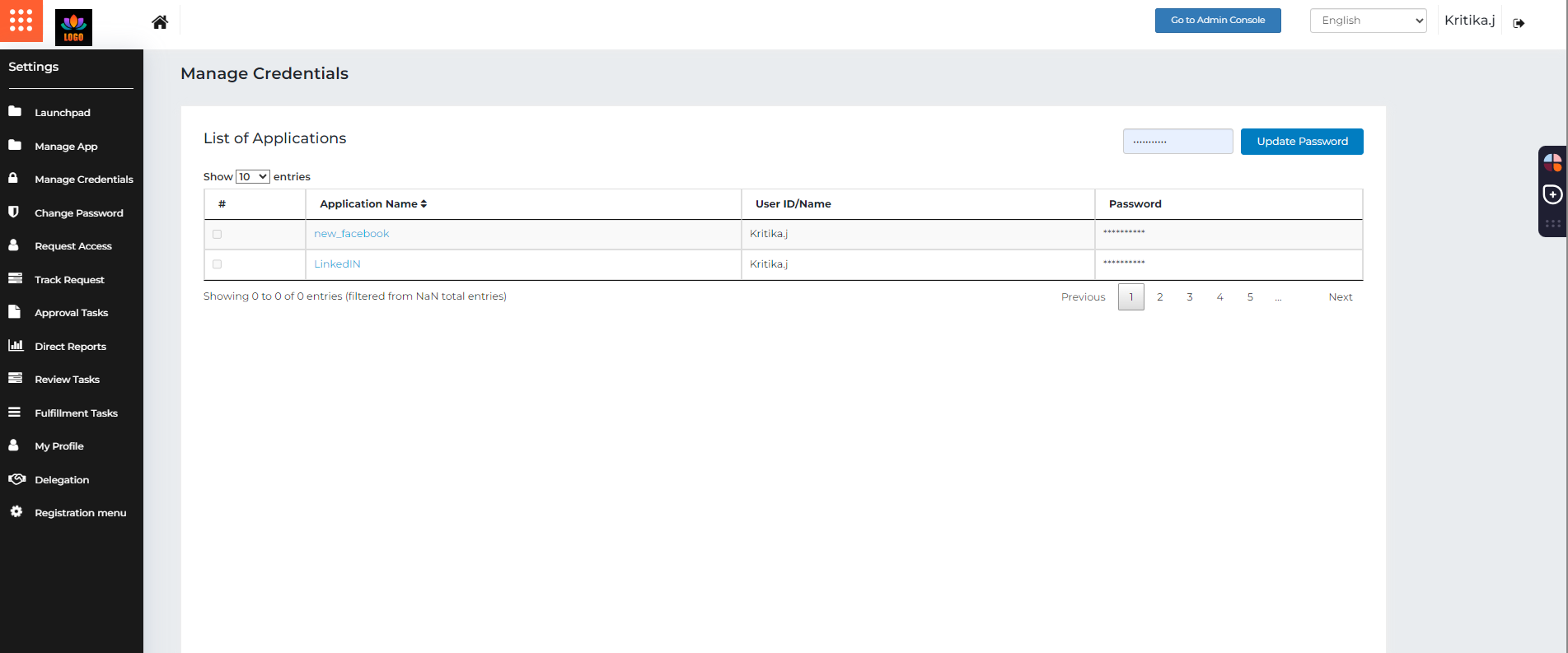
Update Credentials
Information:
Cross Identity provides multilevel authentication to prohibit unauthorised access to your credentials.
Click Manage Credentials from the menu.
Enter the Cross Identity's login credentials.
Click Login. The Manage Credentials screen appears.
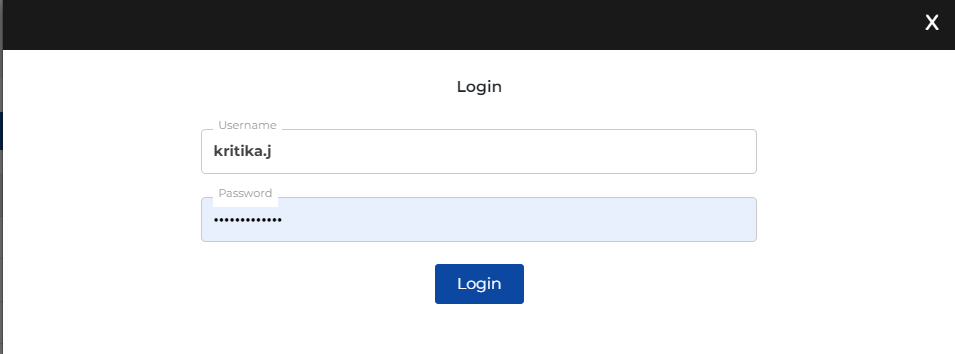
Click on the application icon to view its credentials.
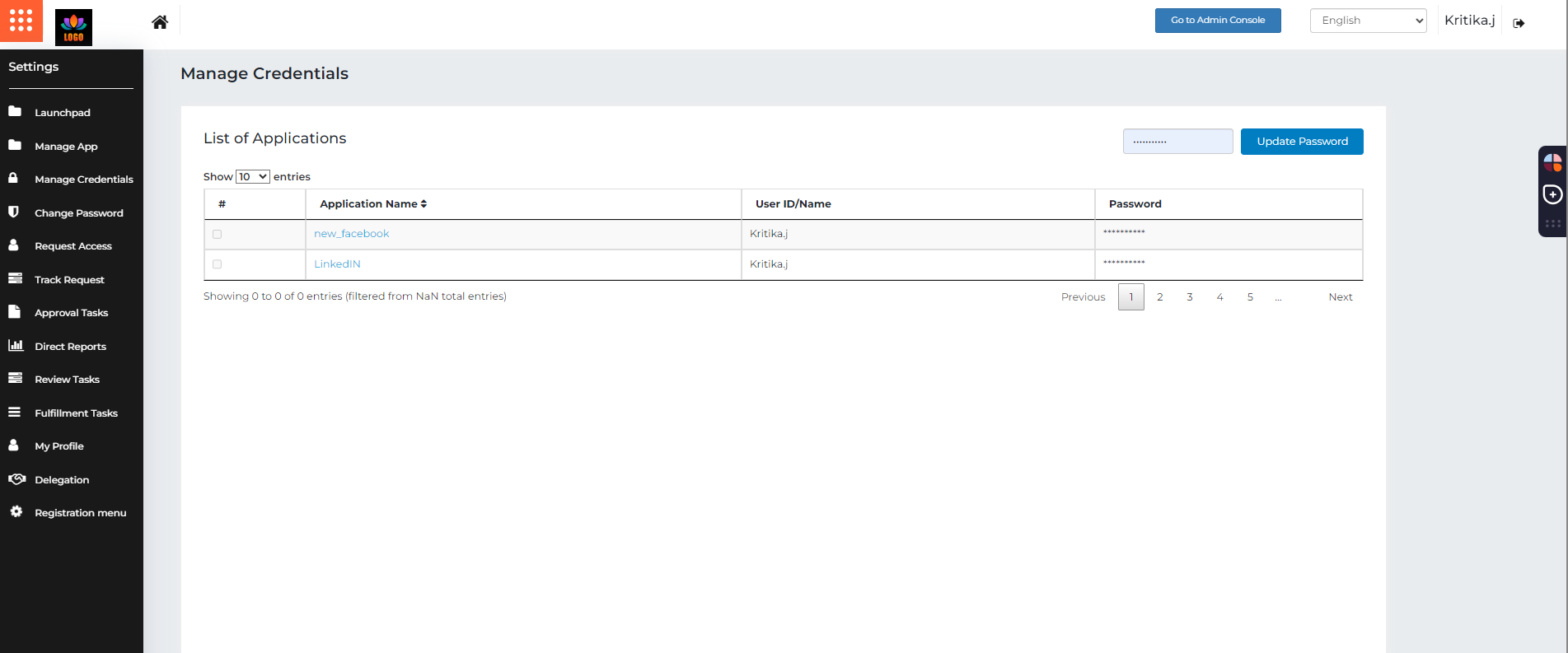
Select an application or multiple applications to update the password.
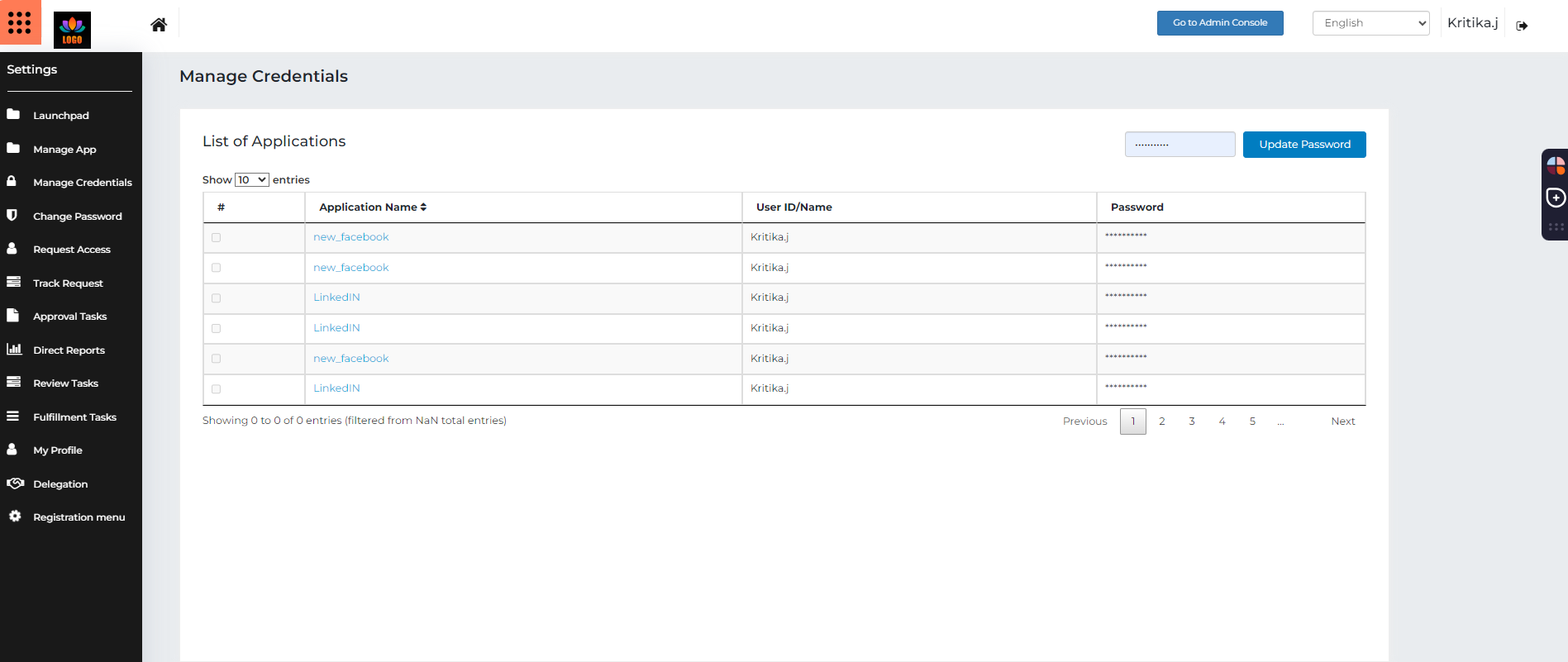
Type the new password and click Update Password.
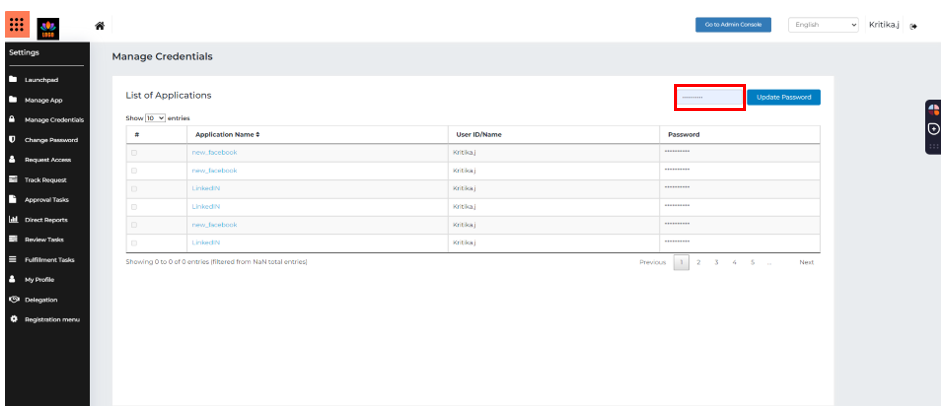
Information:
You can modify the password for a Thick-client/Web/Extension-based application in Cross Identity only if you have updated it within the application itself.
If the password is sourced directly from the CI/directory or set by an administrator, you won't have the option to choose applications for updating the password; the field will be disabled.
Delete Credentials
Click Manage Credentials from the main menu.
Enter the Cross Identity's login credentials.
Click Login. The Manage Credentials screen appears.
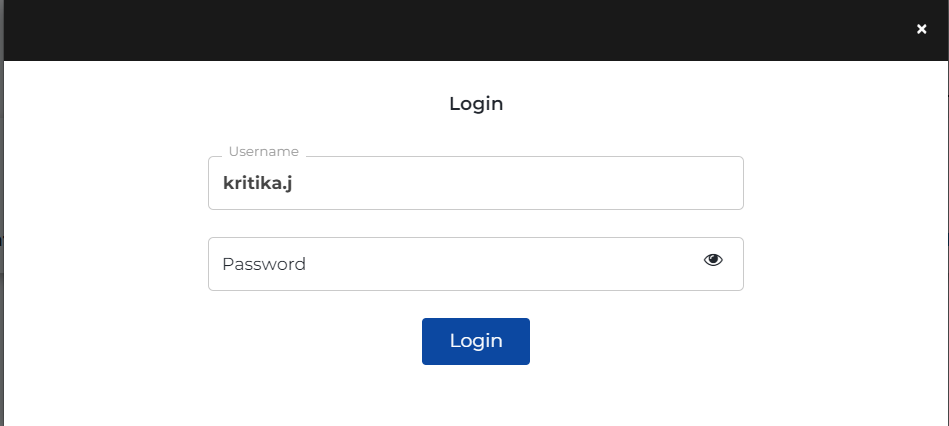
Click on the application icon for which you wish to delete credentials.
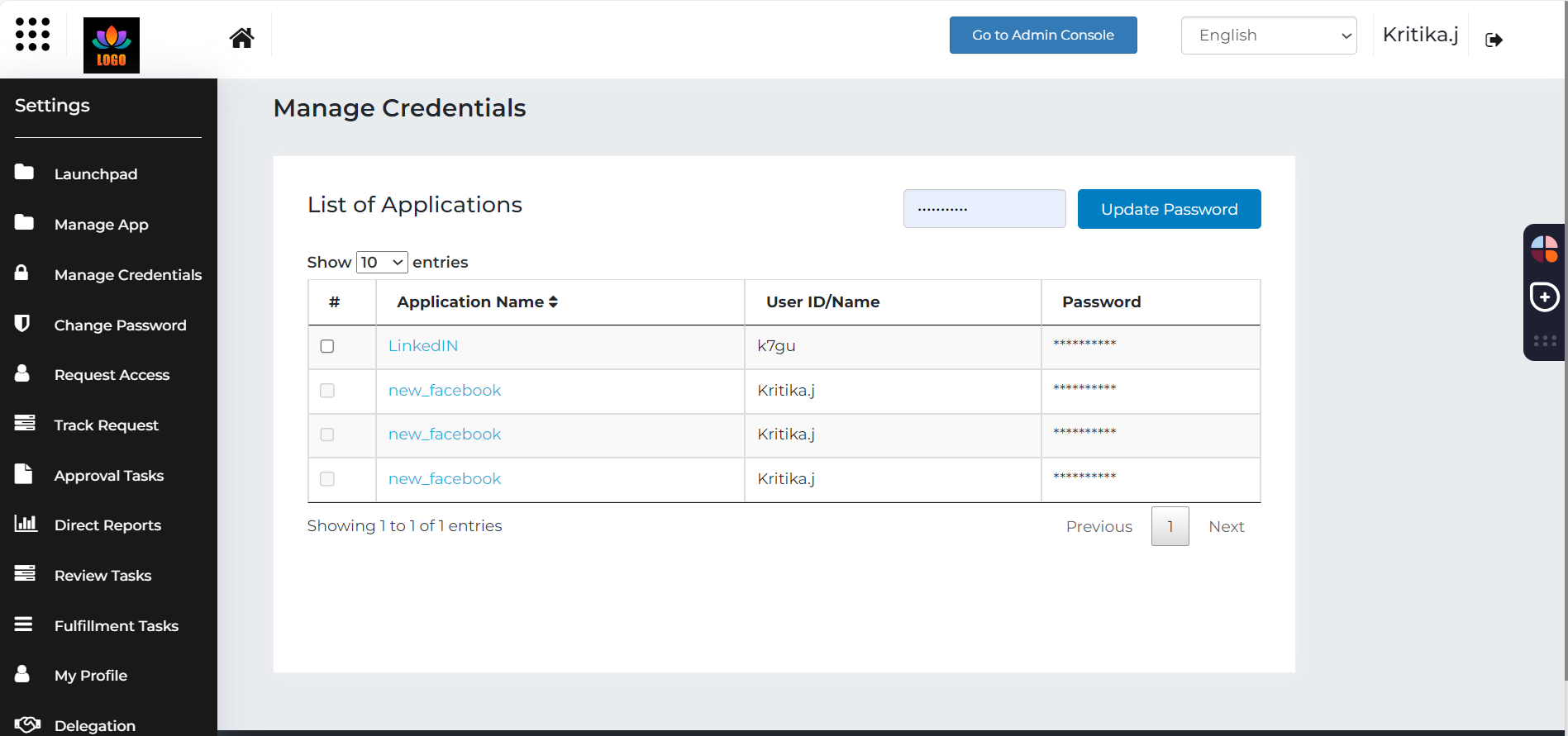
Click Update Credentials.
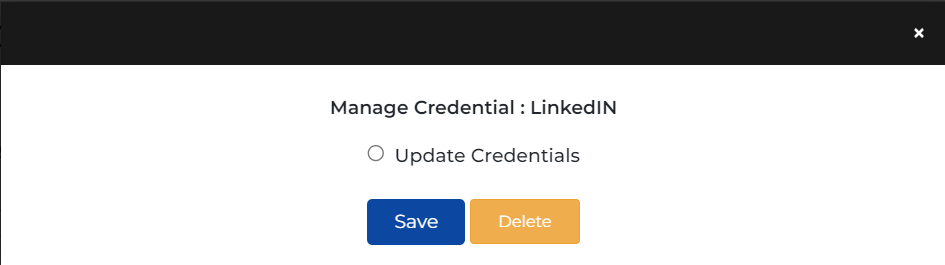
Enter your application username and password.
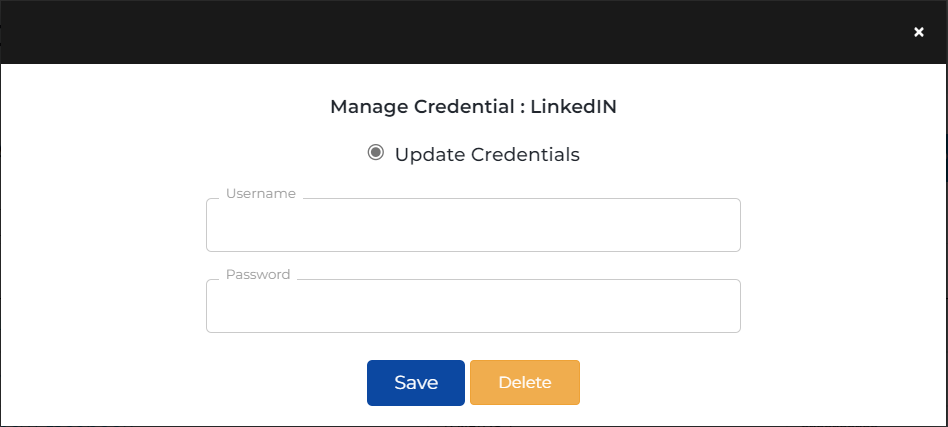
Click Delete. A confirmation message appears.
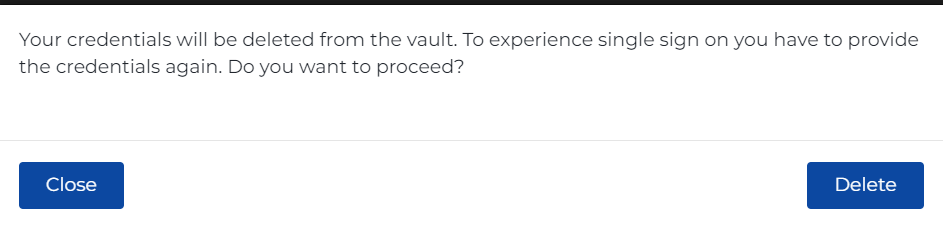
Click Delete to confirm the deletion.
Information:
If you wish to use Cross Identity to log in, you must store credentials again.
.png)


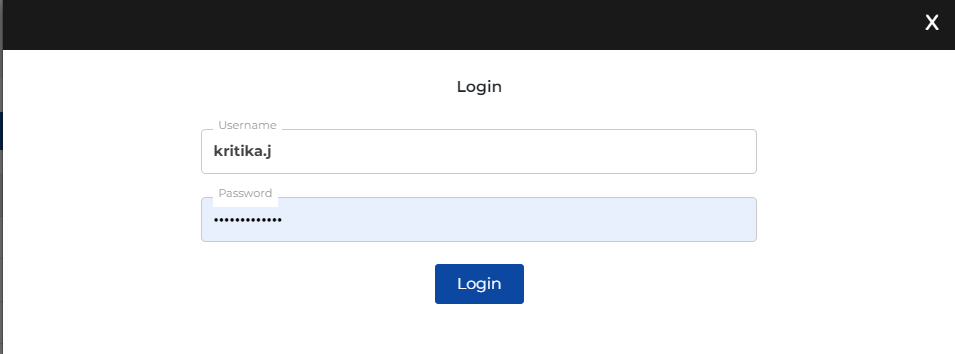
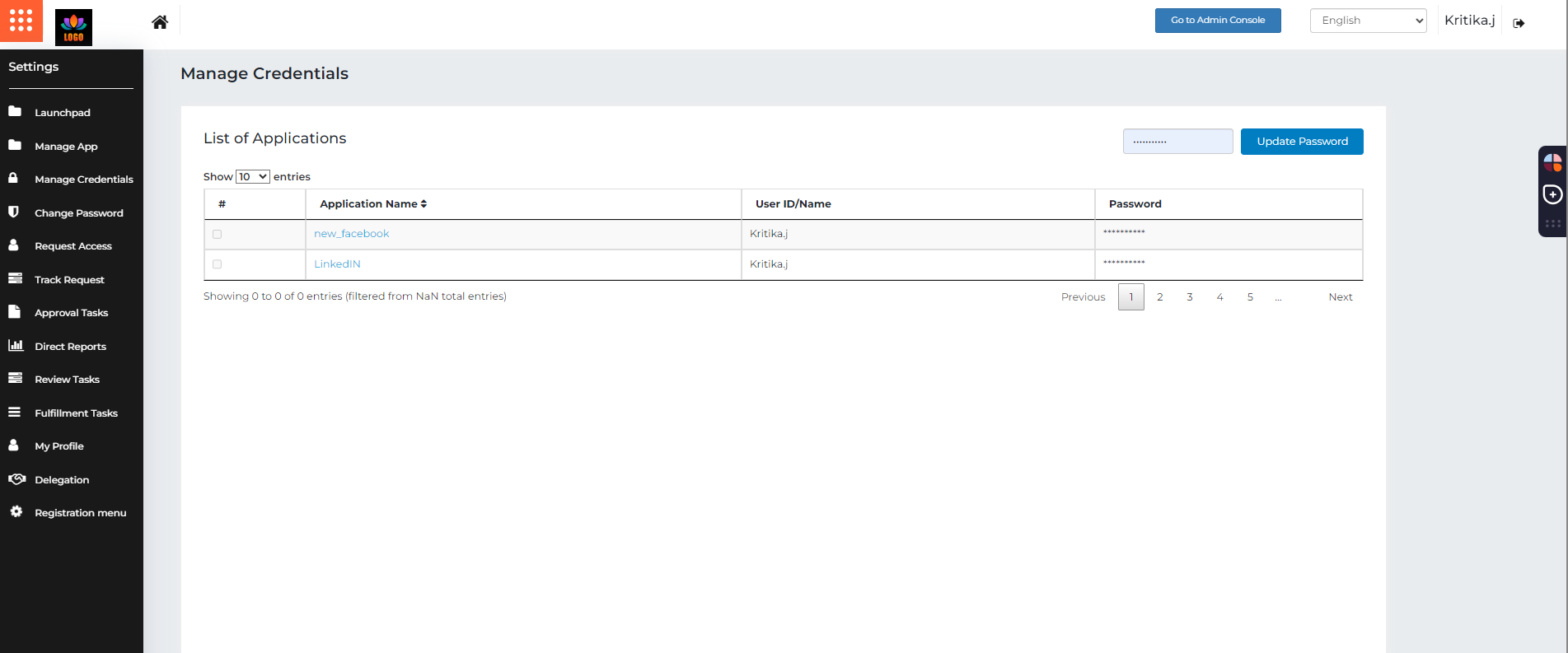
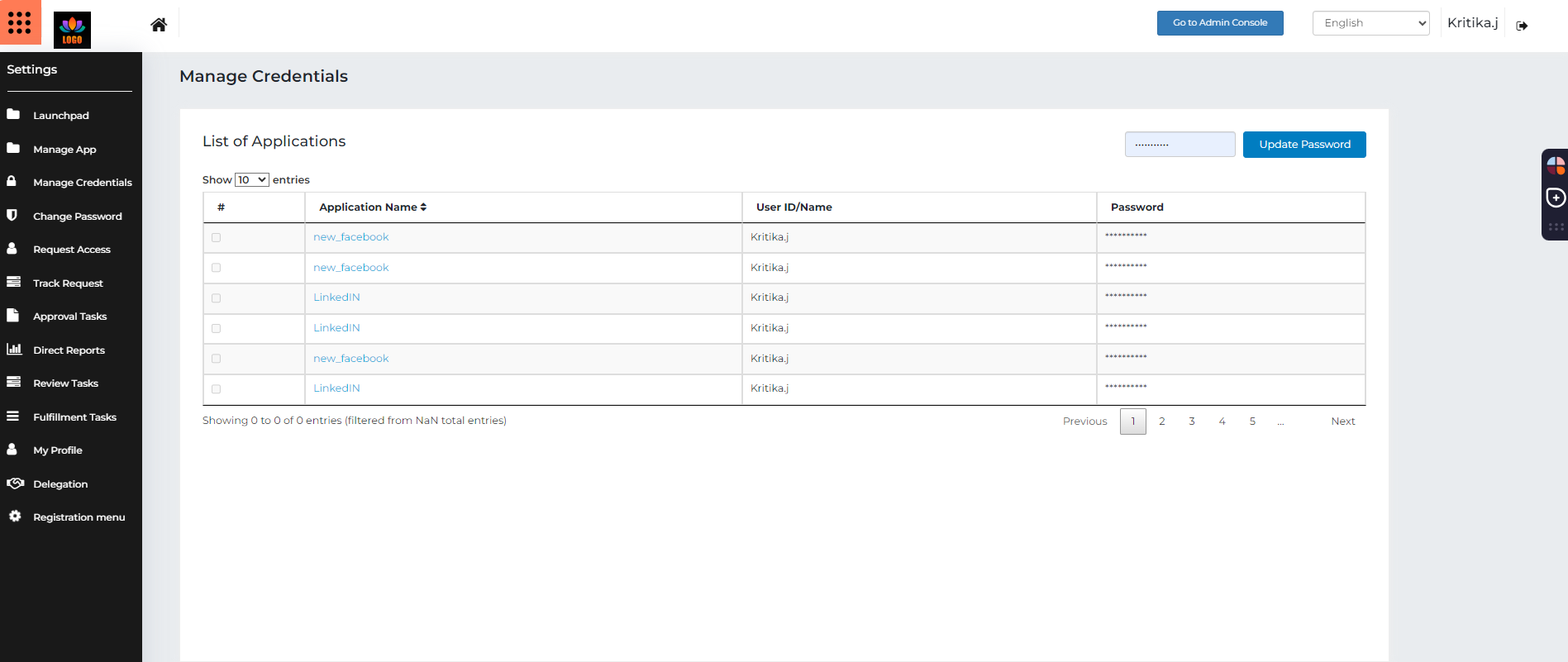
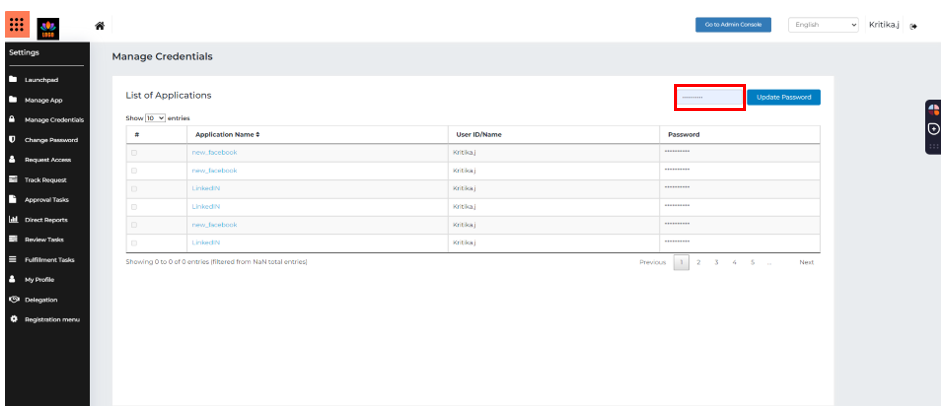
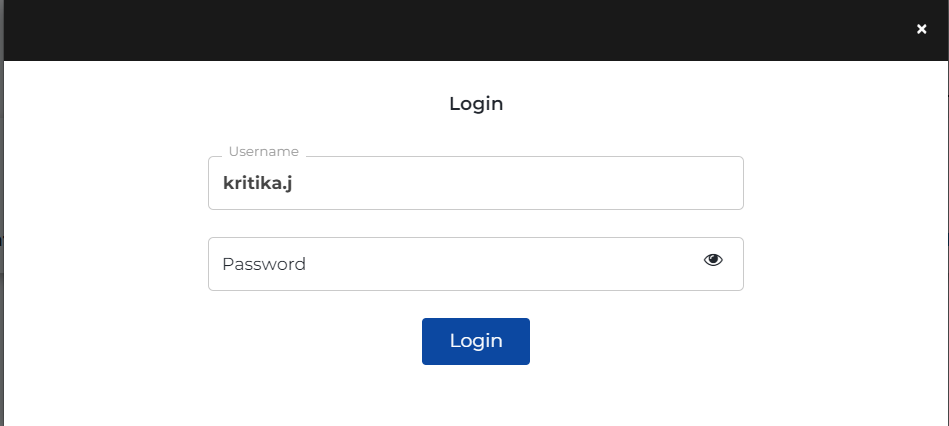
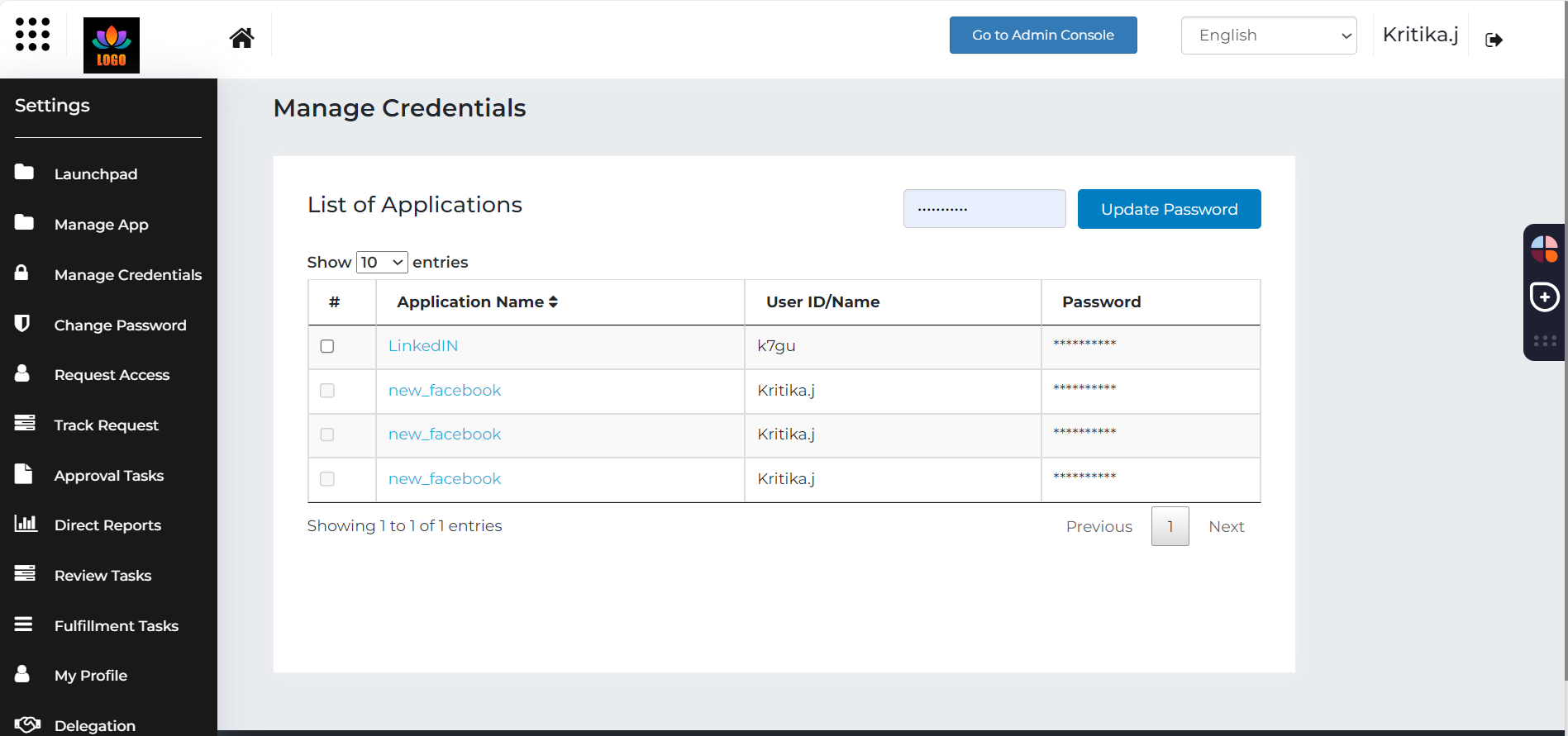
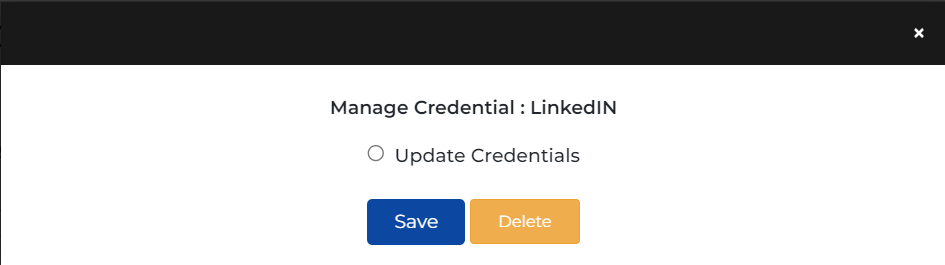
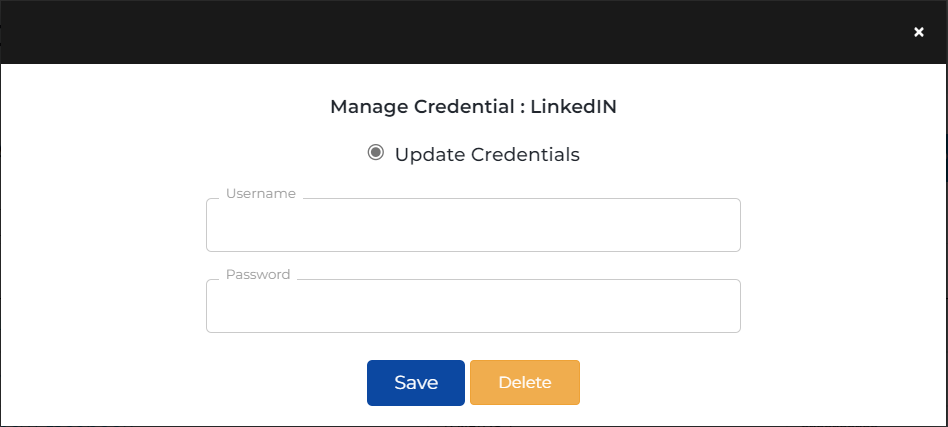
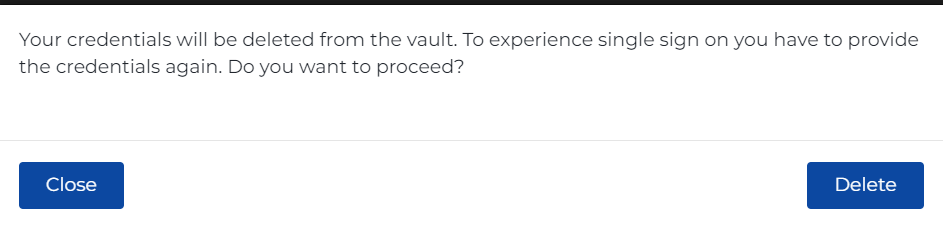
.png)