- 17 Feb 2025
- 1 Minute to read
- Print
- DarkLight
- PDF
Import from .csv
- Updated on 17 Feb 2025
- 1 Minute to read
- Print
- DarkLight
- PDF
An existing user can be assigned as a manager to another user (imported through CSV), even if the current user (manager) is not part of the imported CSV file.
To assign a Manager to a user through CSV import:
Select Identities from the menu.
Click Import > Choose File.

Select a CSV file from where the data needs to be imported.
Click Proceed. A screen appears to map the CSV attributes to CI attributes.
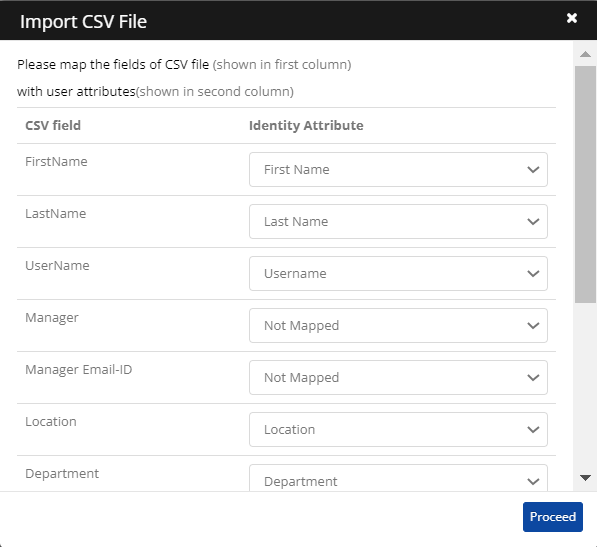
Map the Cross Identity Attribute to the appropriate CSV field name.
Click Proceed. The Number of Identity Entries screen appears.

Check Trigger Provisioning/De-provisioning operations? to transfer users from the CSV file to the Cross Identity database with provisioning.
Uncheck Trigger Provisioning/De-provisioning operations? to transfer users from the CSV file to the Cross Identity database without provisioning.
Delete users from CSV: If you want to delete users from a CSV file, before importing, select the appropriate field name (example: first name) and enter an appropriate value against it (example: Henry).
Suspend user from CSV: If you want to suspend users from a CSV file, before importing, select the appropriate field name (example: first name) and enter an appropriate value against it (example: Mark). Suspended users will be flagged in the CSV file and can be un-flagged later.
Please identify the manager attribute from the CSV file: Based on the manager's configuration in the CSV file, Cross Identity must search for the manager attribute from the list of all Identities (irrespective of the source of import) and, if found, must assign the user as a manager to the user in the CSV file.

The above CSV file example shows that mgr should be selected as the manager attribute with employee ID 1003.Please identify the manager attribute value from the CI attribute:
Again, referring to the above example, the manager is identified by empID. From the drop-down list in the CI attribute, select Employee ID.
During import, CI will search for a user with Employee ID 1001. If a user exists with Employee ID 1001, CI will assign that user as a manager to prn60.
.png)


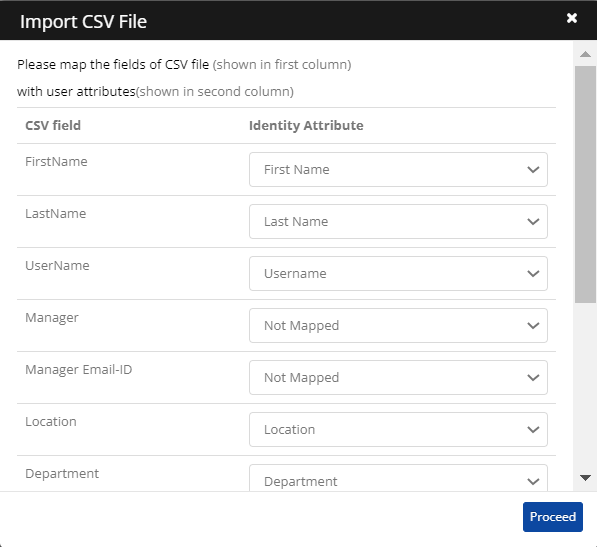


.png)