Manage Applications
- 06 Jun 2023
- 1 Minute to read
- Print
- DarkLight
- PDF
Manage Applications
- Updated on 06 Jun 2023
- 1 Minute to read
- Print
- DarkLight
- PDF
Article summary
Did you find this summary helpful?
Thank you for your feedback
The application management feature in Cross Identity enables users to effectively organize and categorize their applications. It allows you to arrange applications into tabs based on your convenience or preference, making them easily accessible for streamlined navigation.
It gives the flexibility of grouping applications as per requirements or roles. Locating them on the Launchpad quickly once organized allows quick, effective, and efficient administering of value.
With Manage Applications, you can:
- Create Tabs
- View Tabs
- Delete Tabs
Create Tabs
- Navigate to the Manage App from the main menu.

- Click Create New Tab.
- On the Add Tab, enter the Tab name and select the application to add it to the tab.
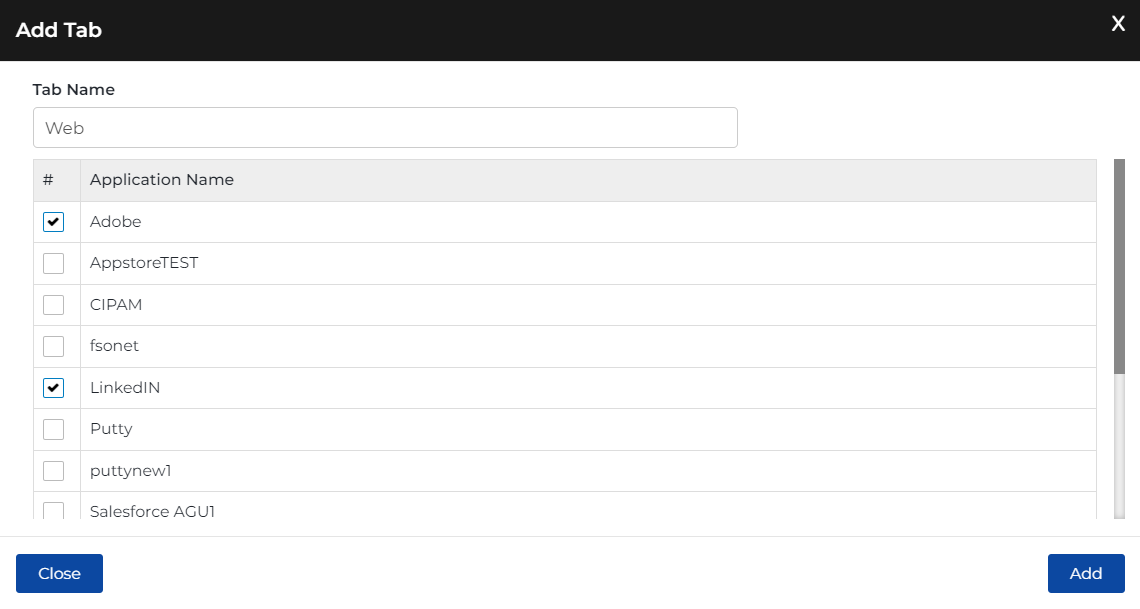
- Click Add. A “Tab Created Successfully” confirmation message is displayed.
- Click Close. You will be redirected to the Manage App screen that lists the tabs.
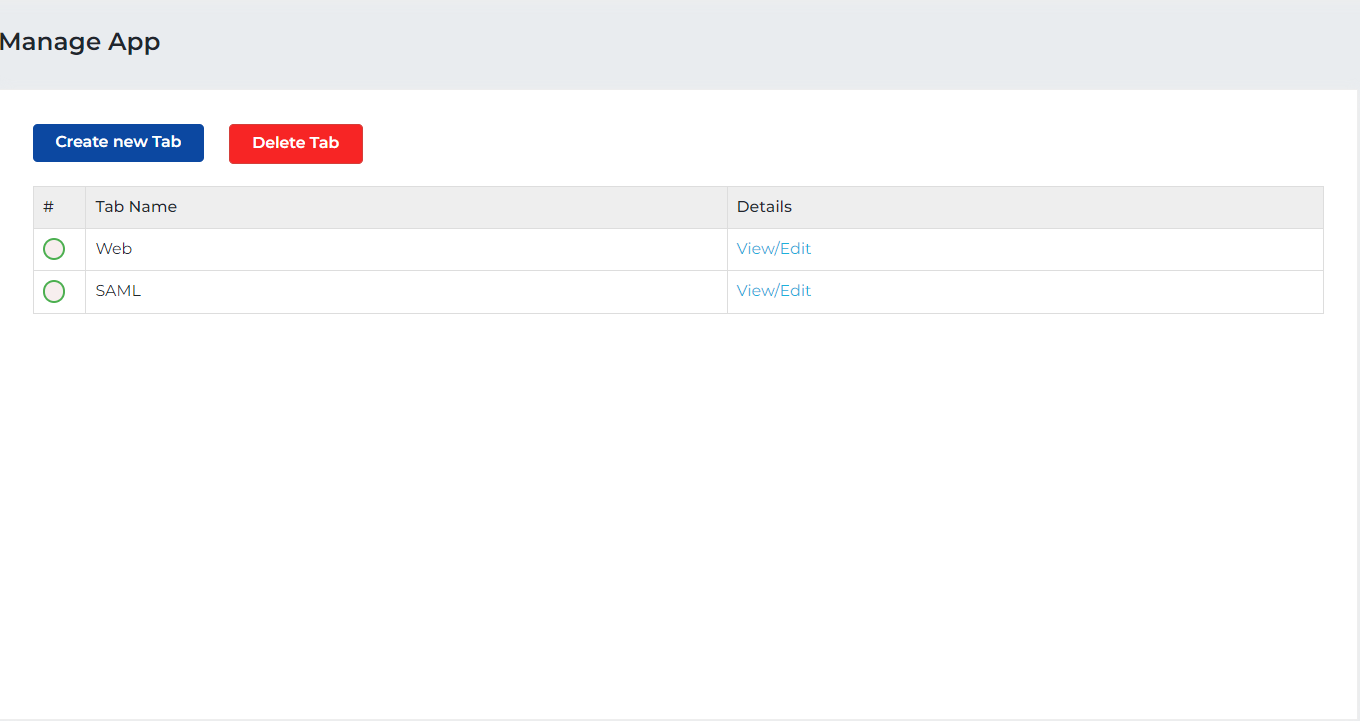
View Tabs
- Click the Launchpad Home icon. Your tabs will appear in the All Apps Screen.
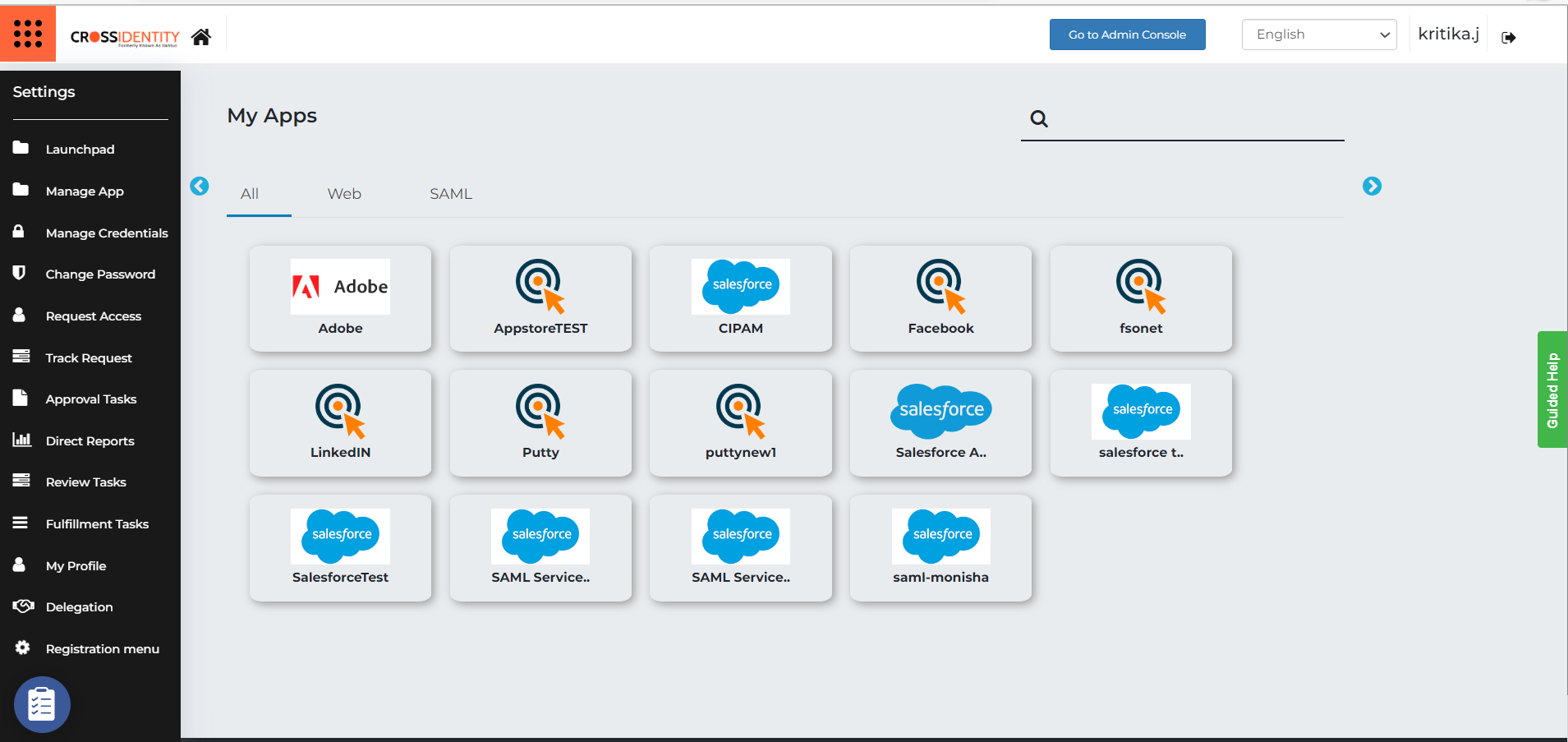
Delete Tabs
- Click Manage App from the main menu.
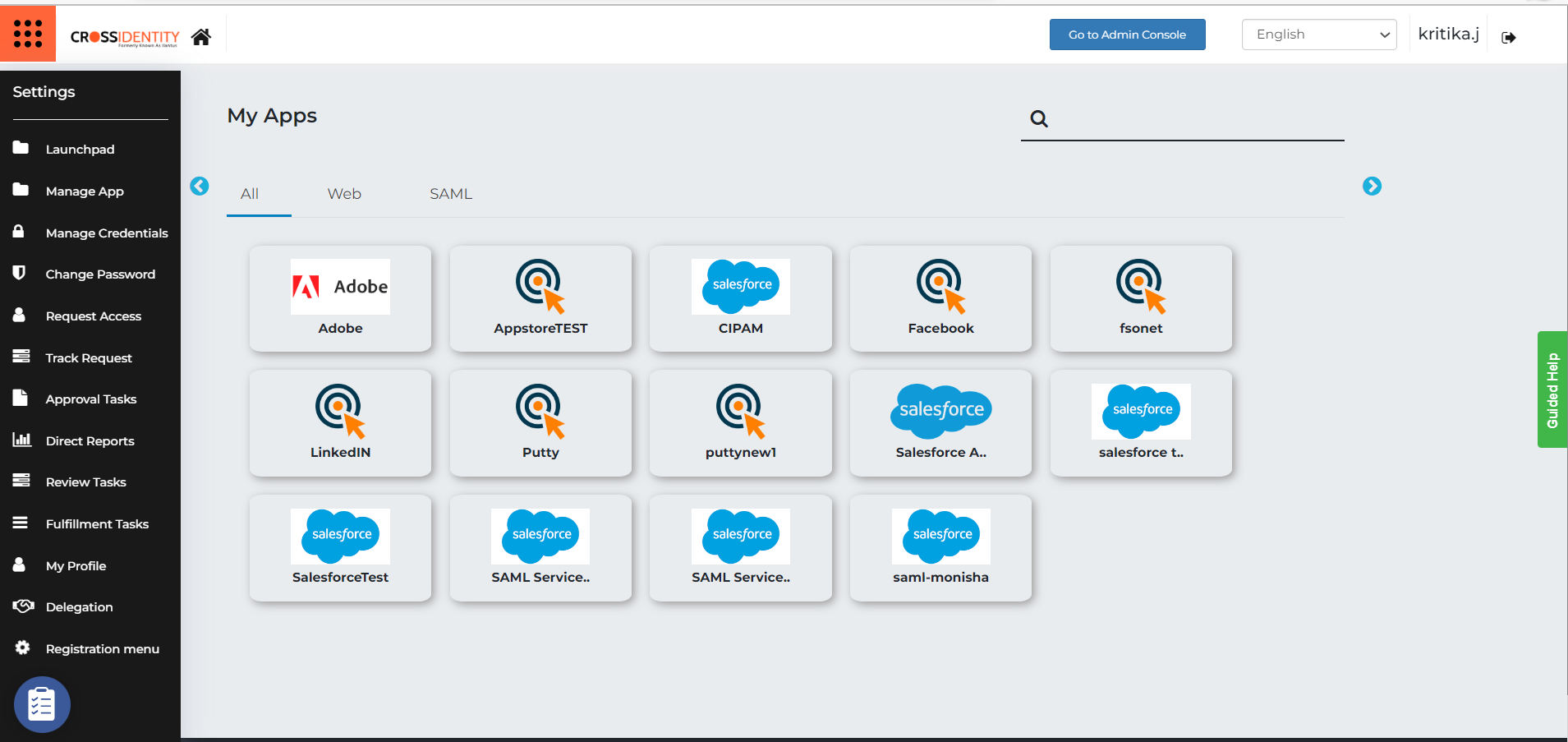
- Choose the tab to delete and click Delete Tab.
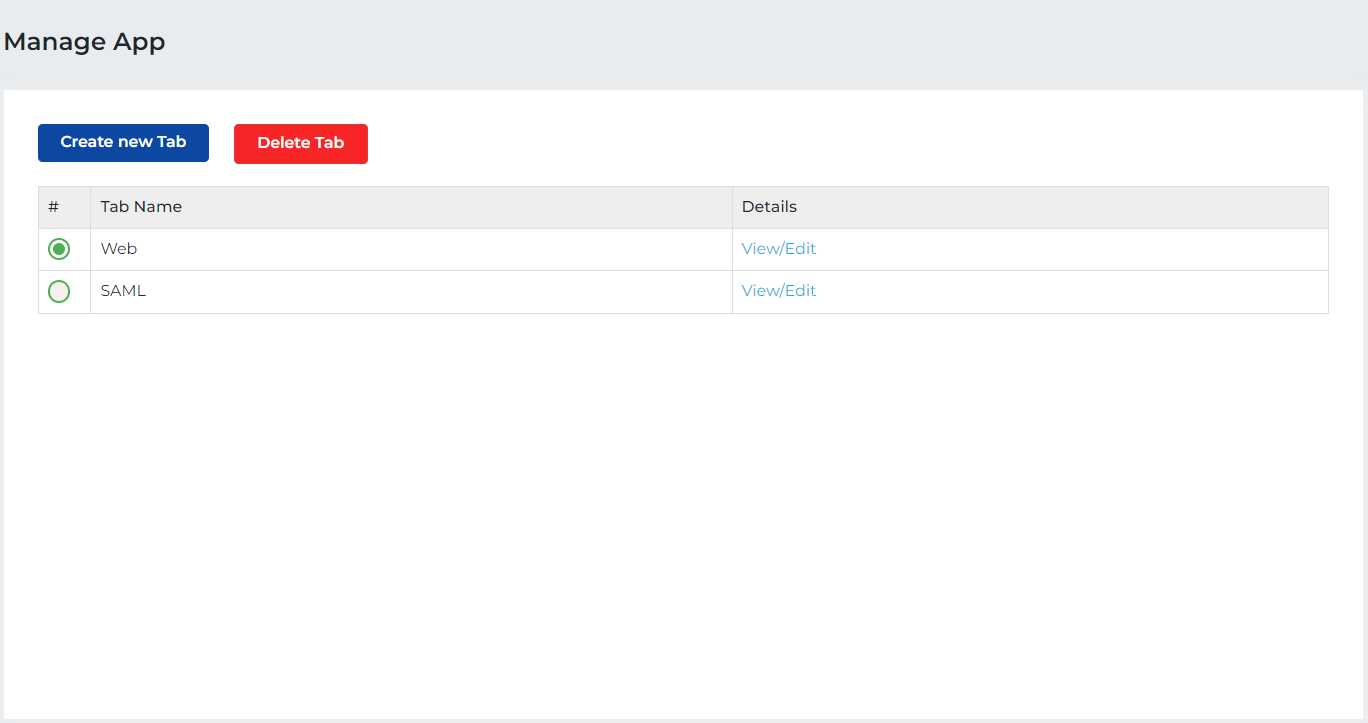
- A pop-up appears to confirm “Do you want to delete the Tab”?
- Click Delete. The selected tab is deleted.
Was this article helpful?
.png)


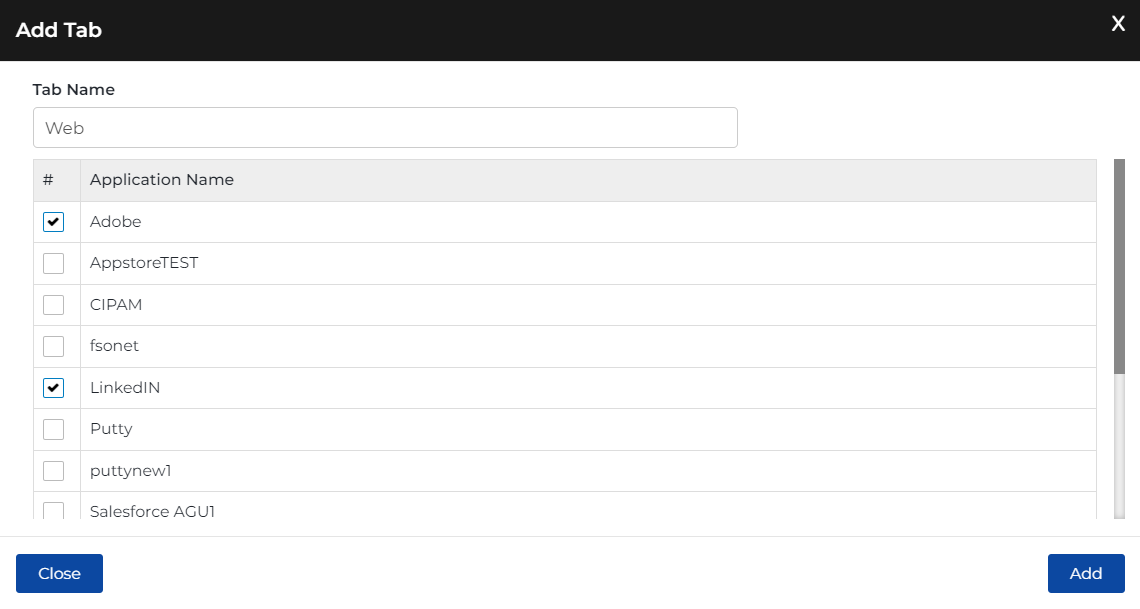
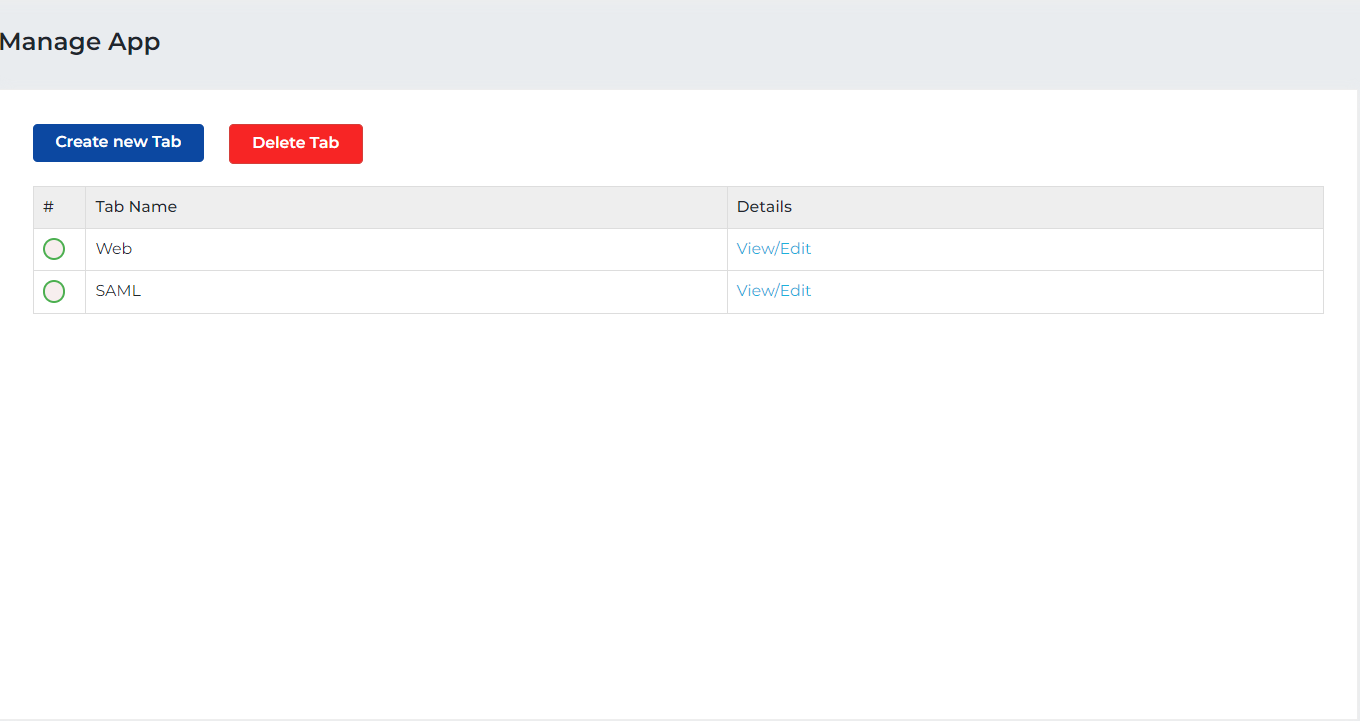
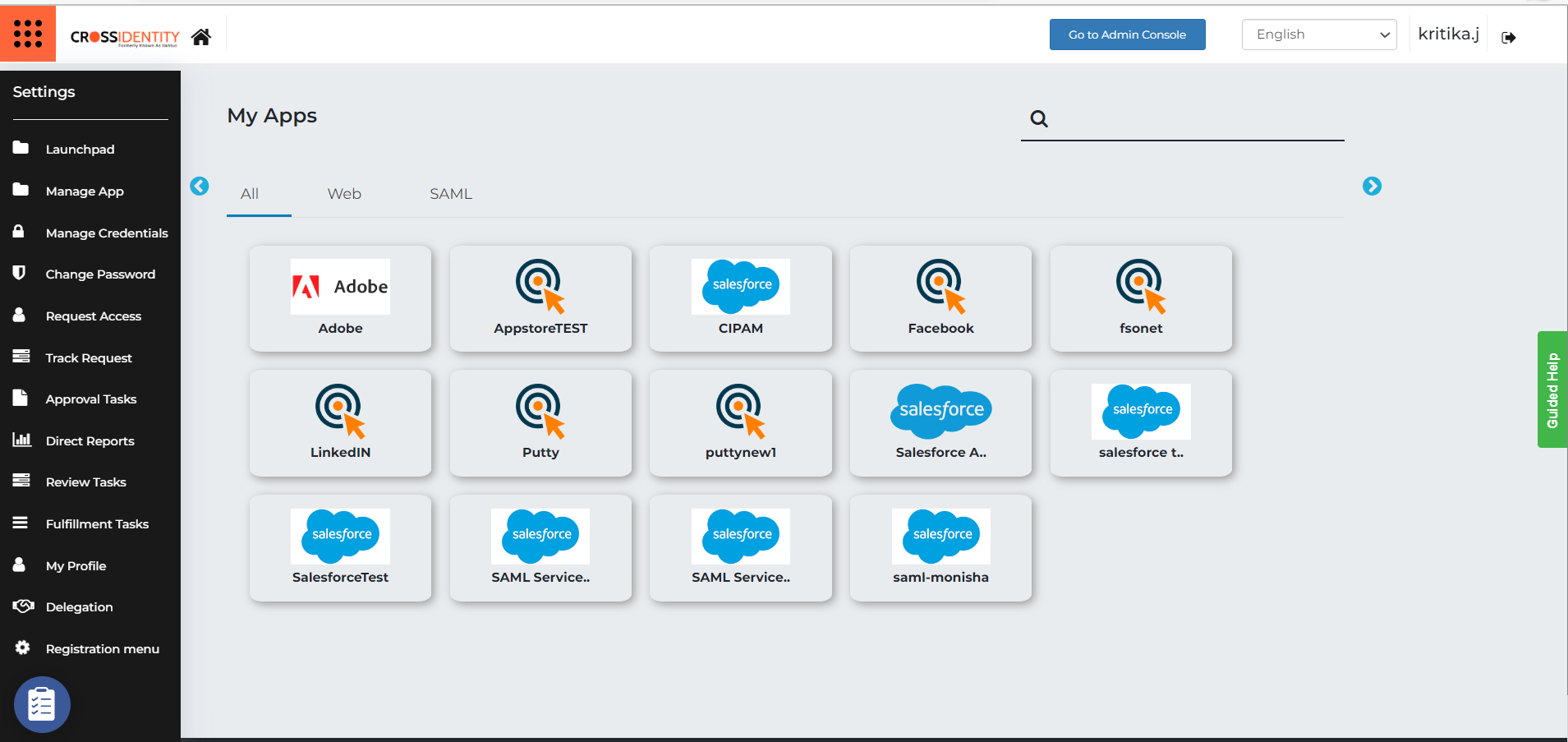
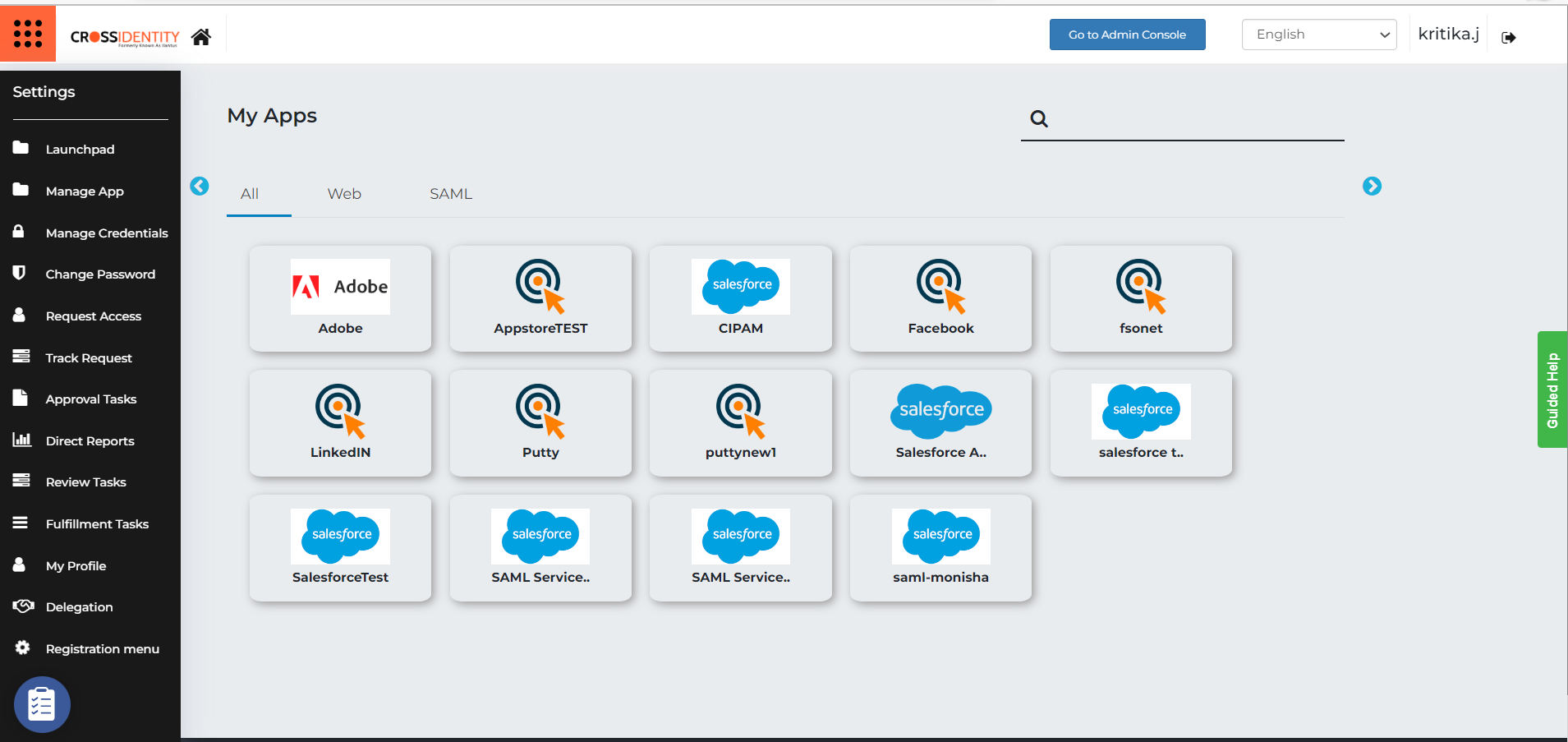
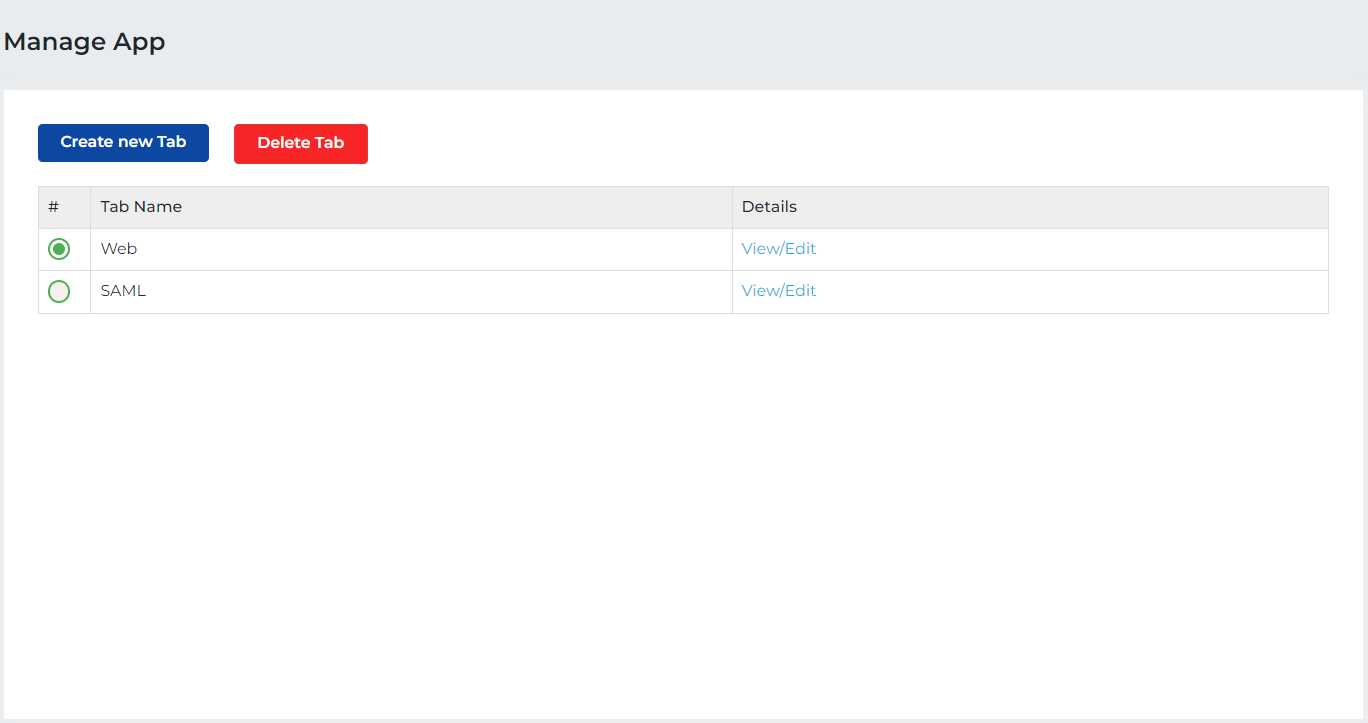
.png)