- 06 Dec 2023
- 1 Minute to read
- Print
- DarkLight
- PDF
Configure Office365 as SP on Cross Identity
- Updated on 06 Dec 2023
- 1 Minute to read
- Print
- DarkLight
- PDF
This section describes the steps to configure the Office365 application in Cross Identity.
- Update the Identity records with GUID from the Customer’s Active Directory
- Configure Customer Active Directory as a Directory in CI
- Set the mapping between AD and CI User Identity. GUID mapping is critical.
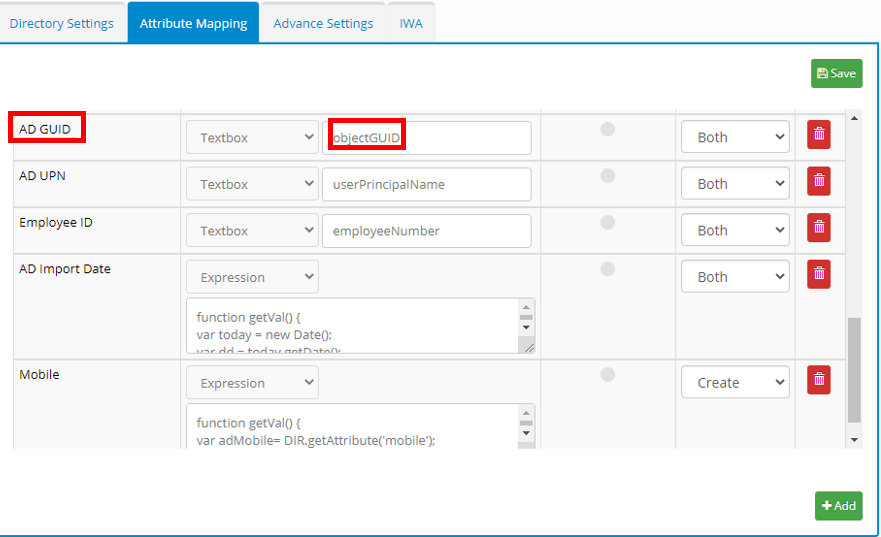
- Import Users from AD into Cross Identity. Once Import has completed all Identity Users in CI get updated with AD GUID.
Once the manual import is done and the identity data is verified, you can schedule the User Import event in CI.
Other unique AD attributes as immutable ID: If the customer has already assigned a different attribute value other than GUID for the ImmutableID attribute in Office 365, then use the Identity User Mapping option in CI to map the corresponding attribute in Active Directory.
If the sync between AD and Office365 is not enabled, then get ImmutableID or ObjectID from Office365 into Identity Users in CI through CSV import or using a custom SoT connector for Office365.
2. Onboard Office365 as a SAML application in Cross Identity
Configure Office365 SAML details as follows:

.png)

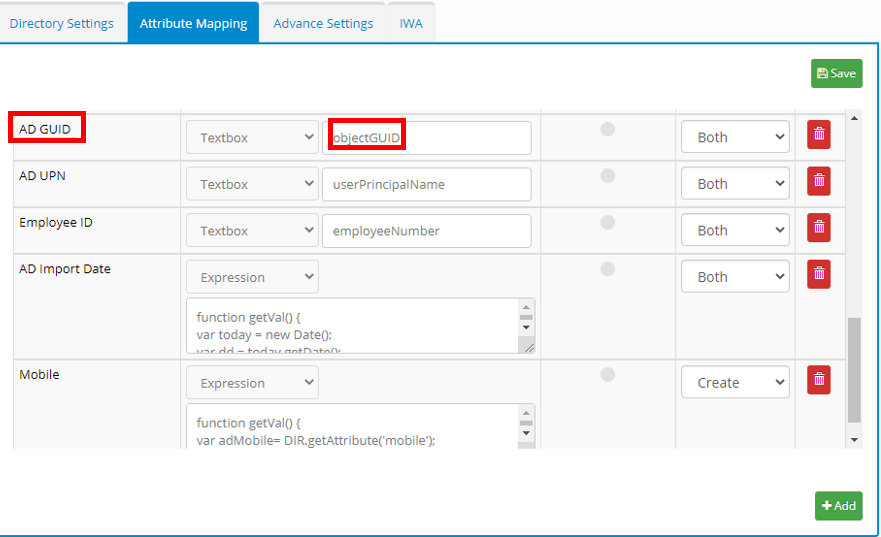
.png)