- 22 Sep 2024
- 1 Minute to read
- Print
- DarkLight
- PDF
Security Questions
- Updated on 22 Sep 2024
- 1 Minute to read
- Print
- DarkLight
- PDF
Cross Identity supports multi-factor authorization to ensure higher security. The user configures a security questions screen. This is a security measure used for users signing in, forgetting and changing passwords, unlocking accounts, or if a user wants an additional level of authentication for higher security.
Register for Security Questions
Navigate to the Registration Menu from the menu. If the administrator has selected mandatory registration for MFA, a user gets the Register Security Questions page after signing in to the CI application.
Enter your Cross Identity log-in credentials.
Click Sign In.
When setting up your security questions for the first time, the response fields will be empty, and the status will be indicated as "Un-Registered User."
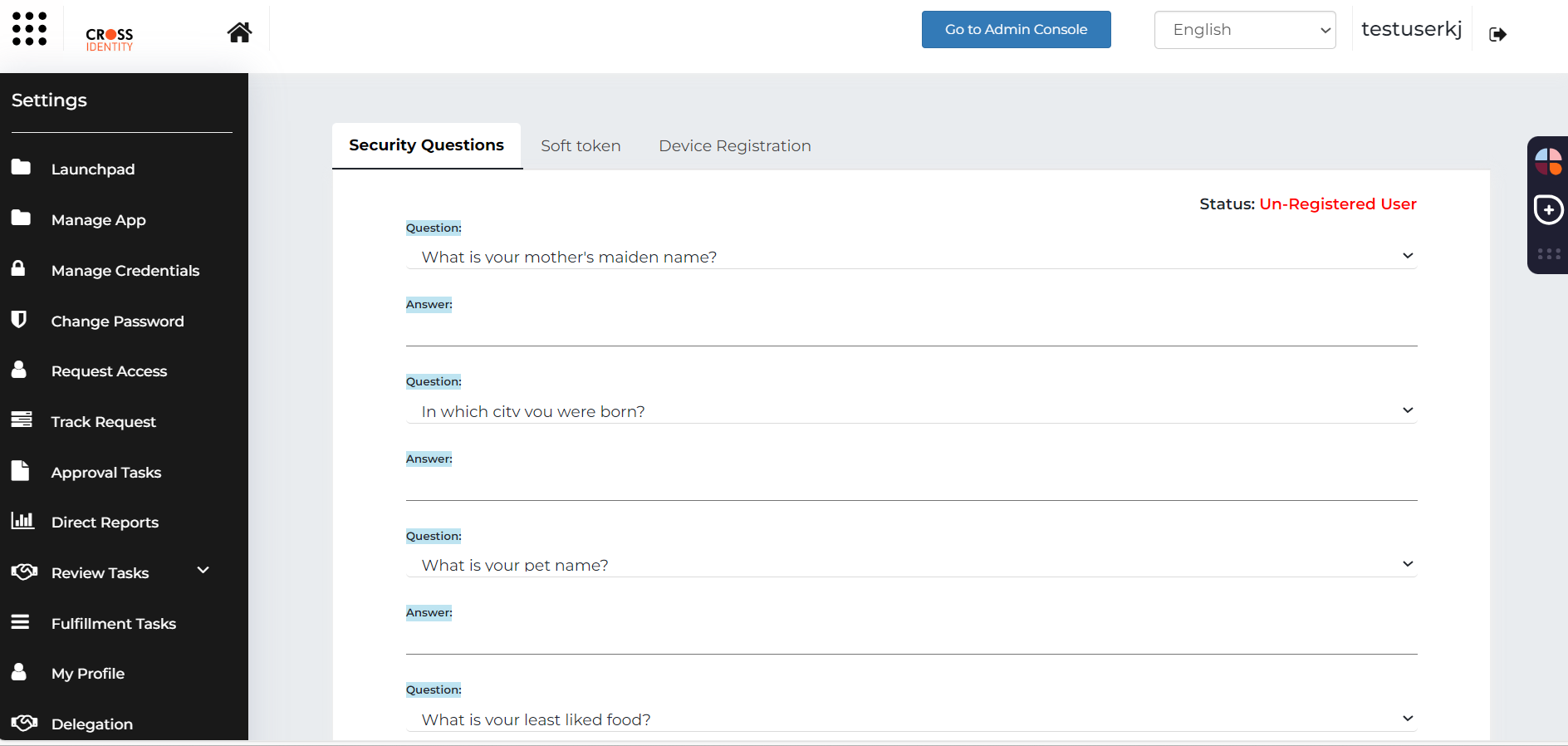
Select your questions from the drop-down list containing a predefined set of questions.
Enter your responses in the text boxes.
Click Save. A pop-up window appears with a confirmation message.
Select Show Answers if you wish to see the responses entered by you.
Click Save.
The page displayed MFA configuration details set by the administrator. Any variation in the challenge response pops up the error message to fulfil the configuration requirement.
For example- If the minimum length of answers is set to 5, a user enters an answer with three characters and tries to save it, and an error message is a pop-up stating that “Answer must be 5 characters long.”
Update Security Questions Answers
To update your Security Questions:
Select Security Questions from the main menu.
Enter your Cross Identity log-in credentials in the Username and Password fields.
Click Sign In. The Security Questions screen appears.
Information:
Cross Identity requires re-authentication to prohibit unauthorized access to your credentials.
Select your questions from the drop-down list containing a predefined set of questions.
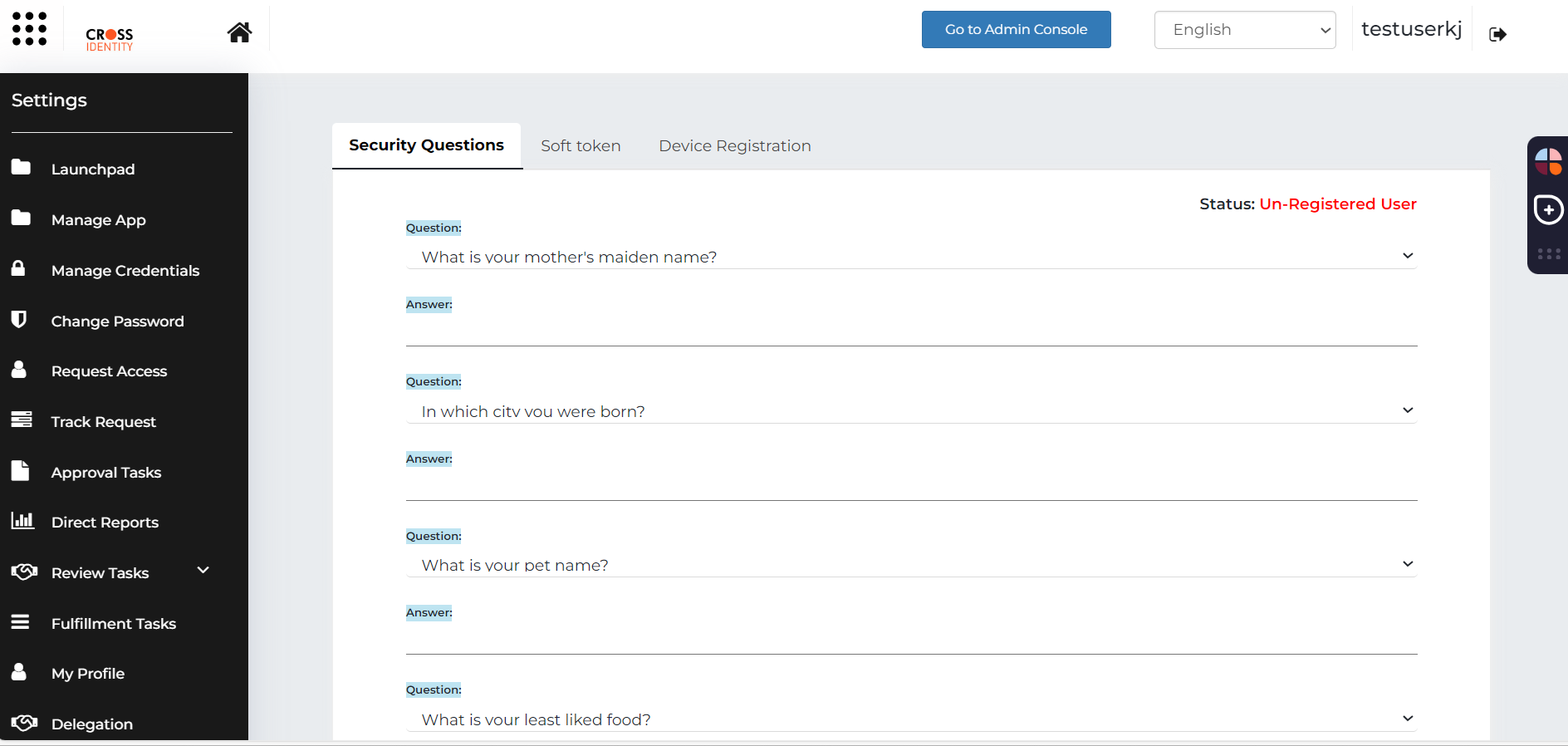
Enter the updated responses in the text boxes.
Click Save. A pop-up window appears with a confirmation message.
Click Close.
.png)

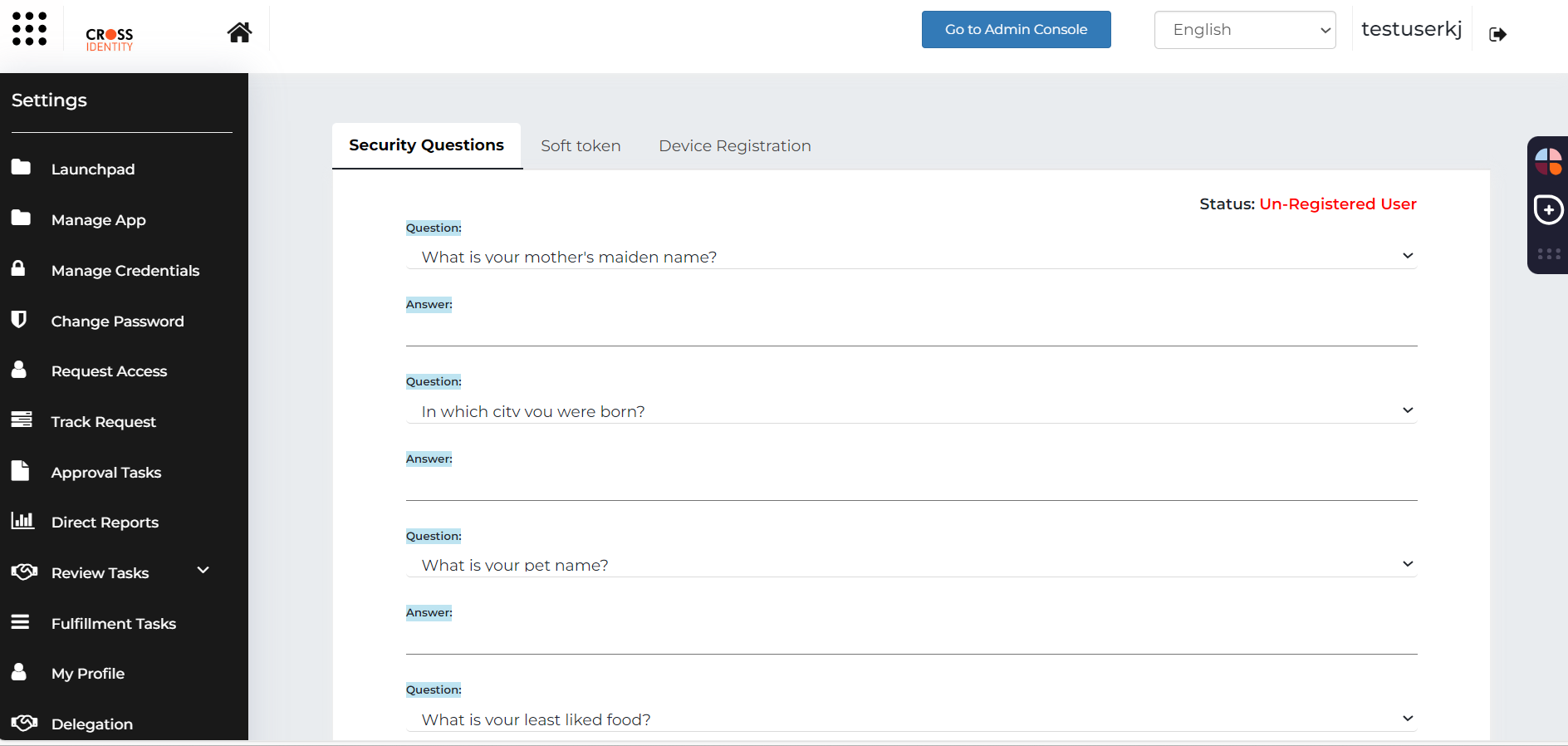
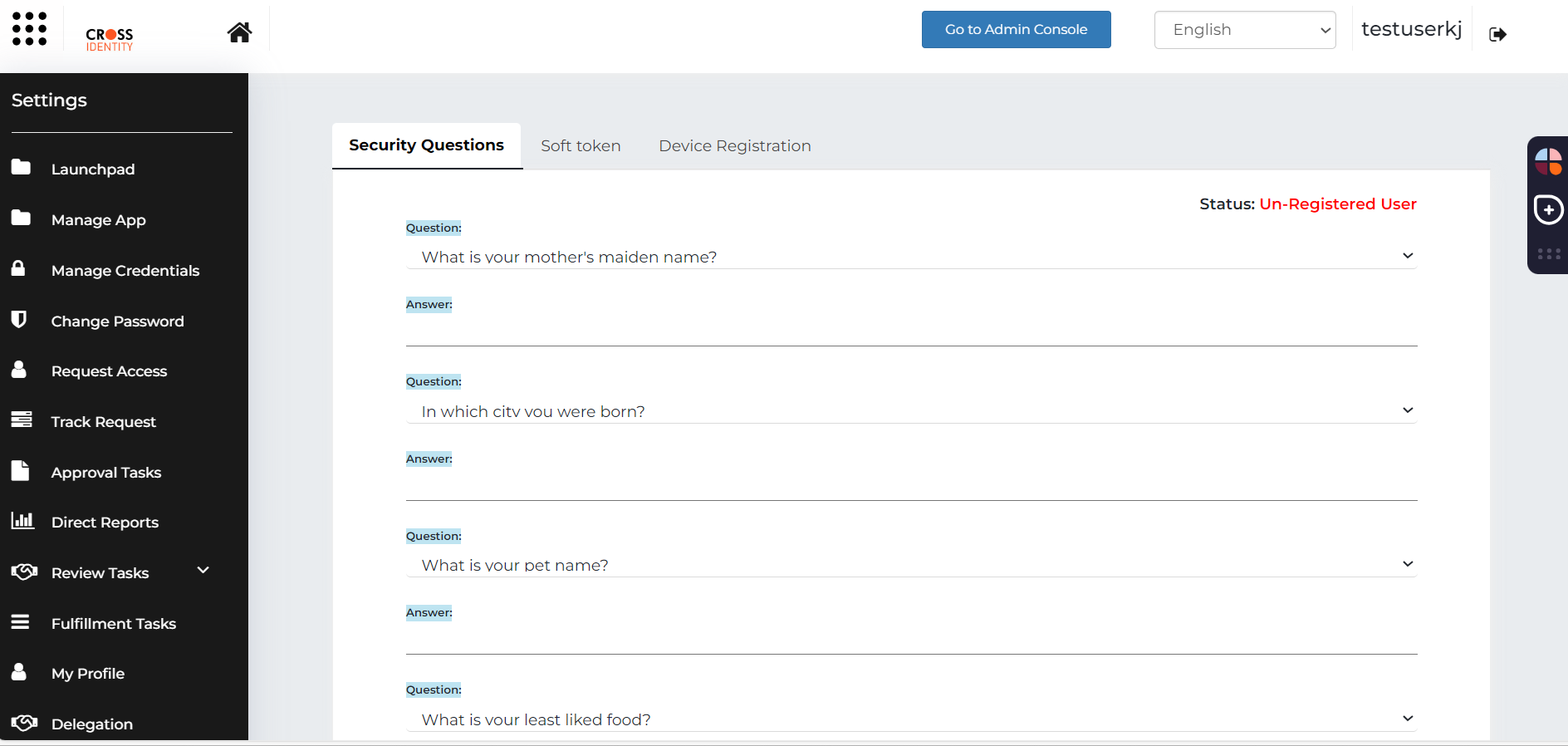
.png)