- 22 Sep 2024
- 1 Minute to read
- Print
- DarkLight
- PDF
Soft Token
- Updated on 22 Sep 2024
- 1 Minute to read
- Print
- DarkLight
- PDF
It validates your account with an OTP from the Authenticator app downloaded to your mobile phone.
Notes:
Cross Identity supports all types of TOTP authenticators including Google Authenticator, Microsoft Authenticator, etc.) and is not dependent on any platforms such as IOS/Android.
Soft Token Registration
To register for a Soft Token:
Click Soft Token from the main menu.
Enter your credentials on the Login screen. This is for secondary-level security purposes.
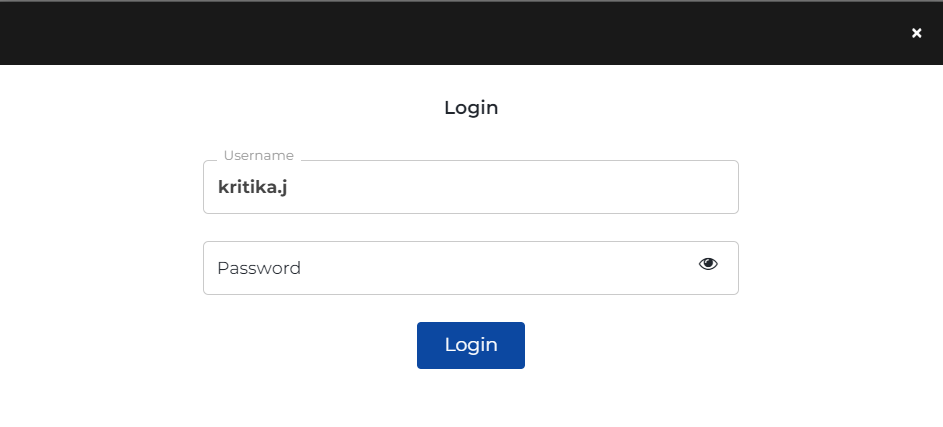
Open an authenticator app on your mobile phone and scan the QR code on your mobile screen.
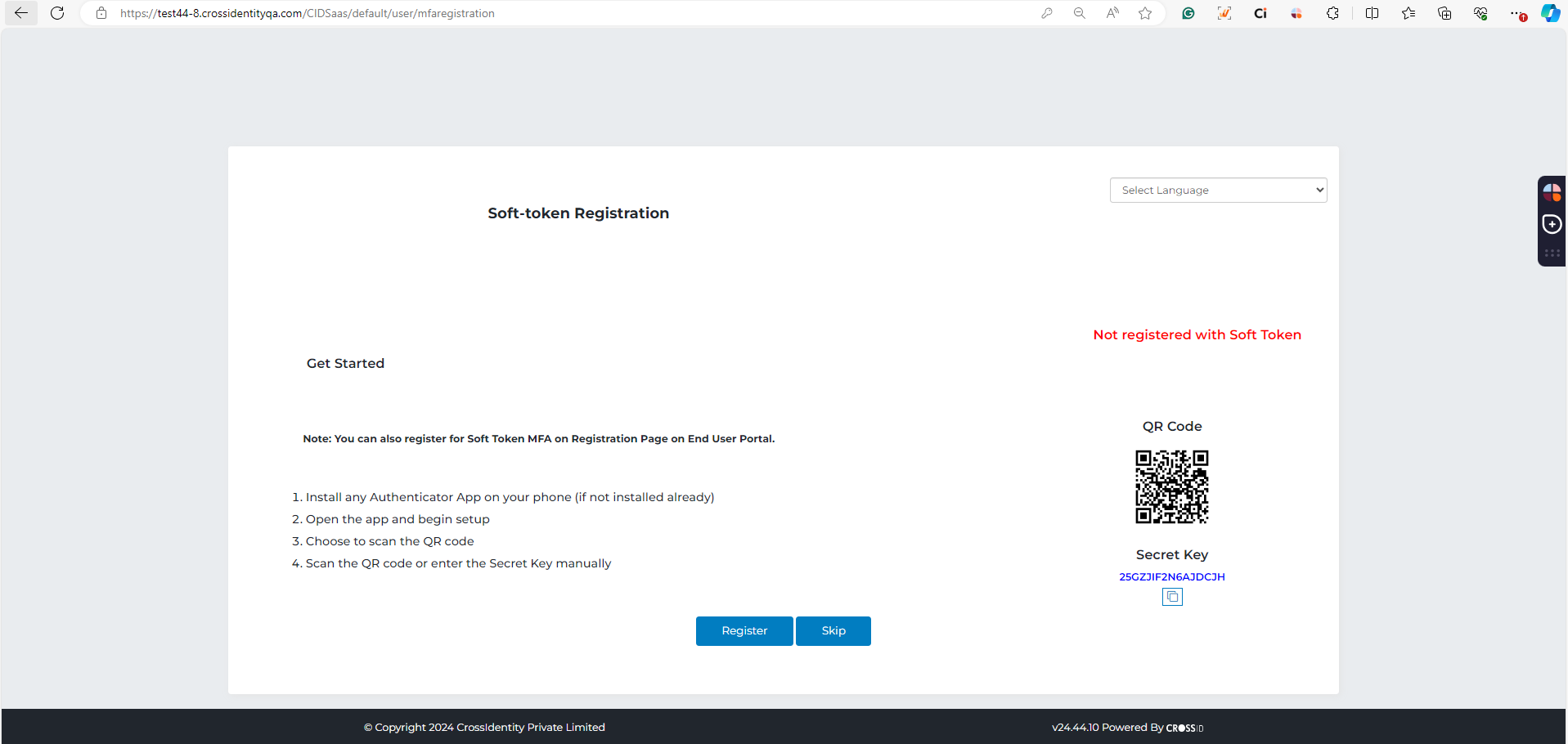
A six-digit numeric code is generated on the Authenticator application.
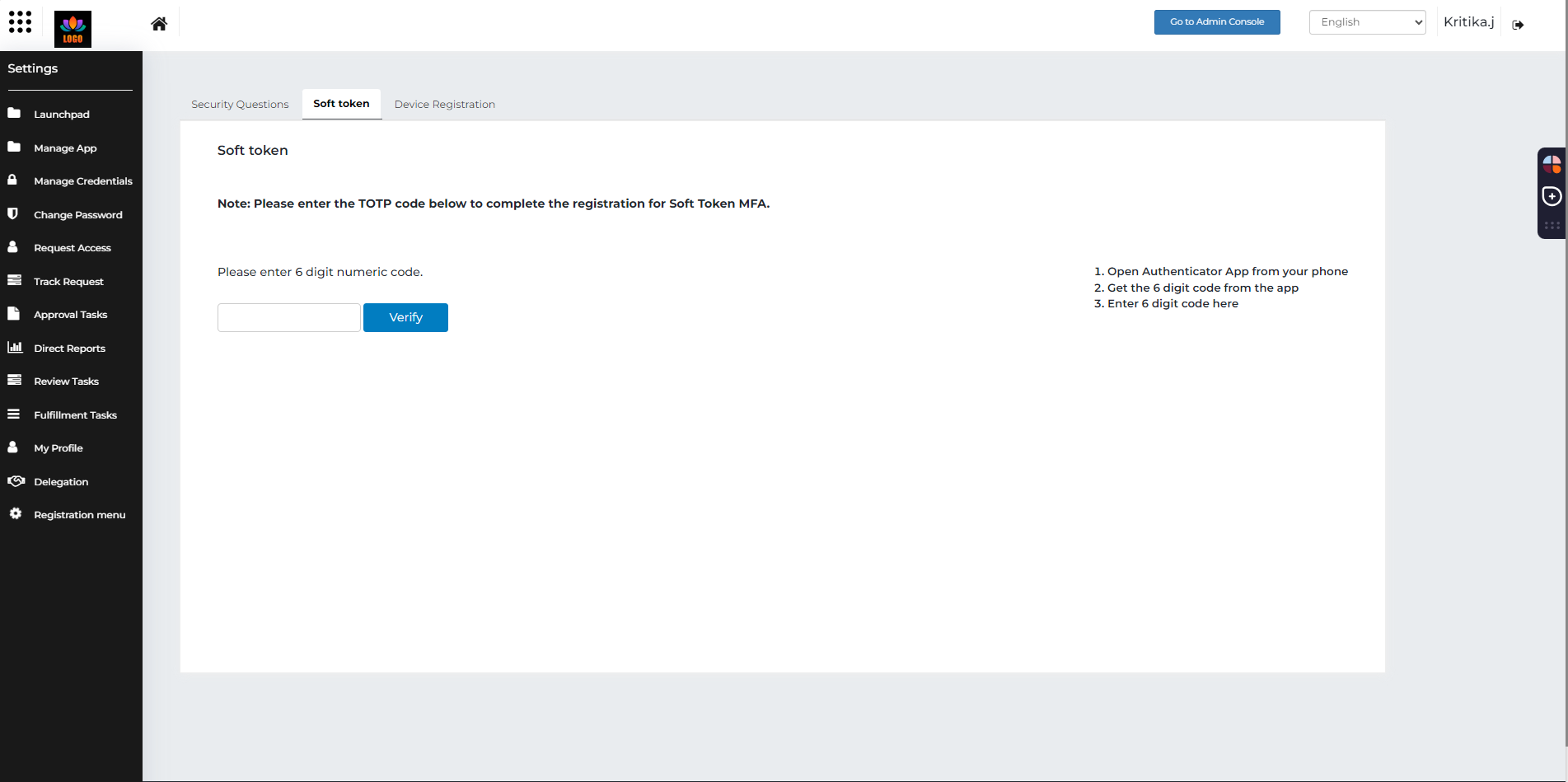
Click Register on the end-user screen, as shown in the previous image. The message "Soft token registration is successful" confirmation message is displayed.
Click OK to complete the registration process for Soft Token.
Soft Token Re-registration
A couple of reasons for initiating a Soft Token Re-registration can be when you change your phone or shift to another One-Time Password (TOTP) app.
To re-register the soft token:
Click Soft Token from the main menu.
Enter your sign-in credentials on the screen. It is for secondary-level security purposes.
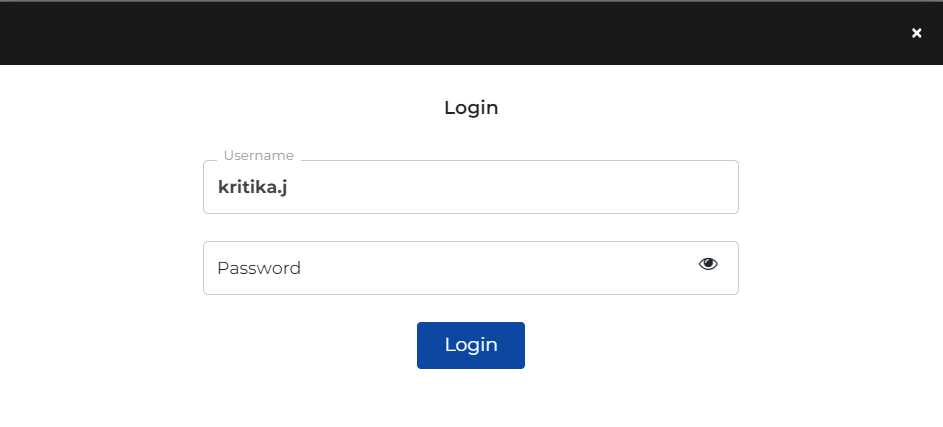
Click Log In. Since the Soft Token is already registered, the following Authenticator screen displays the option to re-register.
Click Re-register.
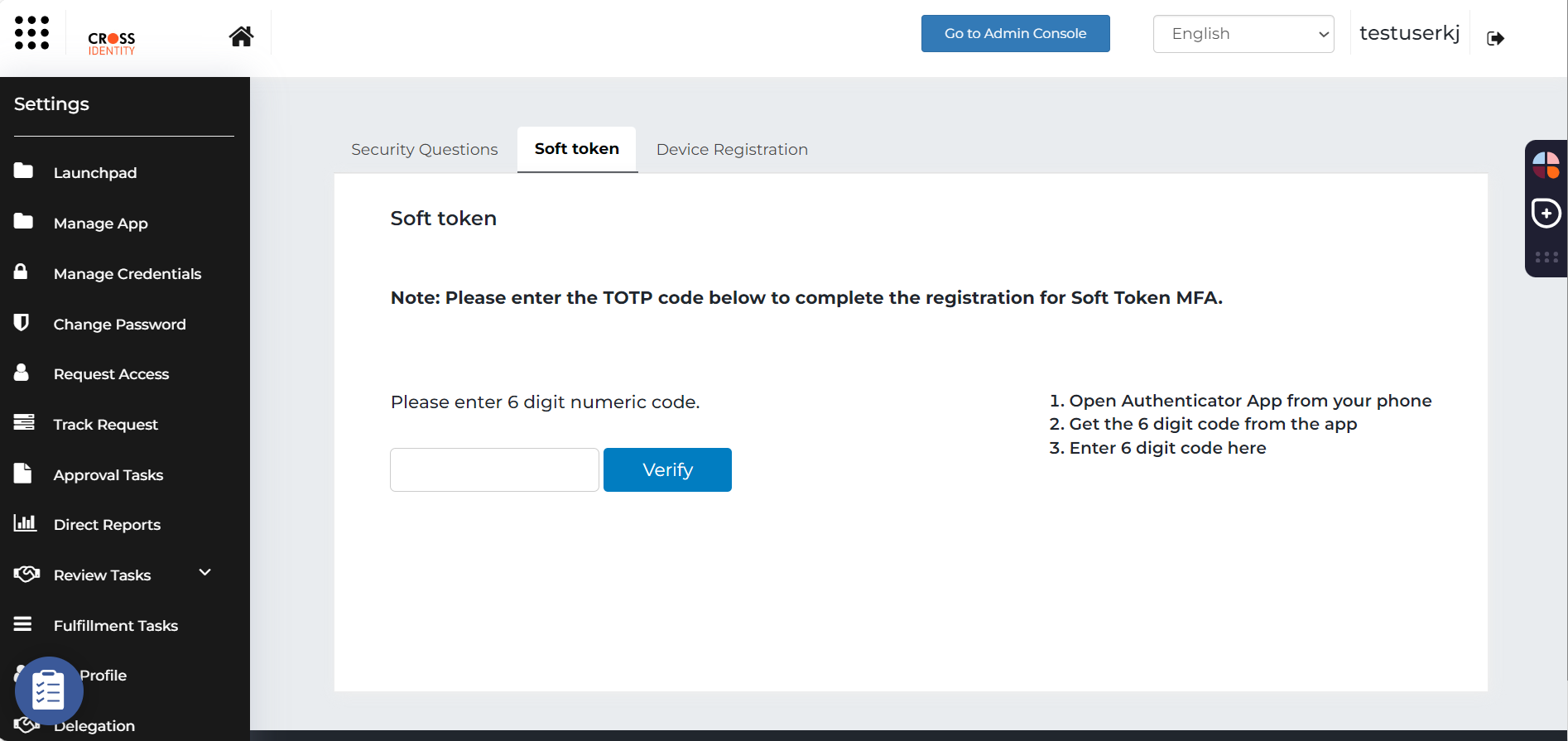
Enter the six-digit numeric code generated on your Authenticator application.
Click Verify. The message "Soft token re-registration is successful" is displayed.
Click OK to complete the Re-registration process for Soft Token.
.png)

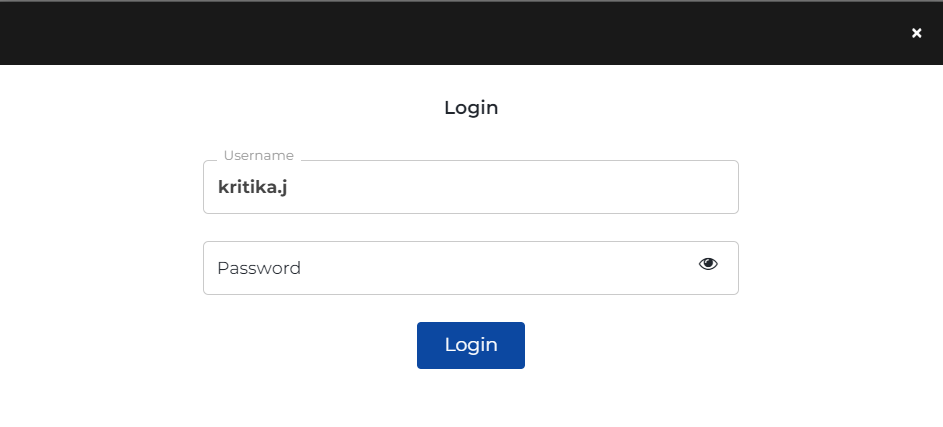
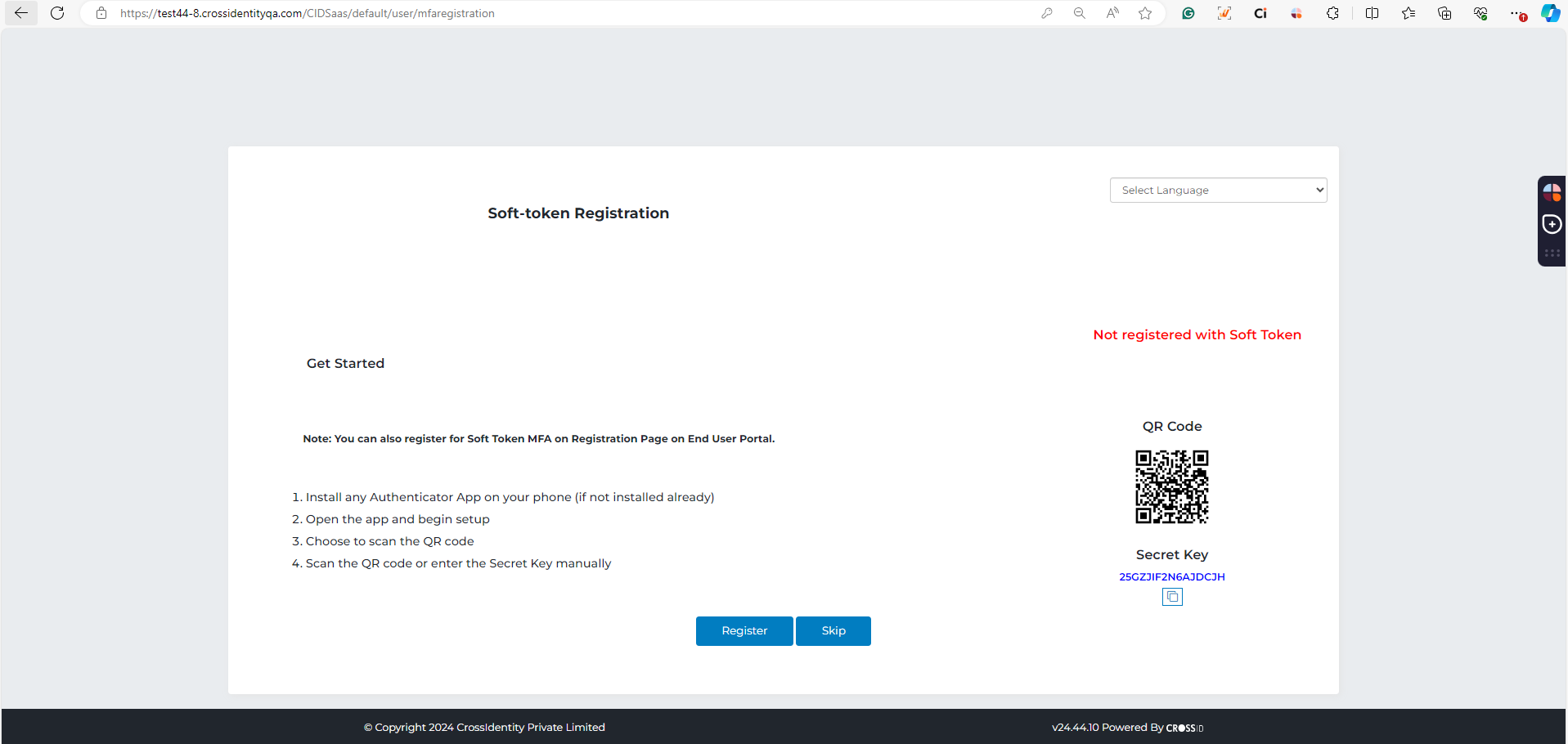
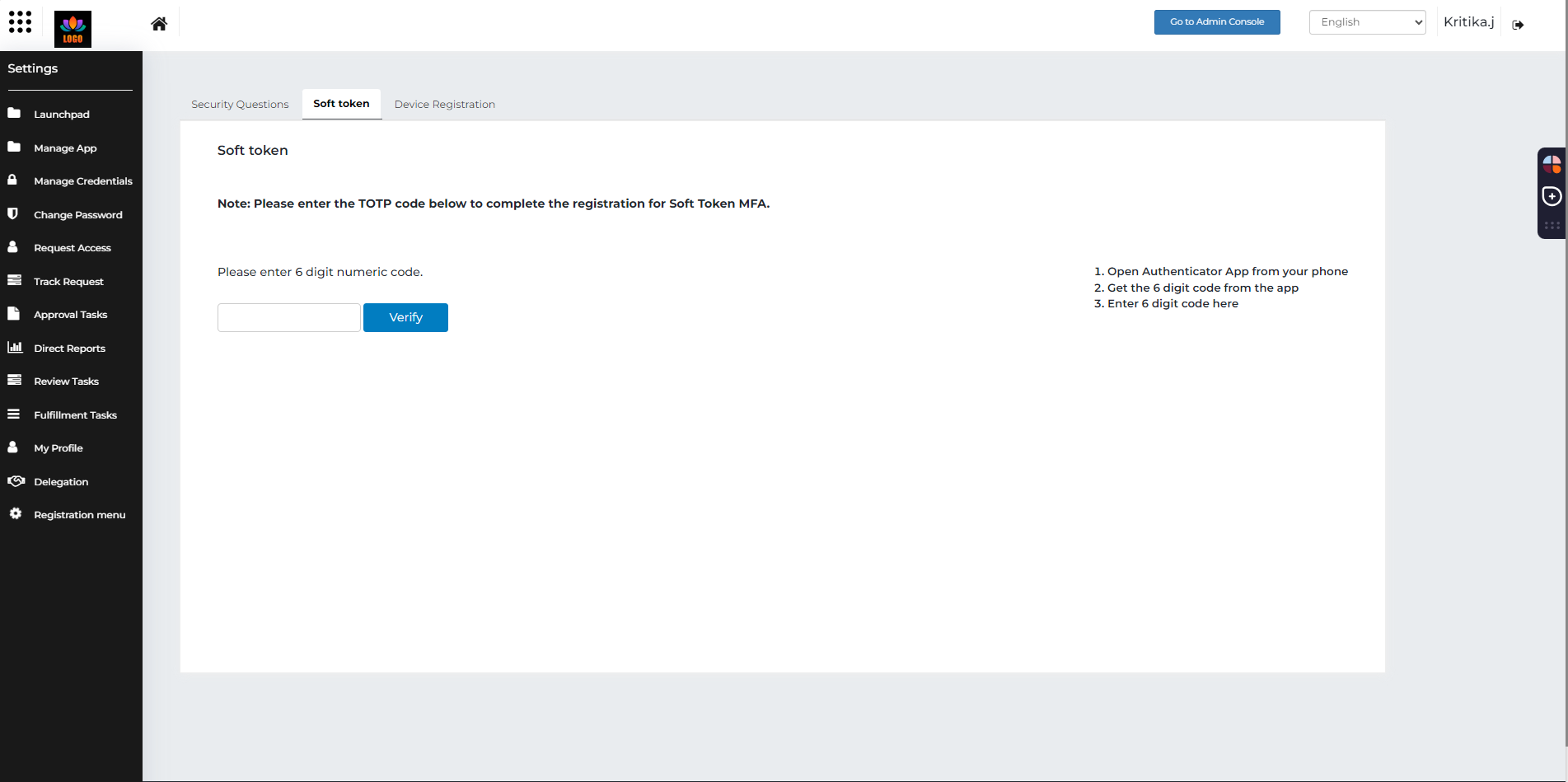
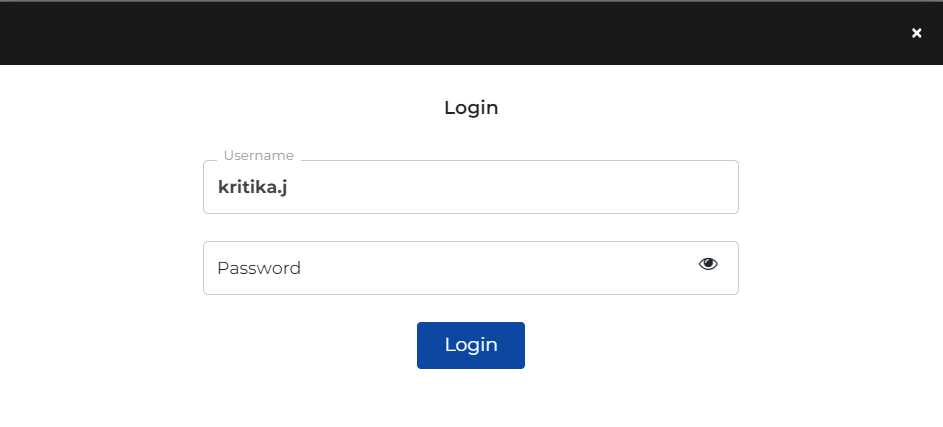
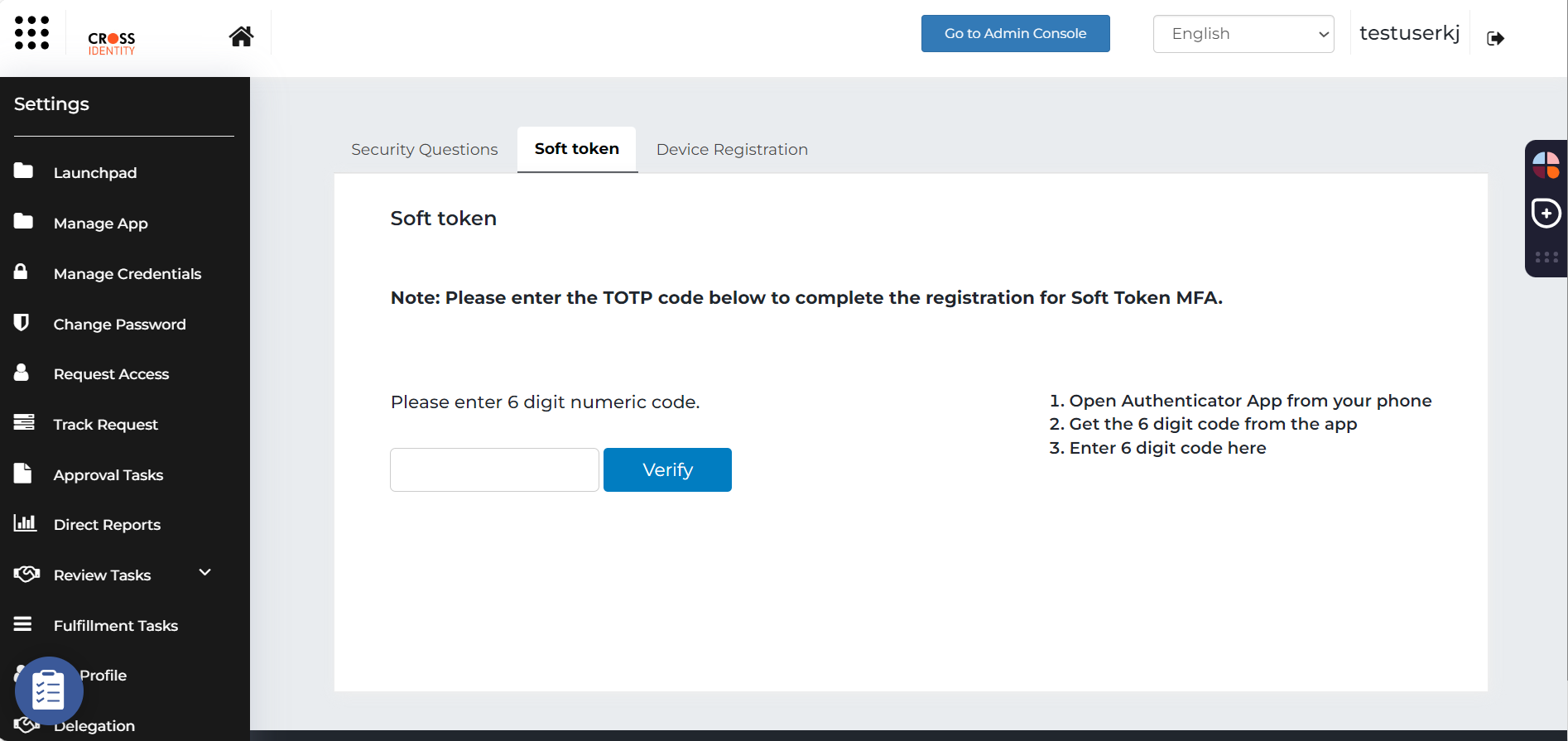
.png)