- 08 Nov 2024
- 1 Minute to read
- Print
- DarkLight
- PDF
Access Certification Workflow
- Updated on 08 Nov 2024
- 1 Minute to read
- Print
- DarkLight
- PDF
Create an access certification workflow
Go to Workflow > Add Workflow.
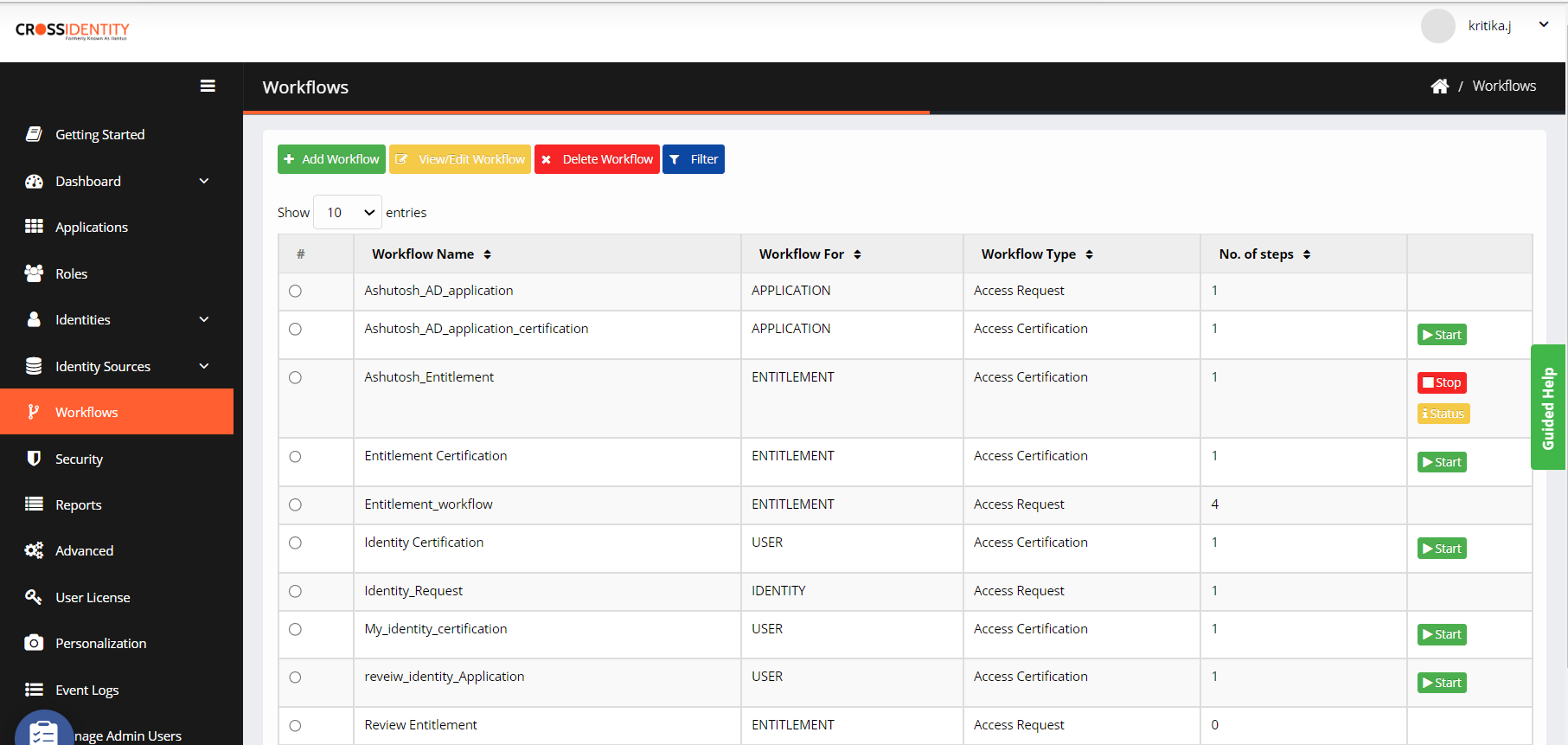
On the add workflow screen, enter the following details:

Workflow Name: Enter a Workflow Name.
Workflow Type: Choose Workflow Flow Type as Access Certification.
Regular/Privileged: Select Regular when creating a workflow for a Role/application/entitlement/identity.
Workflow For: Choose Application from the drop-down.
Click ADD.
View/edit Workflow
Select a workflow and click View/Edit Workflow from the Workflows screen.
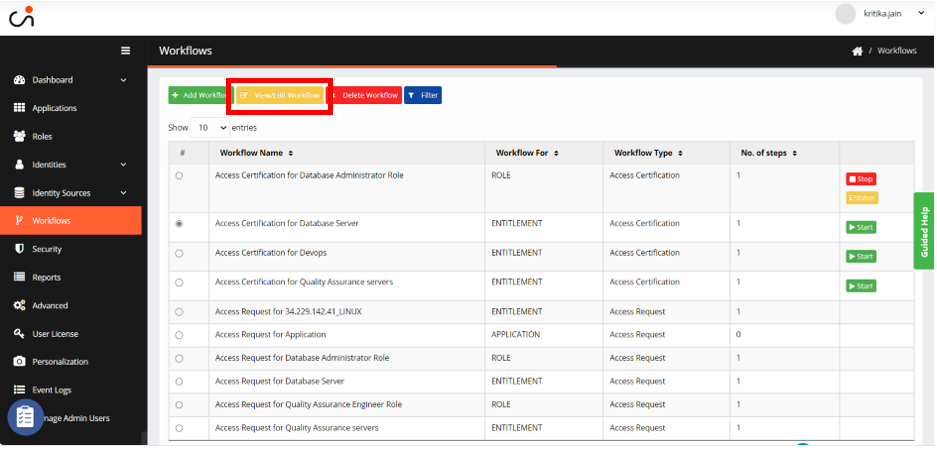
The Configuration screen appears by default.
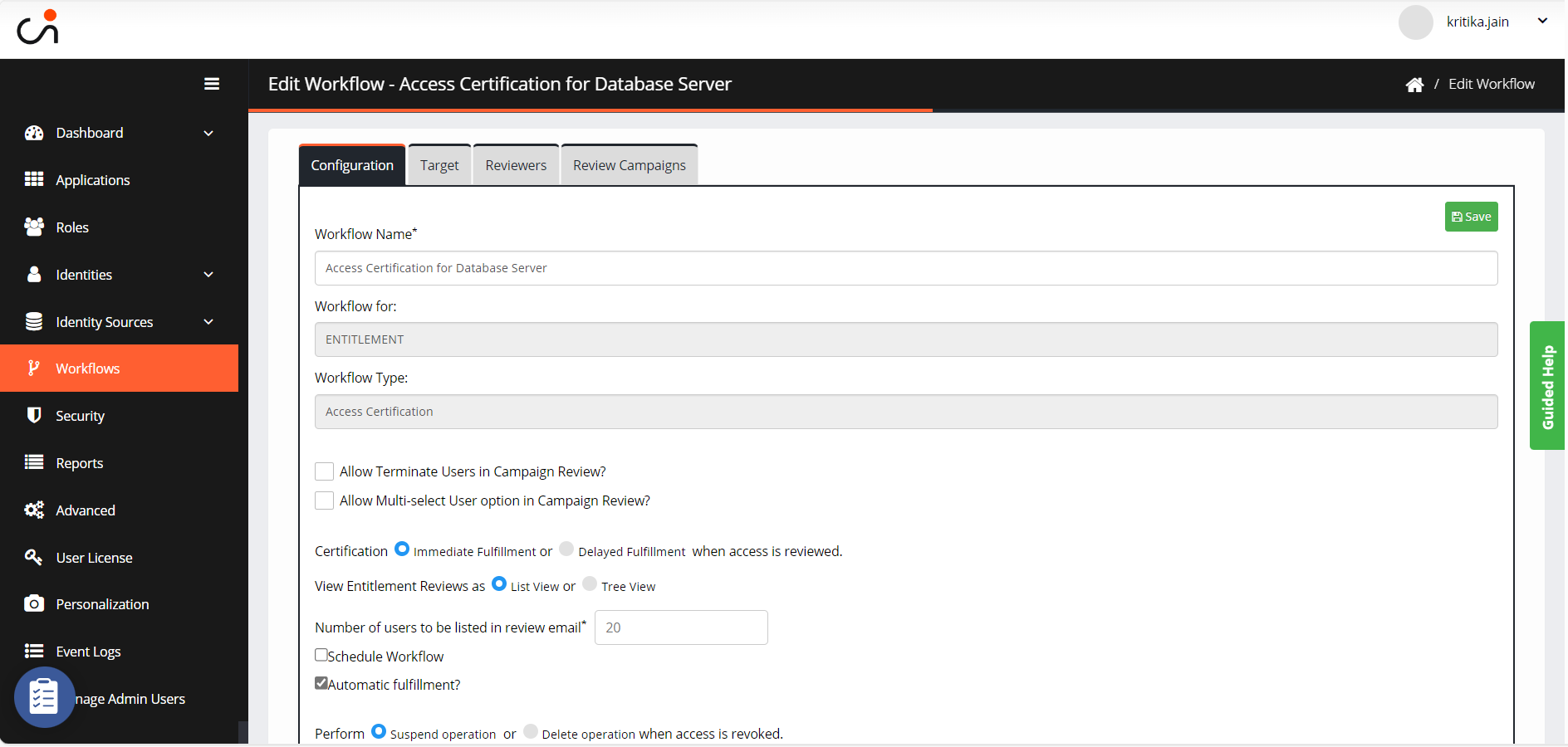
Select the following checkboxes:
Allow Multi-select User option in Campaign Review: Select this check box to select multiple users for a campaign.
Immediate Fulfillment Certification: Select this option to certify an entitlement immediately during a campaign.
Delayed Fulfillment Certification: Select this option to delay certifying an entitlement during a campaign. At this point, it is set to 50 minutes and configurable at the back end.
Number of users to be listed in review email: Enter the number of users listed in the email notification to a manager.
Schedule Workflow: Select this check box to schedule a campaign periodically, that is, weekly, monthly, and so on.
Automatic fulfilment: Select this option if you want the system to automatically activate when access is revoked.
Perform Suspend operation: Select this option to suspend an operation when access is revoked.
Perform Delete operation: Select this option to delete an operation when access is revoked.
Click Save.
Delete a Workflow
Select the workflow and click Delete Workflow from the Workflows screen.
A “Do you want to delete the selected workflow?” confirmation message is displayed.
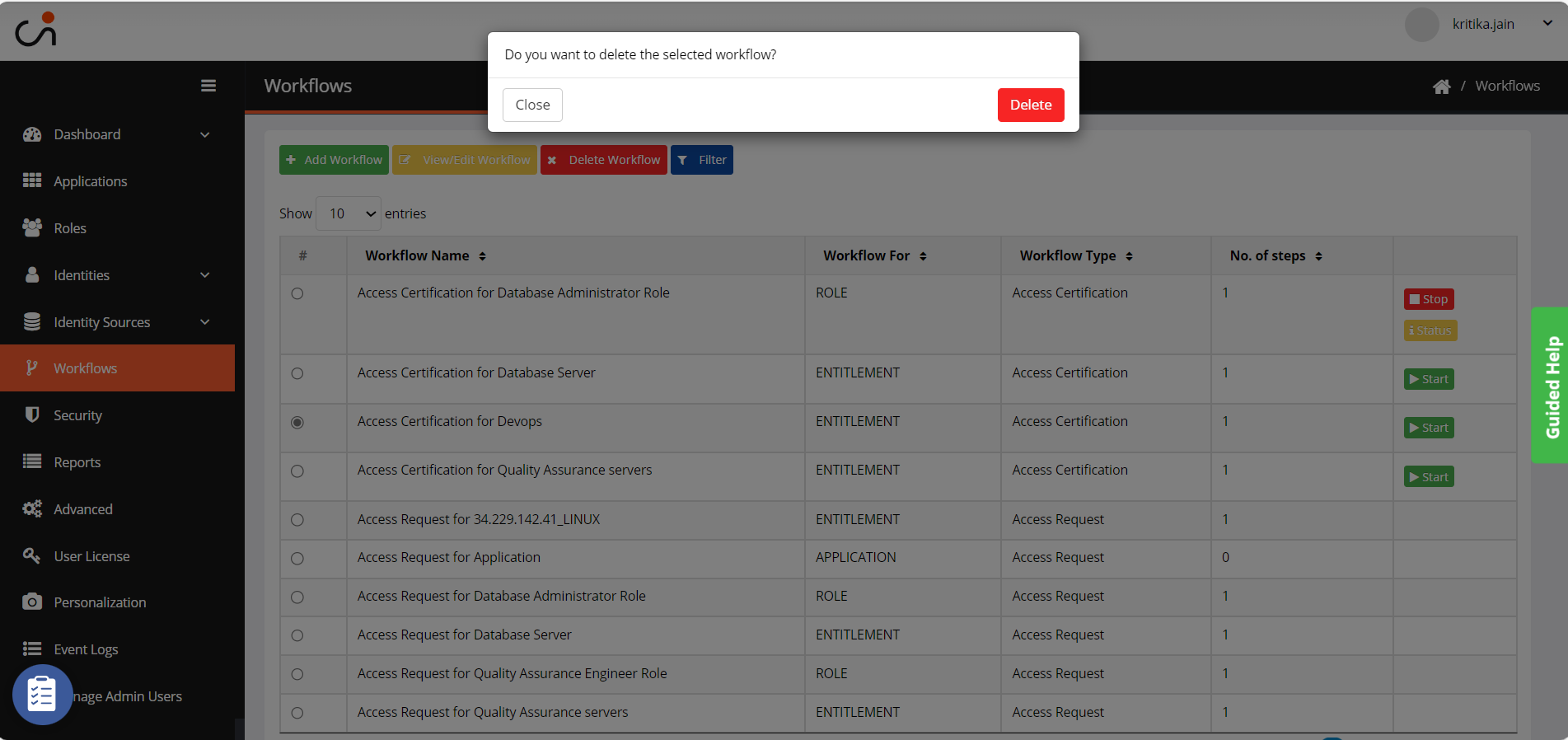
Click Delete. A “Workflow deleted successfully” confirmation message is displayed.
.png)

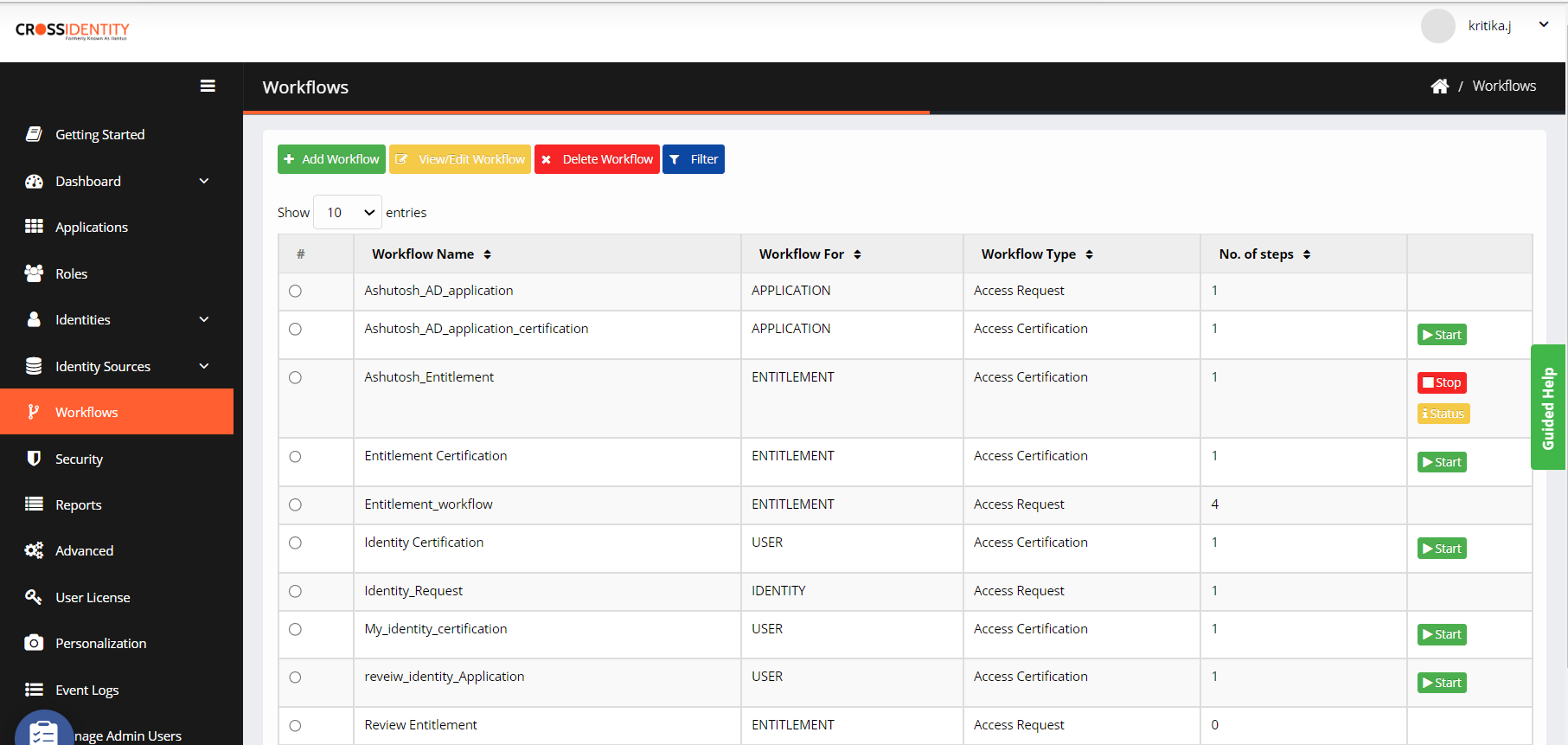

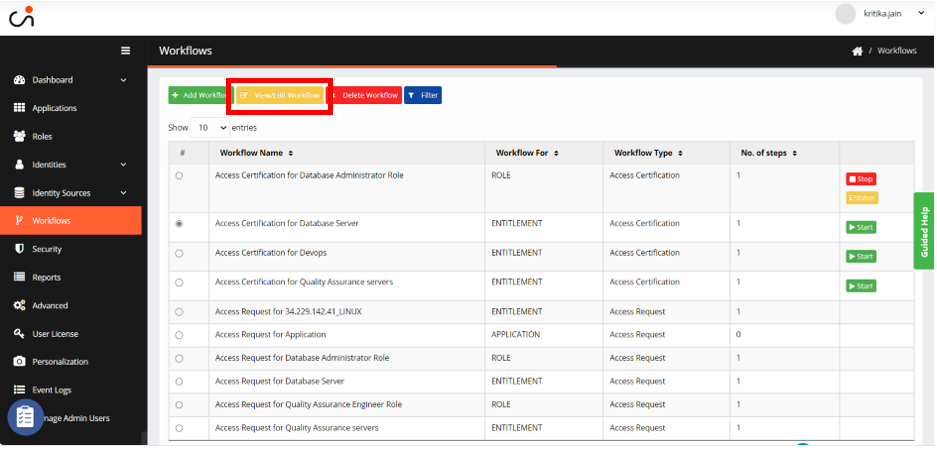
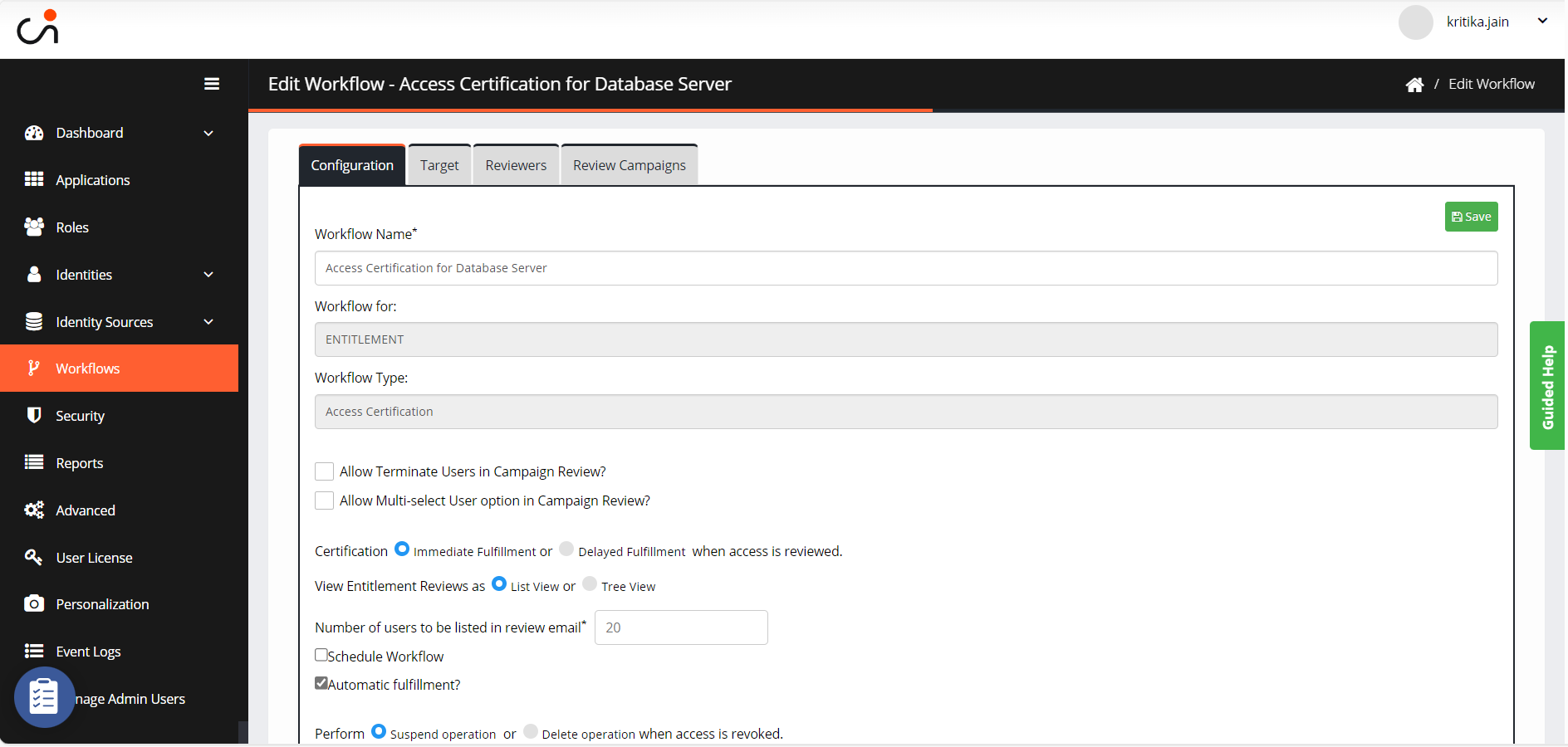
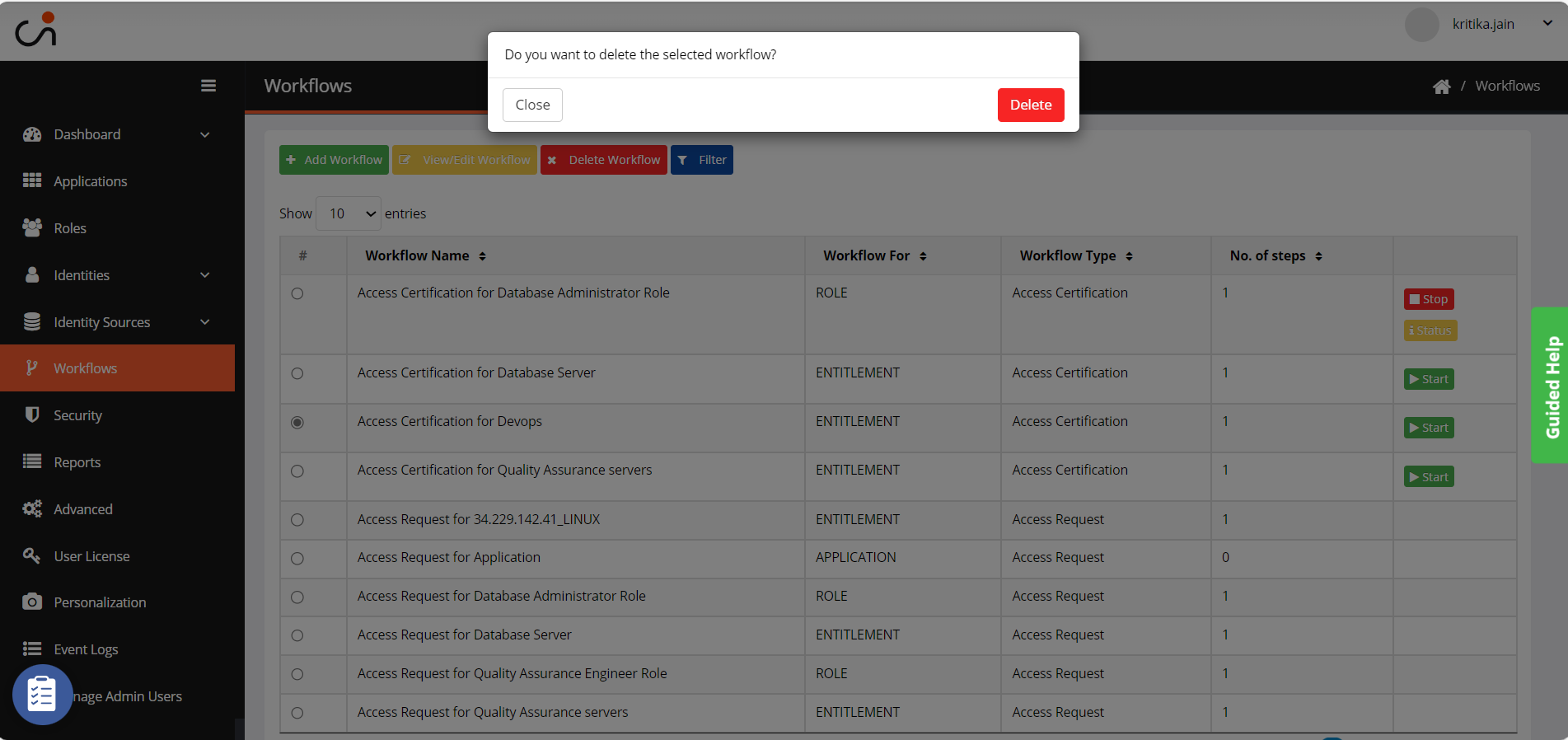
.png)